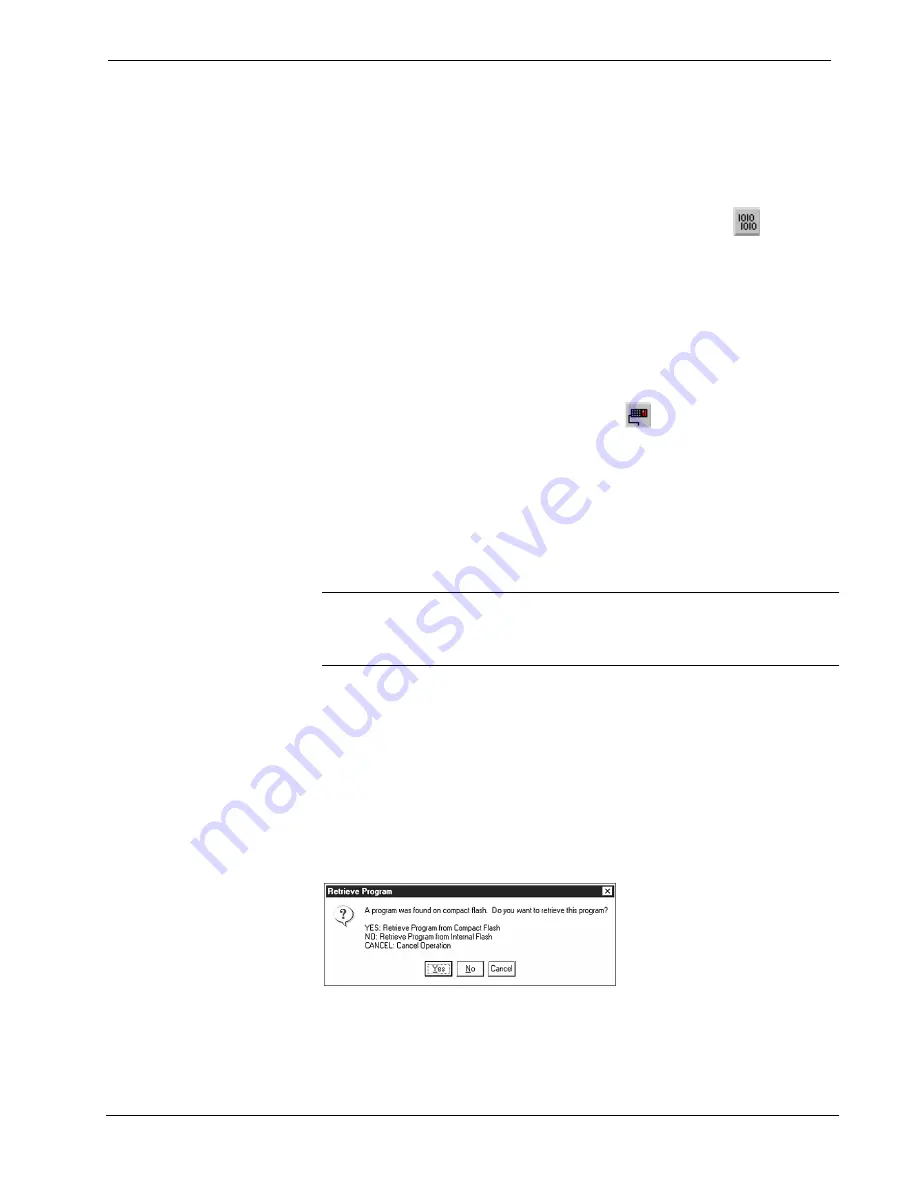
Crestron
RACK2
2-Series Card Cage System
Compiling and Uploading a Program to the Control
System
After you have completed your SIMPL Windows program you must compile and
upload the program to the control system.
To compile the program, simply click the
Convert/Compile
button
on the
SIMPL Windows toolbar, or select
Project | Convert/Compile
(you can also press
F12
). A status bar will indicate the progress of the compile operation. After the
operation is complete, a window will display information about the program such as
the number and type of signals, and memory usage.
The compiled program will be stored as an SPZ file in the same directory as the
source file. There are a number of ways to upload an SPZ file to the control system.
1. Immediately after compiling the program you have the option to transfer
the file to the control system.
2. Alternatively,
click
the
Transfer
button
on the SIMPL Windows
toolbar, or open Viewport and click
File Transfer |
Send Program
.
3. Click
Browse
, locate the SPZ file and click
Open
. This will display the
program's header information and enable one or both of the
What to Send
check boxes. If the program does not contain any SIMPL+ modules, only
the
SIMPL Program
check box will be enabled. If it does contain SIMPL+
modules, then the
SIMPL+ program(s)
check box will also be enabled.
Select one or both check boxes and then click
Send Program
to begin the
transfer.
NOTE:
Unlike X-Generation processors, the 2-Series processor does not require a
permanent memory image. Also, the 2-Series adds the ability to automatically
retrieve the current program from the control system. Simply verify that the
Retrieve
Current Program Before Overwriting
check box is selected.
Choose where the program will be sent:
Internal Flash
or
Compact Flash
. (With
the Compact Flash option, if the Viewport does not detect a Compact Flash card, you
will be prompted to insert a card and retry the upload procedure.) The 2-Series
processor also provides the option to retrieve the current program from internal or
Compact Flash memory before overwriting it. Simply select the
Retrieve Current
Program
check box and specify the filename and directory.
The
Retrieve Program
command copies the current program from either internal or
Compact Flash to disk. If the Viewport detects a program in Compact Flash, the
following window will be displayed:
Retrieve Program Window
As shown above, click
Yes
to retrieve the program from Compact Flash, or
No
to
retrieve the program from internal memory. Click
Cance
l to cancel the operation.
Operation Guide – DOC. 5958
2-Series Card Cage System: RACK2
•
25
Содержание RACK2
Страница 1: ...Crestron RACK2 2 Series Card Cage System Operations Guide ...
Страница 4: ......






























