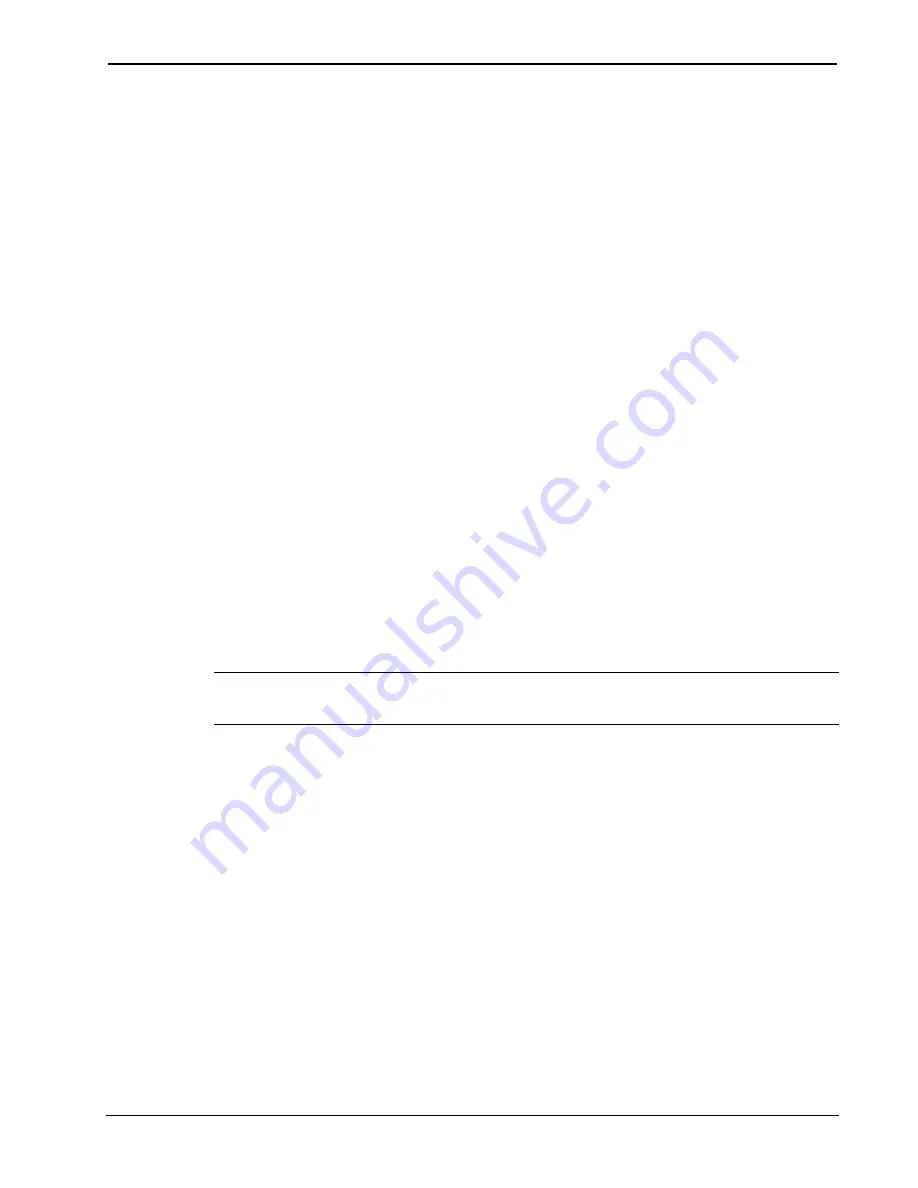
Crestron
QM-WMIC
Wall Plate Media Center Microphone Input
Use the Realtime Mode in Digital Media Tools to control phantom
power, gain and gate settings, and to monitor the gate, normal, and clip
level indicators. For information on using Digital Media Tools software,
refer to the extensive help information provided with the software.
The following procedure sets the optimal “gate level” for the microphone
inputs:
1. Follow the “Setting Microphone Gain” procedure on page 20 to
set the gain for each microphone input.
2. Set the noise gate level, attack and decay times to minimum.
Disable the “Mute” function by removing the check from the
Mute
checkbox.
3. While providing a level to the microphone that is equivalent to
the background noise that should be gated out, increase the
noise gate level until the
Gated
indicator turns off. When the
input sound levels are at or below the established noise gate
level, the microphone output signal will be gated off.
4. Set the “attack time” to the minimum level and the “decay
time” to the maximum level. These settings provide the
shortest time to enable the microphone output when an input is
above the gating level, and the longest time before disabling the
microphone after such an input.
NOTE:
The “attack” and “decay times” are applied to both microphone
inputs.
5. Set the system output volume to a desirable listening level.
While providing realistic voice input and background noise
levels, adjust the gating level and attack/decay times to
eliminate undesired input while providing the best content
quality.
Operations & Installation Guide - DOC. 6245
Wall Plate Media Center Microphone Input: QM-WMIC
•
21
Содержание QM-WMIC
Страница 1: ...Crestron QM WMIC Wall Plate Media Center Microphone Input Operations Installation Guide ...
Страница 4: ......






















