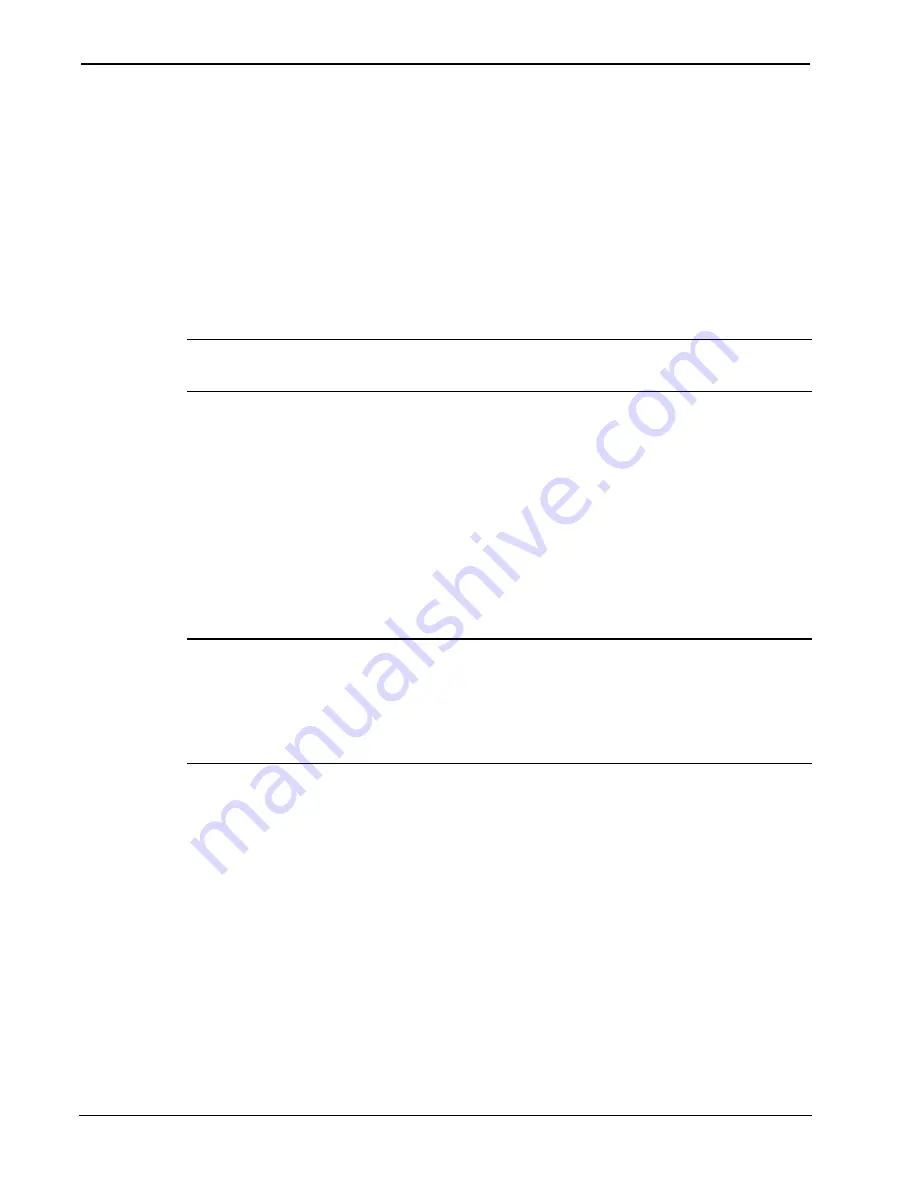
Wall Plate Media Center Microphone Input
Crestron
QM-WMIC
Setting Microphone Gain
The QM-WMIC provides variable gain on the XLR and ¼” microphone
inputs. The following procedure is used to set the optimal gain for a
microphone input.
Use the Realtime Mode in Digital Media Tools to control phantom
power, gain and gate settings, and to monitor the gate, normal, and clip
level indicators. For information on using Digital Media Tools software,
refer to the extensive help information provided with the software.
NOTE:
The input gain is independent of the system’s output volume
level.
1. To adjust the input gain, set the gain and noise gate to their
lowest settings. Disable the “Mute” function by removing the
check from the
Mute
checkbox.
2. Connect a microphone and enable phantom power if required.
3. Increase the gain while providing a “normal” sound level input
to the microphone. When the “Norm” indicator shows fairly
consistent activity, you’ve reached a good signal level for the
QM-WMIC.
NOTE:
The "clip" indicator shows that the signal is clipping. Let your
ears be the judge, but when the clip indicator is active, you are
approaching or have reached distortion in your QM-WMIC signal.
Occasional clip indications on loud input are expected, but constant clip
indicator activity is a sign that the gain may be set too high.
4. Set the system output volume to a desirable listening level and
verify the gain settings by listening to the system output. Some
minor gain adjustment may be required for the “best sound” in
any specific configuration.
Setting the Gating Level
The QM-WMIC provides an input level gating function that will mute a
microphone signal when the input sound level is below a user-set
threshold. This function can be enabled or disabled via software
commands.
20
•
Wall Plate Media Center Microphone Input: QM-WMIC
Operations & Installation Guide - DOC. 6245
Содержание QM-WMIC
Страница 1: ...Crestron QM WMIC Wall Plate Media Center Microphone Input Operations Installation Guide ...
Страница 4: ......























