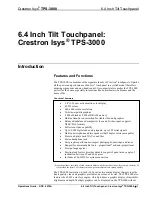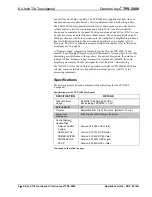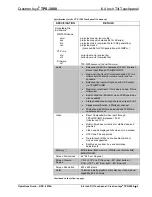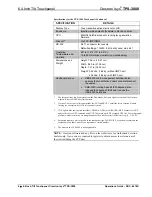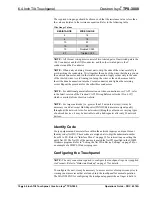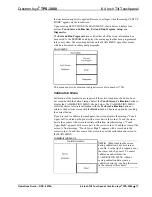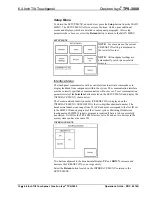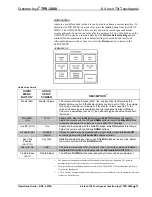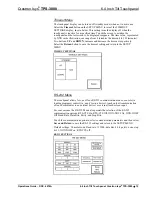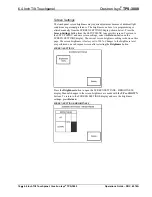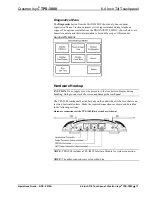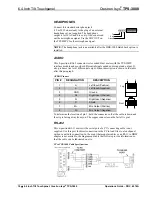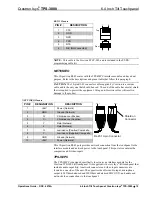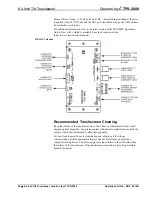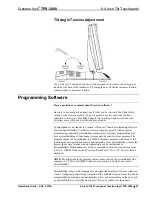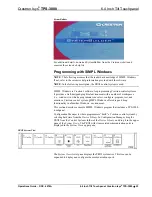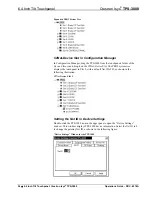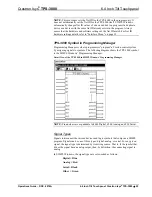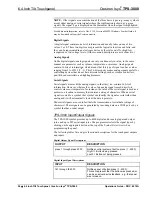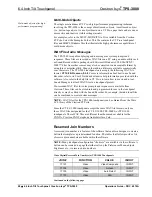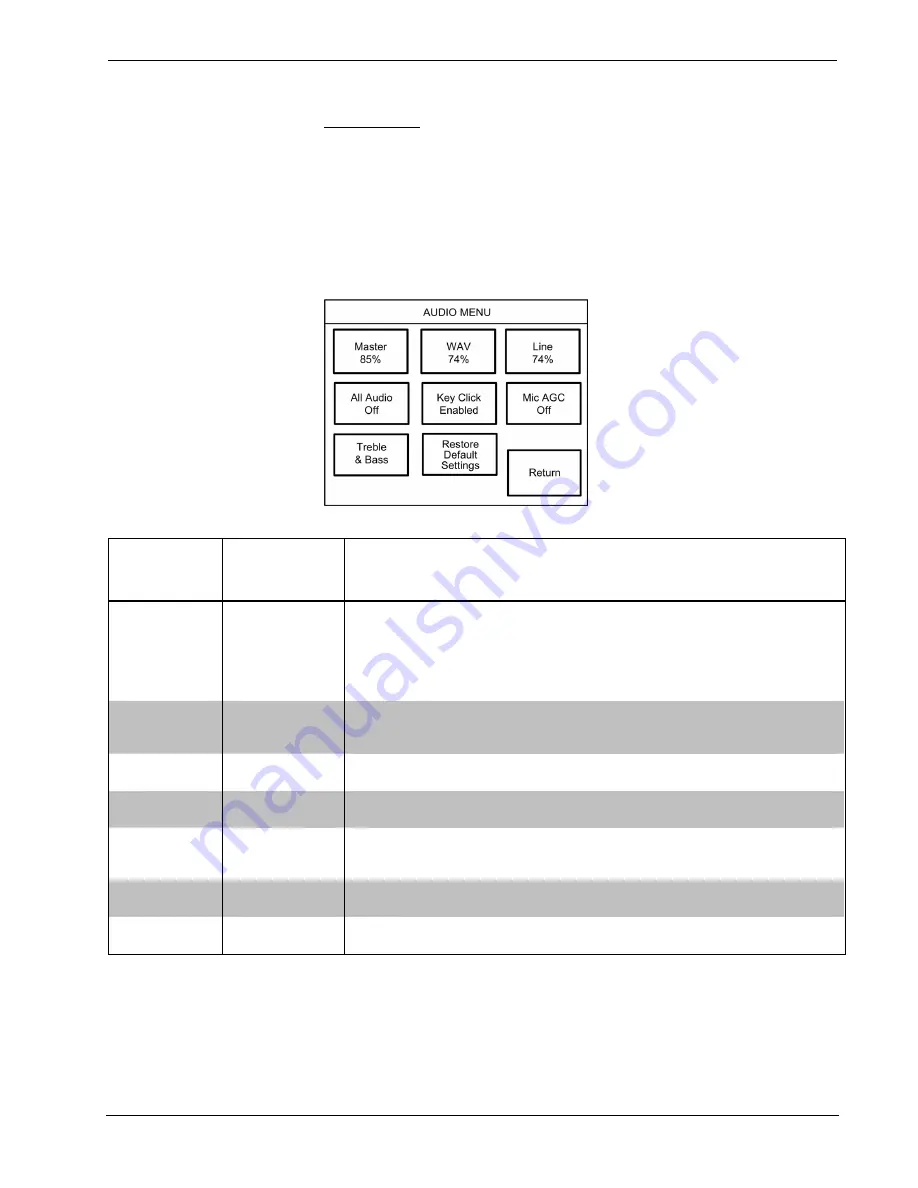
Crestron Isys
®
TPS-3000
6.4 Inch Tilt Touchpanel
Audio Menu
Audio is a useful feedback tool and it can be used to enhance a custom interface. To
obtain the AUDIO MENU, shown below, press the
Audio
button from the SETUP
MENU. The AUDIO MENU offers a series of buttons, which opens additional
screens and each is detailed in a table after this paragraph. Two of the buttons on the
AUDIO MENU perform a function directly. The
Restore Default Settings
button
returns all audio parameters to their default settings when the button is selected.
After audio parameters have been set, select the
Return
button to return to the
SETUP MENU.
AUDIO MENU
Audio Setup Details
AUDIO
MENU
BUTTON
1
AUDIO
SETUP
SCREEN
DESCRIPTION
2
Master 88%
Master Volume
The volume of all audio types (WAV, line, and key click) is affected by the
Master Volume control. If the Master Volume control is set to 100%, the volume
for any type of audio is at maximum. If the Master Volume is set to 0%, the
value of all audio types is overridden and the touchpanel is silent. If Master
Volume is a percentage (say 50%), then all audio types can only achieve half
their value.
WAV 88%
(On)
WAV
Enable WAV files with the
WAV On
button.
WAV Off
disables this feature.
Adjust the volume with the
UP
and
DOWN
buttons. Select the
Play WAV File
to sample and adjust the volume as a pre-loaded WAV file plays.
Line 88% (On)
Line
Enable line level audio with the
Line On
button.
Line Off
disables this feature.
Adjust the volume with the
UP
and
DOWN
buttons.
All Audio (On)
All Audio
Control
All types of audio may be disabled with a single button press.
All Audio Off
activates global muting.
All Audio On
enables all audio.
Key Click
Enabled
(Vol. 83%)
Key Click
Click On
enables the key click sound,
Click Off
disables the key click. Adjust
the volume with the
UP
and
DOWN
buttons.
Mic AGC On
AGC
3
The built-in microphone AGC (Automatic Gain Control) is enabled by the
Mic
Audio AGC On
button and disabled with the
Mic Audio AGC Off
button.
Treble & Bass
(49%)
Treble & Bass
Two
UP
and
DOWN
buttons allow independent treble and bass adjustment.
1.
The button text shown demonstrates the default audio setting for a given button. The items in
parenthesis are also default values, but are seen in subsequent screens.
2.
Each screen has its own Return button to revert to the AUDIO MENU. Selected buttons are shown
in red on the touchpanel.
3.
AGC is a means of automatically controlling the gain of the amplifier in order to maintain a constant
level over a limited range.
Operations Guide – DOC. 6076A
6.4 Inch Tilt Touchpanel: Crestron Isys
®
TPS-3000
•
13
Содержание Isys TPS-3000
Страница 1: ...Crestron Isys TPS 3000 6 4 Inch Tilt Touchpanel Operations Guide...
Страница 4: ......