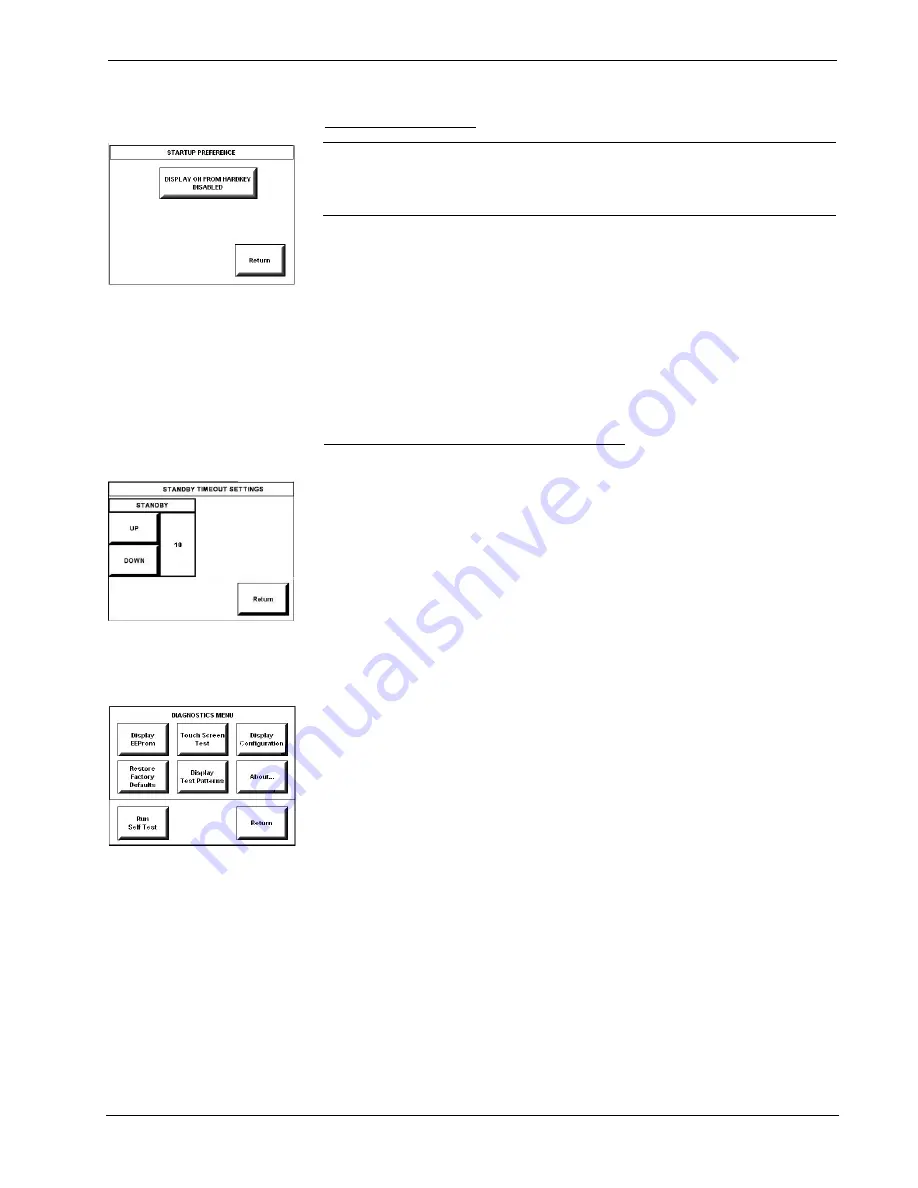
Isys
®
Wired 5.7 Inch Tabletop Touchpanel
Crestron
TPS-1700
8
•
Isys
®
Wired 5.7 Inch Tabletop Touchpanel: TPS-1700
Operations Guide - DOC. 6223A
STARTUP PREFERENCE
Startup Preference
NOTE:
This feature applies only to units with the optional bezel and “hard”
pushbuttons installed (refer to “Appendix: Installation of Optional Pushbuttons”).
You can use these buttons to access any frequently used commands. For detailed
information, refer to “Optional Pushbuttons” on page 16.
The Startup Preference option allows (when the touchpanel is off or in standby) the
display to come on or stay off when a “hard” pushbutton is pressed. From the
SETUP MENU, press the
Startup Preference
button to open the STARTUP
PREFERENCE screen.
When pressed, the
DISPLAY ON FROM HARDKEY
button toggles between
ENABLED and DISABLED. With ENABLED selected, the display comes on when
one of the “hard” pushbuttons is pressed. With DISABLED selected, the display
stays off when a “hard” pushbutton is pressed (if touchpanel was off). The default is
DISABLED.
Select the
Return
button to return to the SETUP MENU.
Power Management Timeout Settings
POWER MANAGEMENT TIMEOUT
SETTINGS
The Power Management Timeout feature is a screen saver. From the SETUP menu,
press the
Timeout
button to display the POWER MANAGEMENT TIMEOUT
SETTINGS screen. Use the STANDBY
UP
and
DOWN
buttons to set the timeout
from 0 through 120 minutes, where 0 disables the timeout. Adjustment is in one-
minute increments from 1 to 10; in ten-minute increments from 20-120.
STANDBY timeout turns the display and backlight off when the touchpanel is
inactive for the specified time. When the touchpanel is reactivated, the last screen to
be displayed reappears. The specified time is displayed in minutes. The default
STANDBY timeout is 10 minutes.
Press
Return
to save the settings and return to the SETUP MENU.
Diagnostics Menu
DIAGNOSTICS MEMU
The
Diagnostics
button from the MAIN MENU should only be used under
supervision from a Crestron customer service representative during telephone
support. Many options available from the DIAGNOSTICS MENU, shown to the left,
are numeric in nature and their interpretation is beyond the scope of this manual.
Содержание Isys TPS-1700
Страница 1: ...Crestron TPS 1700 Isys Wired 5 7 Inch Tabletop Touchpanel Operations Guide...
Страница 4: ......













































