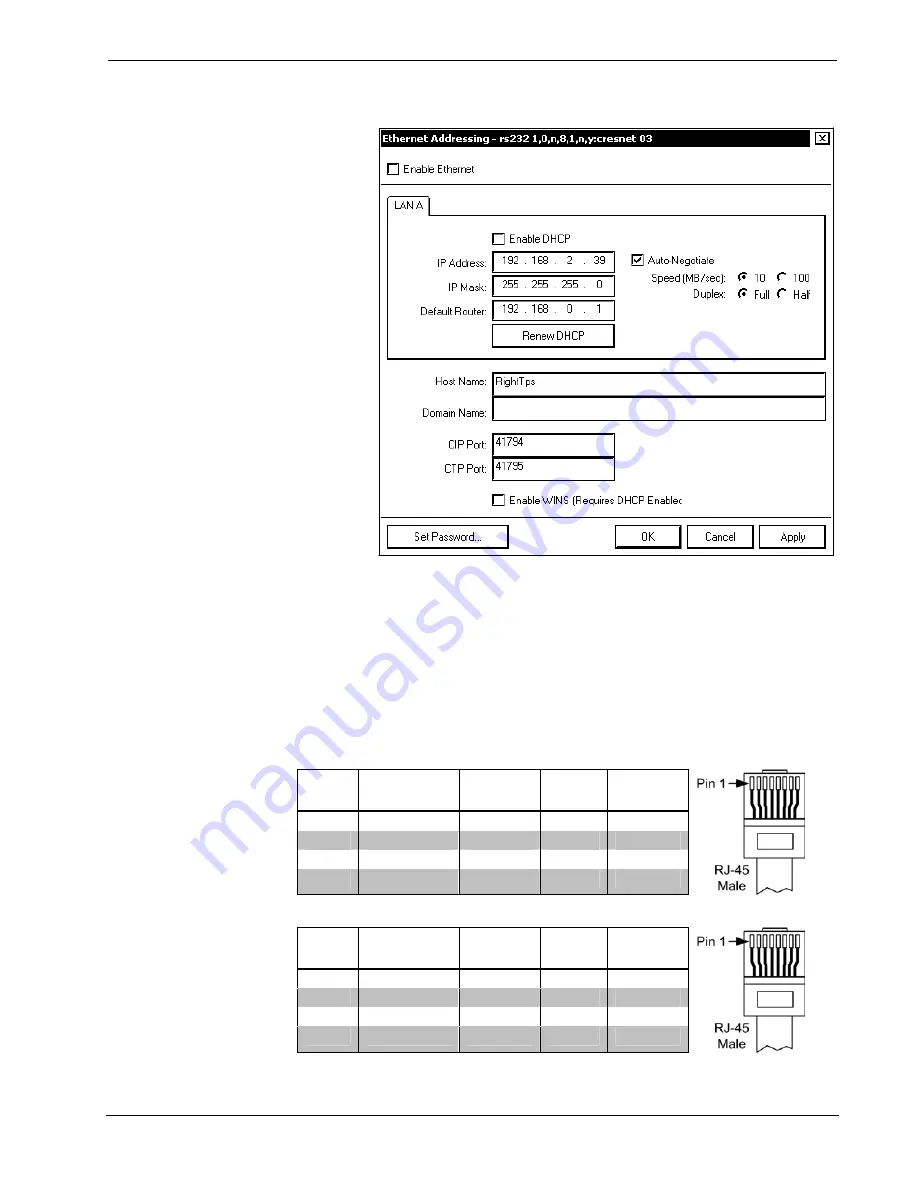
Touchpanel Media Centers
Crestron Isys i/O
™
TPMC-15/17 Tilt Series
“Ethernet Address” Window
3. Enter a new IP address, IP Mask, Default Router, or select
Enable DHCP
and click
OK
.
4. Ensure that all devices are connected to the control processor. For TCP/IP,
use CAT5 straight through cables with 8-pin RJ-45 connectors to connect
the LAN port on the touchpanel and the LAN port on the PC to the Ethernet
hub. Alternatively, you can use a CAT5 crossover cable to connect the two
LAN ports directly, without using a hub. The following figure illustrates
pinouts for straight through and crossover RJ-45 cables. Pins 4, 5, 7, and 8
are not used.
RJ-45 Straight Through Cable – For Connection Through Hub
FROM
PIN
COLOR SIGNAL
TO
PIN
SIGNAL
1 White/Orange Tx+
1
Tx+
2
Orange
Tx-
2
Tx-
3 White/Green Rc+
3
Rc+
6
Green
Rc-
6
Rc-
RJ-45 Crossover Cable – For Direct PC Connection
FROM
PIN
COLOR SIGNAL
TO
PIN
SIGNAL
1 White/Orange Rc+
3
Tx+
2
Orange
Rc-
6
Tx-
3 White/Green Tx+
1
Rc+
6
Green
Tx-
2
Rc-
56
•
Touchpanel Media Centers: Crestron Isys i/O™ TPMC-15/17 Tilt Series Operations
Guide - DOC. 6344
Содержание Isys i/O TPMC-15-CH
Страница 1: ...Crestron Isys i O TPMC 15 17 Tilt Series Touchpanel Media Centers Operations Guide ...
Страница 4: ......
















































