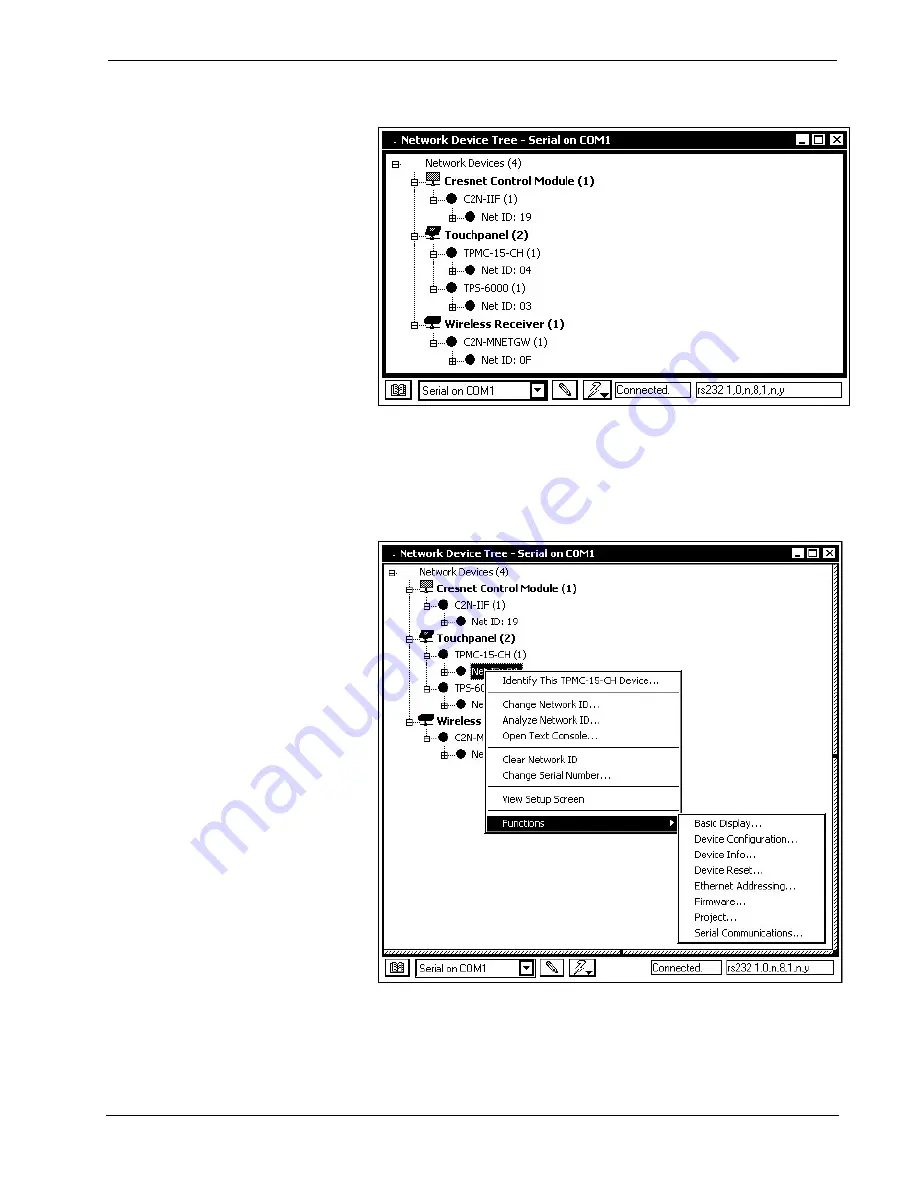
Touchpanel Media Centers
Crestron Isys i/O
™
TPMC-15/17 Tilt Series
Network Device Tree
To view a specific device, expand the network device tree by clicking
+
.
Expand the network device tree till the device to be managed is selected.
Right-click the desired Net ID to open the sub-menu. This menu provides a
wide range of functions, including; change the Net ID, open text console,
upload project, update firmware, etc.
Network Device Tree Sub-Menu -Functions
52
•
Touchpanel Media Centers: Crestron Isys i/O™ TPMC-15/17 Tilt Series Operations
Guide - DOC. 6344
Содержание Isys i/O TPMC-15-CH
Страница 1: ...Crestron Isys i O TPMC 15 17 Tilt Series Touchpanel Media Centers Operations Guide ...
Страница 4: ......
















































