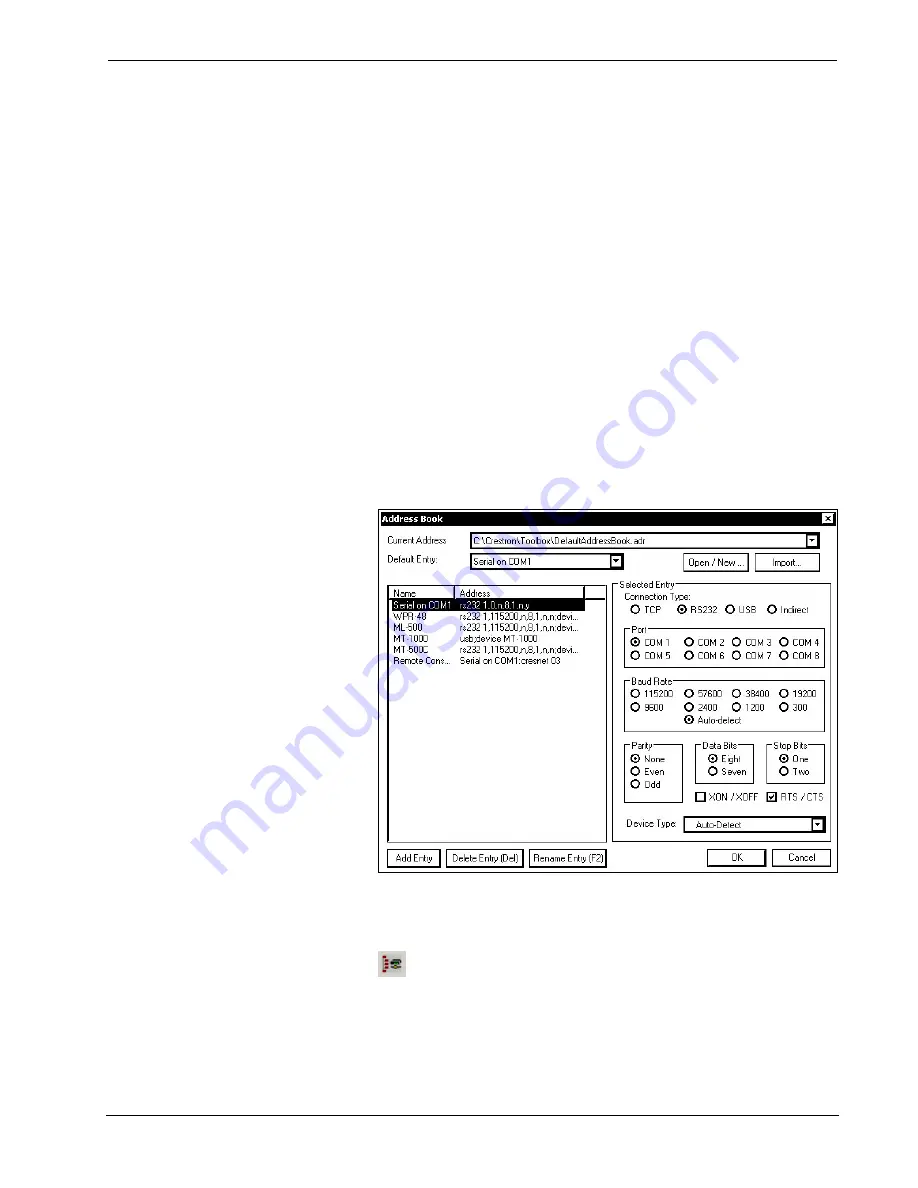
Crestron Isys i/O
™
TPMC-15/17 Tilt Series
Touchpanel Media Centers
1. Ensure that all devices are connected to the control processor and the
control processor is connected via serial cable to the PC.
2. Open Crestron Toolbox and click
Tools
| Manage Address Book
to display
a list of available devices. Select
Serial on COM1
as the connection type.
Serial on COM1
is an entry in the DefaultAddressBook that is included
with Crestron Toolbox.
The PC communication settings specified here should match the protocol
that the control processor expects. The usual settings are as follows:
•
Port = COM 1 through COM 8. Select the correct COM port on
the PC.
•
Baud rate = Auto-detect.
•
Parity = None.
•
Number of data bits = 8.
•
Number of stop bits = 1.
•
Hardware handshaking (RTS/CTS) enabled.
•
Software handshaking (XON/XOFF) not enabled.
“Address Book” Window – Serial Setup
3. After setting the correct parameters, click
OK
to return to the Crestron
Toolbox main window.
4. Click
Tools | Network Device Tree
, or click the network device tree icon
to display the devices in the system. Select
Serial on COM1
from the
drop down list if it is not already selected. If communication is successful,
the network devices that are connected to the control system are displayed.
Operations Guide - DOC. 6344
Touchpanel Media Centers: Crestron Isys i/O™ TPMC-15/17 Tilt Series
•
51
Содержание Isys i/O TPMC-15-CH
Страница 1: ...Crestron Isys i O TPMC 15 17 Tilt Series Touchpanel Media Centers Operations Guide ...
Страница 4: ......






























