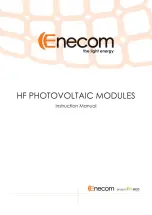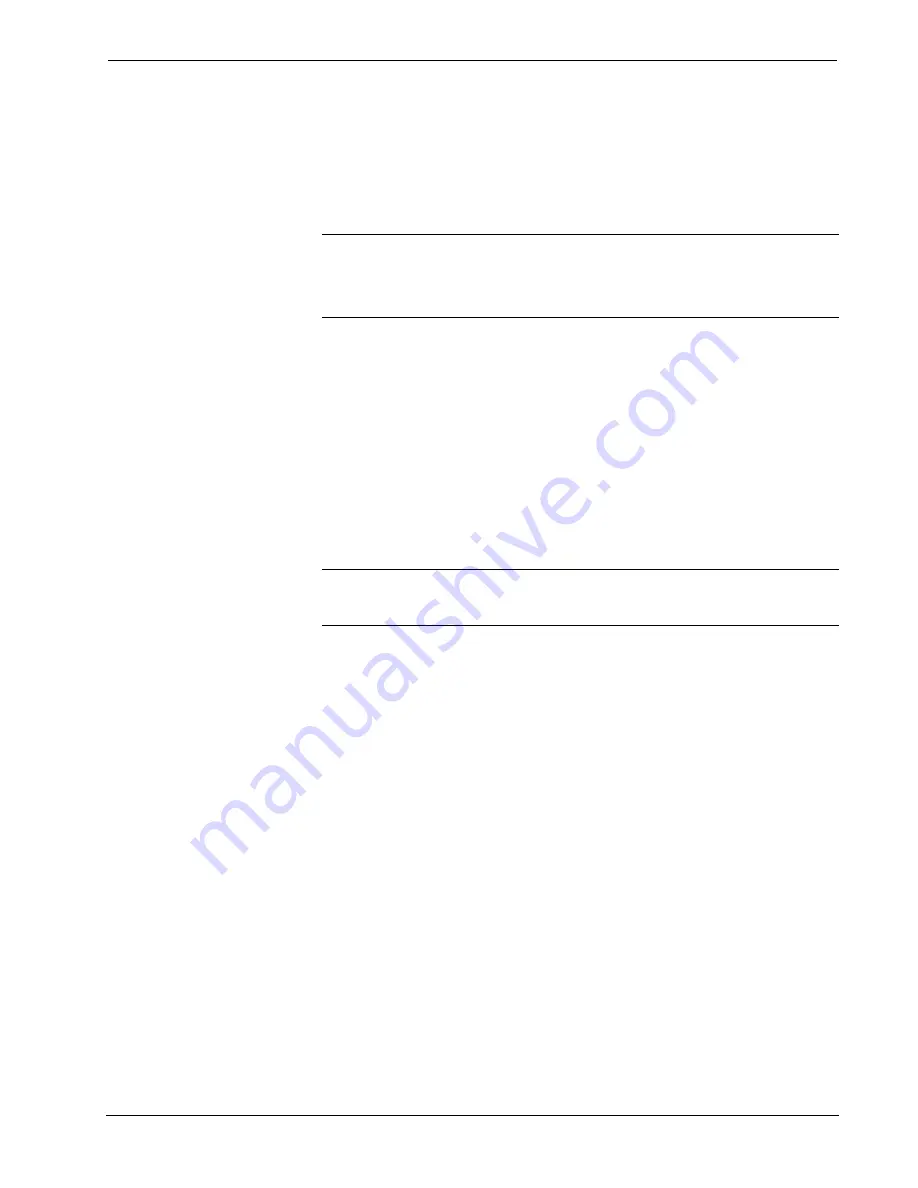
Touchpanel Media Centers
Crestron Isys i/O
™
TPMC-15/17 Tilt Series
Size and Position
– A vertical/horizontal line grid screen test pattern is
recommended when adjusting for position and size.
Color
– Color bar and gray scale screens test patterns are recommended for color
adjustments. All inputs are adjusted for brightness and contrast. Red, green and blue
are individually adjusted for an RGB input. Hue and saturation are adjusted for
composite, S-video and component video inputs.
NOTE
: Changes made in the SIMPL windows program override these color
adjustments.
NOTE:
When
Default
is selected, all controls are set to zero.
Calibrate Auto, Default and Manual
Auto
calibrate is the preferred setup method for RGB. Auto calibrate automatically
adjusts the input setting every time the source is selected. It looks at the sync for
“front and back porch”, and sets them for the selected input. Auto calibrate is a one-
time setting that is performed in the “Video Setup” window for each RGB input. You
must select the source and have it display before selecting
Auto
from the
Calibrate
area. You can return to this setup screen when you want to perform auto calibrate in
the future.
If this selection does not look correct, select default
calibrate, which
sets the input
setting to the factory defaults.
Manual calibrate permits you to manually adjust the controls.
NOTE:
If you are unable to obtain a stable RGB window using
Auto
or
Default,
perform the manual lock sync adjustment (coarse and fine) before continuing with
the color size and position adjustments
.
Presets
Up to 30 presets may be stored for future retrieval.
Video Setup (CH & QM Versions)
The setup screen for each video source contains the settings as displayed in the
following image. Changes are made in real time.
34
•
Touchpanel Media Centers: Crestron Isys i/O™ TPMC-15/17 Tilt Series Operations
Guide - DOC. 6344
Содержание Isys i/O TPMC-15-CH
Страница 1: ...Crestron Isys i O TPMC 15 17 Tilt Series Touchpanel Media Centers Operations Guide ...
Страница 4: ......