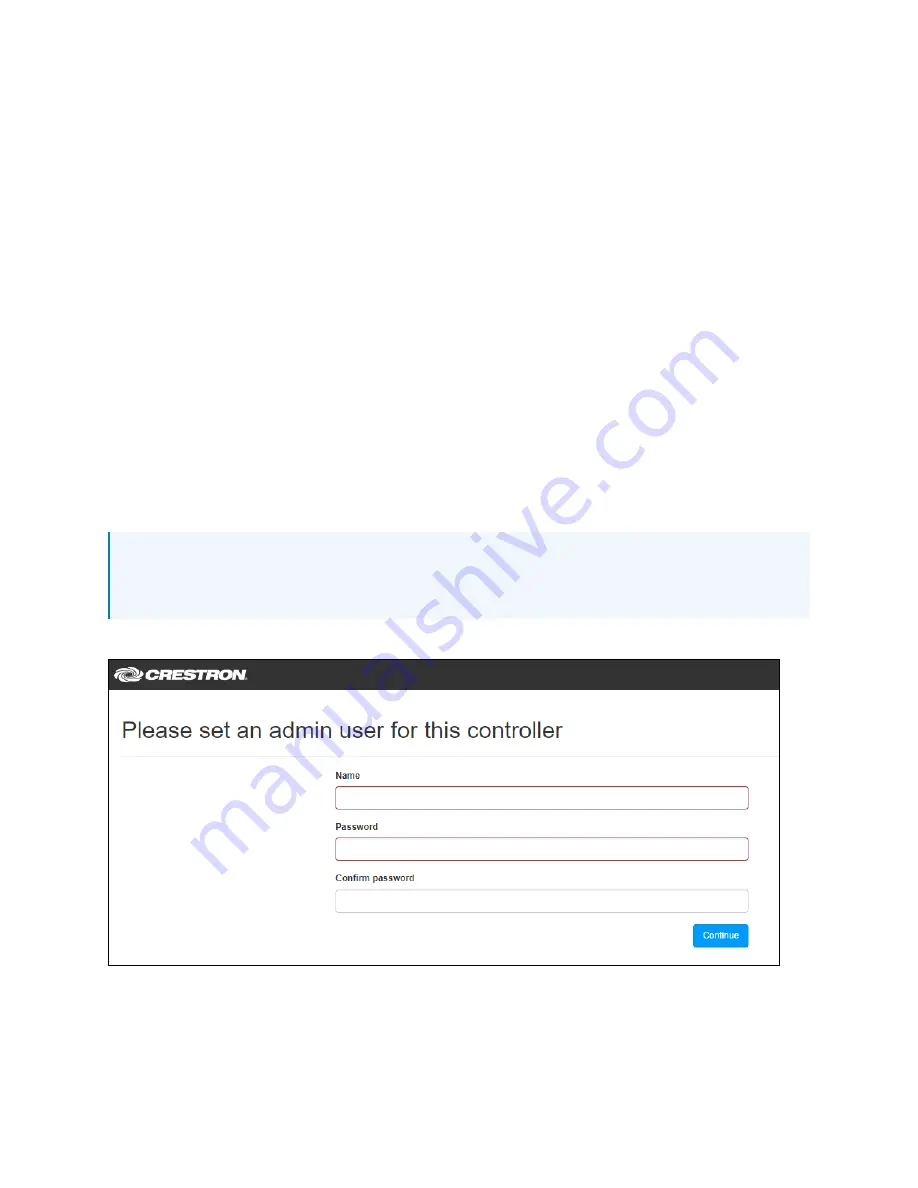
30 • DIN-GWDL and DIN-GWDL-SPLTR
Product Manual — Doc. 9096A
Accessing the Web Configuration
Interface
To access the web configuration interface:
1. Connect the DIN-GWDL to the network.
2. Use the Device Discovery tool in Crestron Toolbox™ software to discover the DIN-GWDL
and its IP address on the network.
3. Select Web Configuration in Device Discovery or enter the control system IP address into a
web browser. https:// must be included in the URL when navigating to the web
configuration interface.
4. Enter the user name and password, then click Submit.
The web configuration interface can also be accessed through Device Settings in the Crestron
Home Setup App.
The first time the web configuration interface is accessed, the user will be asked to set an admin
name and password (minimum eight characters). This name and password must be entered to
access the web configuration interface and when adding the device to Crestron Home.
NOTE: If the device was connected in Crestron Home before accessing the web
configuration interface, the admin name will be CHDevice and the password will be the
Crestron Home Common Device Password.
Admin Creation Screen
Содержание DIN-GWDL
Страница 5: ...v Contents Product Manual Doc 9096A...
Страница 13: ...13 DIN GWDL and DIN GWDL SPLTR Product Manual Doc 9096A Dimension Drawings...
Страница 16: ...Product Manual Doc 9096A DIN GWDL and DIN GWDL SPLTR 16 Dimension Drawings...
Страница 39: ...This page is intentionally left blank Product Manual Doc 9096A DIN GWDL and DIN GWDL SPLTR 39...

























