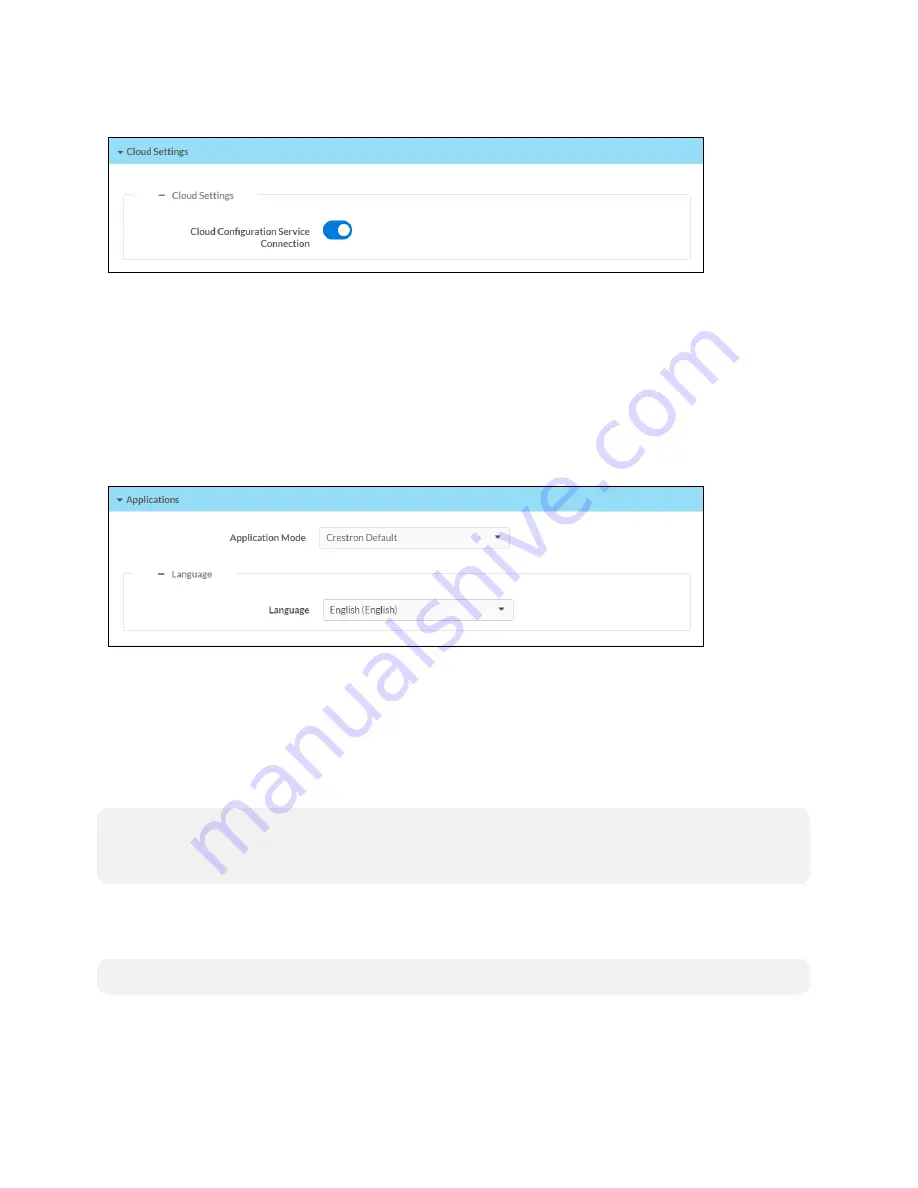
140 • TS-70 Series
Product Manual — Doc. 8555E
Settings Tab – Cloud Settings
Turn on the Cloud Configuration Service Connection to allow a connection between the touch
screen and an XiO Cloud account. This setting is turned on by default.
For more information on connecting to the XiO Cloud service, refer to
.
Applications
Click Applications to a select an application to run on the touch screen.
Settings Tab - Applications
Use the Application Mode drop-down menu to select a touch screen application from the
available selections. User Project is selected by default.
Once a new application is selected, click Save Changes from the Actions menu. A pop-up dialog
box is displayed stating that the touch screen must be rebooted for the new application to take
effect. Click Yes to reboot the touch screen now or No to reboot the touch screen later. The
touch screen reboots with the new application running.
NOTE:
Each application uses a unique setup procedure for registering and configuring the
application. For more information on supported applications, refer to
Control System
Click Control System to configure a connection to a Crestron control system.
NOTE:
The Control System accordion is shown in user project mode only.
Содержание TS-1070
Страница 1: ...TS 70 Series 7 in and 10 1 in Tabletop Touch Screens Product Manual Crestron Electronics Inc...
Страница 40: ...36 TS 70 Series Product Manual Doc 8555E Dimension Drawings...
Страница 55: ...Product Manual Doc 8555E TS 70 Series 51 Dimension Drawings...
Страница 120: ...116 TS 70 Series Product Manual Doc 8555E...
Страница 165: ...This page is intentionally left blank Product Manual Doc 8555E TS 70 Series 161...






























