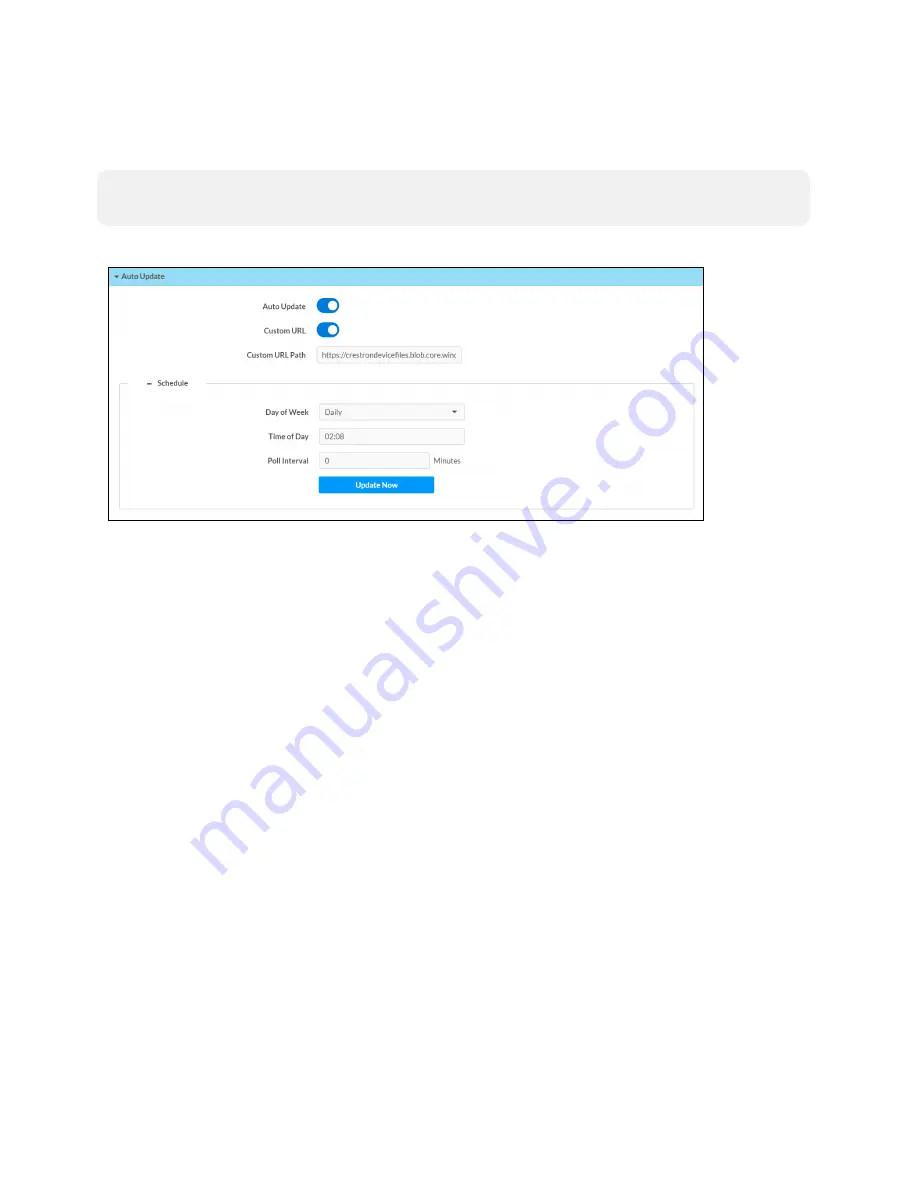
Product Manual — Doc. 8555E
TS-70 Series • 139
Auto Update
Click Auto Update to configure automatic firmware updates for the touch screen.
NOTE:
The Auto Update accordion can be used to configure auto update settings for firmware
only. Automatic application updates are not affected by these settings.
Settings Tab - Auto-Update
l
Auto Update: Turn on the toggle to use automatic firmware updates.
l
Custom URL: Turn on the toggle use a custom update server URL. If turned off, the server
URL will default to the standard Crestron update sever.
l
Custom URL Path: If Custom URL Path is turned on, enter the custom URL path for the
update server.
l
Day of Week: Select the day of week when the touch screen will check for updates. Select
Daily to have the touch screen check for updates every day.
l
Time of Day: Enter a time of day (in 24-hour format) when the touch screen will check
updates on the scheduled day.
l
Poll Interval: Enter the polling interval (in hours) for when the touch screen will poll the
server for updates.
l
Click Update Now to check the update server for new firmware and to update the touch
screen immediately if new firmware is available.
Cloud Settings
Click Cloud Settings to enable or disable a connection between the touch screen and an XiO
Cloud® service account. A connection to the XiO Cloud service is enabled by default.
Содержание TS-1070
Страница 1: ...TS 70 Series 7 in and 10 1 in Tabletop Touch Screens Product Manual Crestron Electronics Inc...
Страница 40: ...36 TS 70 Series Product Manual Doc 8555E Dimension Drawings...
Страница 55: ...Product Manual Doc 8555E TS 70 Series 51 Dimension Drawings...
Страница 120: ...116 TS 70 Series Product Manual Doc 8555E...
Страница 165: ...This page is intentionally left blank Product Manual Doc 8555E TS 70 Series 161...






























