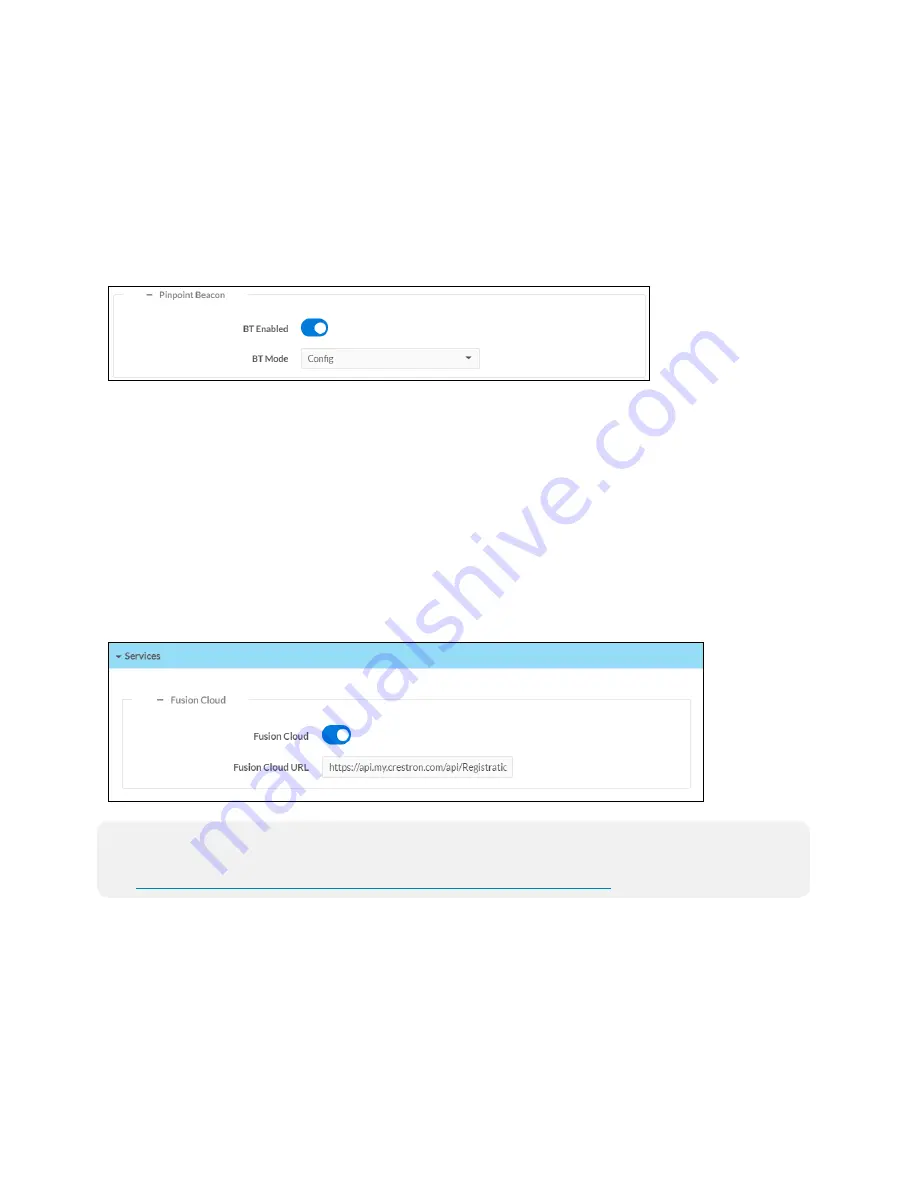
Product Manual — Doc. 8555E
TS-70 Series • 135
l
Display Edge: Select a radio button (Top, Bottom, Left, or Right) to select the position on
the touch screen where the virtual toolbar is displayed.
l
Auto Hide Timeout: Select a duration (in seconds) that must elapse before the virtual
toolbar is hidden automatically.
Click the + (plus) icon next to PinPoint Beacon to display the following Bluetooth beacon
settings.
Settings Tab - System Setup (PinPoint Beacon)
l
BT Enabled: Turn on the toggle to use the Bluetooth beacon.
l
BT Mode: Use the drop-down menu to select the mode (Advertise or Config) of the
Bluetooth beacon.
o
Select Advertise to make the Bluetooth beacon available to Crestron devices that
support this functionality.
o
Select Config to put the Bluetooth beacon into configuration mode.
Services
Click Services to configure Crestron Fusion® software settings.
Settings Tab - Services
NOTE:
If connecting to a Crestron Fusion software on-premises server, connections are made
using either traditional (outbound) or inbound communications. For more information, refer to
the
Crestron Fusion 10 On-Premises Software Getting Started Guide
l
Crestron Fusion Cloud: Turn on the toggle to allow a connection to a Crestron Fusion
Cloud server. This connection is only applicable when the scheduling mode is set to
Crestron Default or User Project.
l
Crestron Fusion Cloud URL: Enter the URL used to connect the touch screen to the desired
Crestron Fusion Cloud server.
Содержание TS-1070
Страница 1: ...TS 70 Series 7 in and 10 1 in Tabletop Touch Screens Product Manual Crestron Electronics Inc...
Страница 40: ...36 TS 70 Series Product Manual Doc 8555E Dimension Drawings...
Страница 55: ...Product Manual Doc 8555E TS 70 Series 51 Dimension Drawings...
Страница 120: ...116 TS 70 Series Product Manual Doc 8555E...
Страница 165: ...This page is intentionally left blank Product Manual Doc 8555E TS 70 Series 161...






























