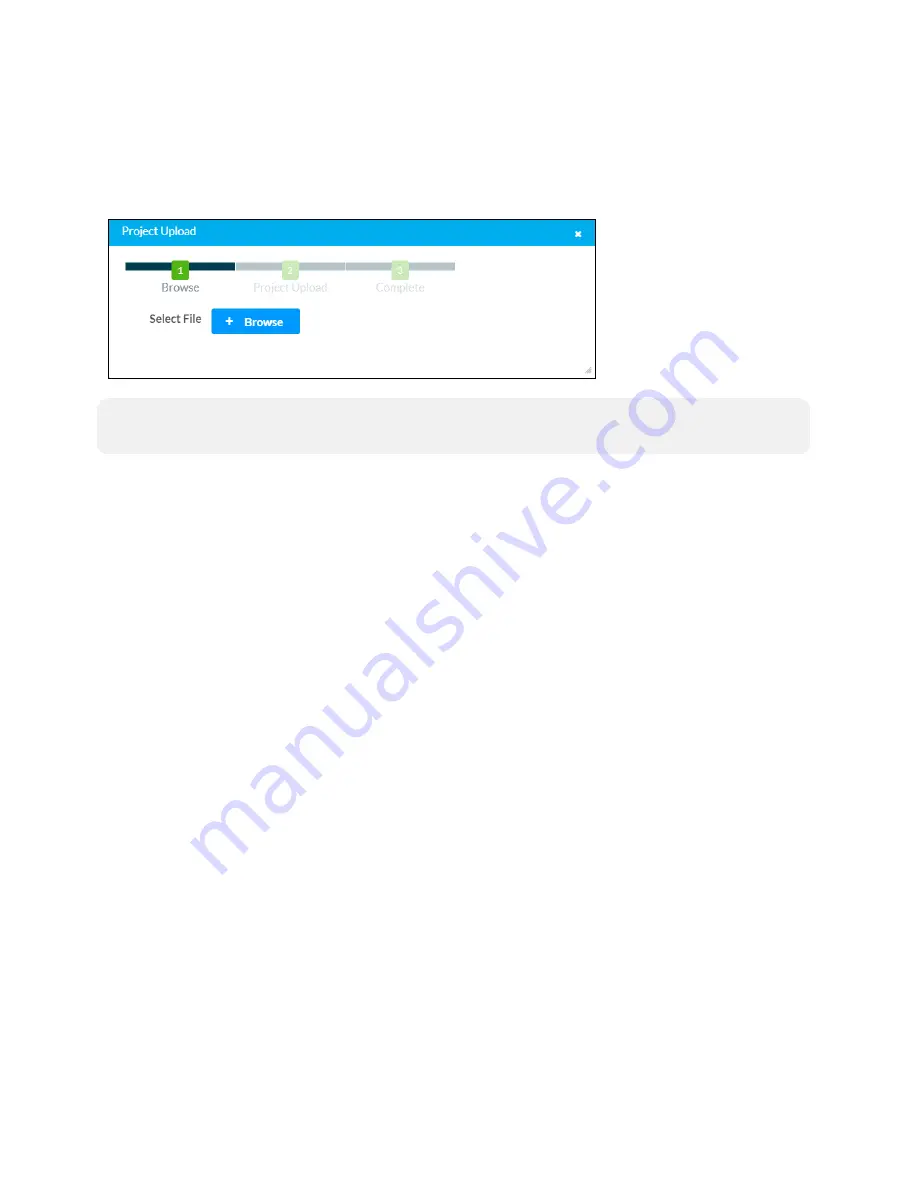
Product Manual — Doc. 8555E
TS-70 Series • 121
Upload Scheduling Project
Click Upload Scheduling Project to upload a custom scheduling project to the touch screen. A
Project Upload dialog box opens.
Project Upload Dialog Box
NOTE:
This selection is available only if the touch screen is running in Crestron Default
scheduling mode.
To upload a custom scheduling project:
1. Click Browse, and then navigate to the project .vtz file on the host computer.
2. Select the project .vtz file, and then click Open.
3. Click Load to load the project .vtz file to the touch screen. The upload progress is shown in
the dialog box.
4. Once the touch screen has completed the project upload, click OK.
Click the x button to close the Project Upload dialog box at any time during the upgrade process.
Clicking the x button before the project file is uploaded to the touch screen cancels the upload.
App Upgrade
Click App Upgrade to update the currently selected application. The update progress is shown in
a pop-up window.
Once the update is complete, click OK to close the pop-up window.
Содержание TS-1070
Страница 1: ...TS 70 Series 7 in and 10 1 in Tabletop Touch Screens Product Manual Crestron Electronics Inc...
Страница 40: ...36 TS 70 Series Product Manual Doc 8555E Dimension Drawings...
Страница 55: ...Product Manual Doc 8555E TS 70 Series 51 Dimension Drawings...
Страница 120: ...116 TS 70 Series Product Manual Doc 8555E...
Страница 165: ...This page is intentionally left blank Product Manual Doc 8555E TS 70 Series 161...






























