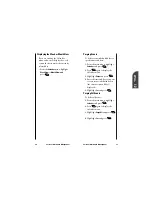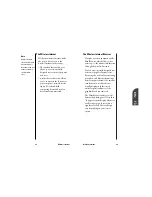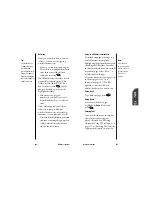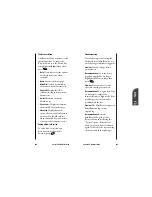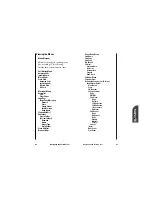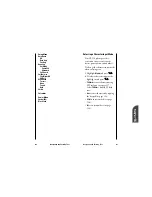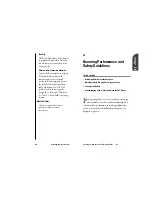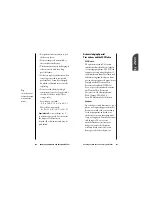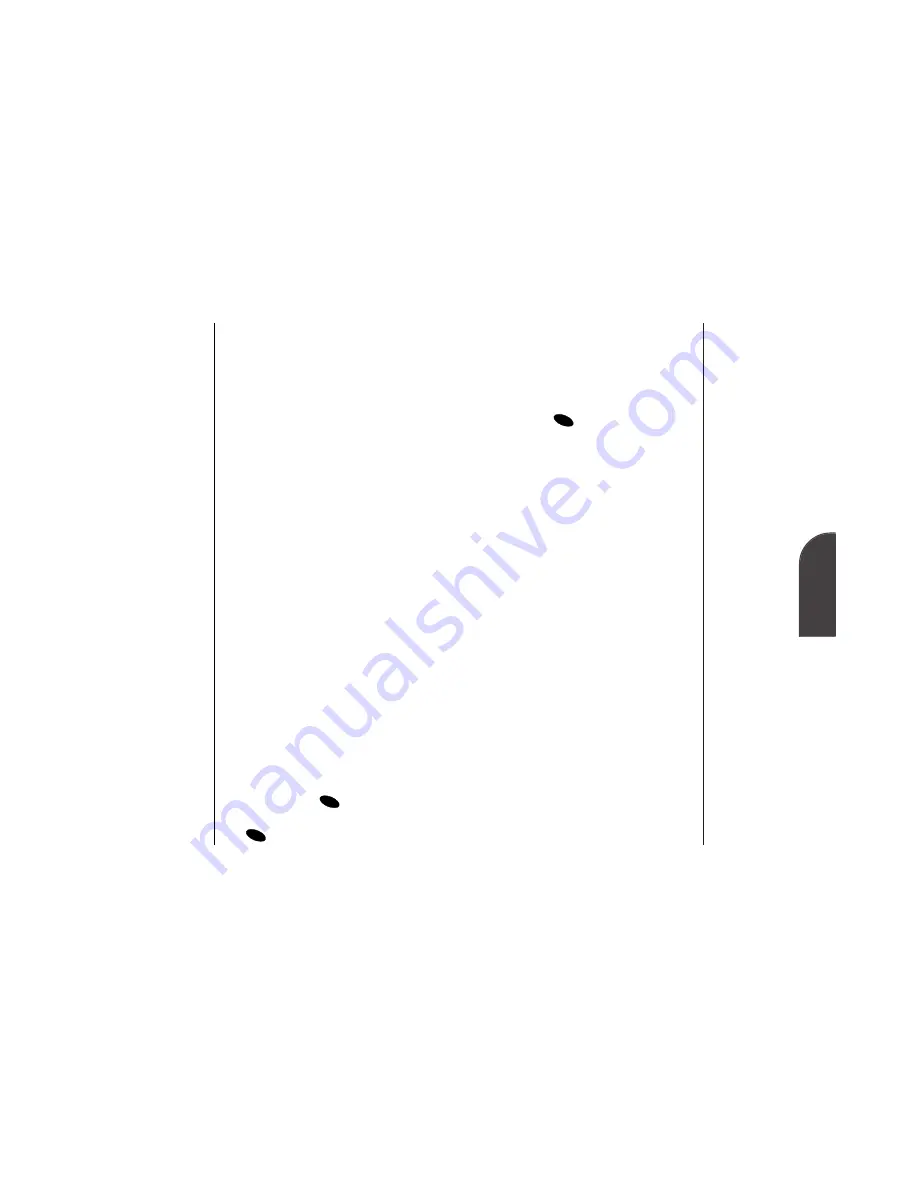
13
Wireless
Internet
Wireless Internet
113
Note:
The phone always
powers up in
Standby mode, even
if it was powered
down in Data/Fax
mode. The phone
also returns to
Standby mode if the
data cable is
disconnected.
Note:
Caller ID is not
available on
wireless Internet
browser calls.
3.
Once you've received the
incoming data/fax call, you may
want to return the phone to its
normal state by disabling
incoming data/fax calls. Highlight
Exit Data Mode
or
Exit Fax Mode
and
press .
Using Special Features During a
Wireless Internet Call
Your phone gives you the ability to
use special features while you’re on a
wireless Internet call. They are
outlined below:
•
Caller ID:
Just like your phone stores
regular Caller ID numbers, it also
stores the numbers of incoming
wireless data connection calls. To
distinguish between the two types
of calls, “Data” or “Fax” displays
along with the number of the caller
when you view your Caller ID
records.
•
Call Waiting:
If someone tries to
reach you while you’re connected to
the wireless Internet, your phone
behaves like it is turned OFF.
Depending on your service, callers
may get your voicemail. Call
Waiting is automatically
deactivated whenever you place or
receive a wireless data connection
call.
OK
Note:
The phone must be
on a digital network
to send or receive
data and faxes.
Note:
When your phone is
in Data/Fax mode,
you cannot make or
receive voice calls.
112
Wireless Internet
Placing a Call
To place a call while you’re
connected to the wireless Internet:
1.
First, make sure the cable is
connected properly.
2.
Open the dialer software or
application on your computer and
place the call.
•
The phone displays the number
your computer is calling and a
“connecting” message is displayed.
•
Once the call successfully
connects, your phone’s display
shows you information on the
status of the data call.
Receiving Sprint PCS Wireless Calls
Most users use the wireless data
connection to place outgoing
data/fax calls. But you can also set up
your phone to receive (host) data and
fax calls. Because each phone model
is different, the wireless data
connection materials don’t include
instructions for how to set up your
phone to receive data and fax calls.
Here's the procedure to set up your
phone to receive a (mobile-
terminated) data or fax call:
1.
From the main menu, highlight
Setup
and press
.
2.
Highlight
Data/Fax In
and press
.
OK
OK
Содержание SP 510
Страница 1: ...SP 510 Phone User Guide ...