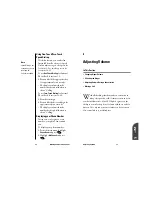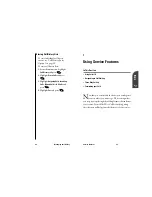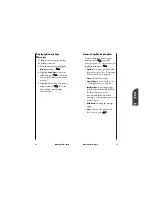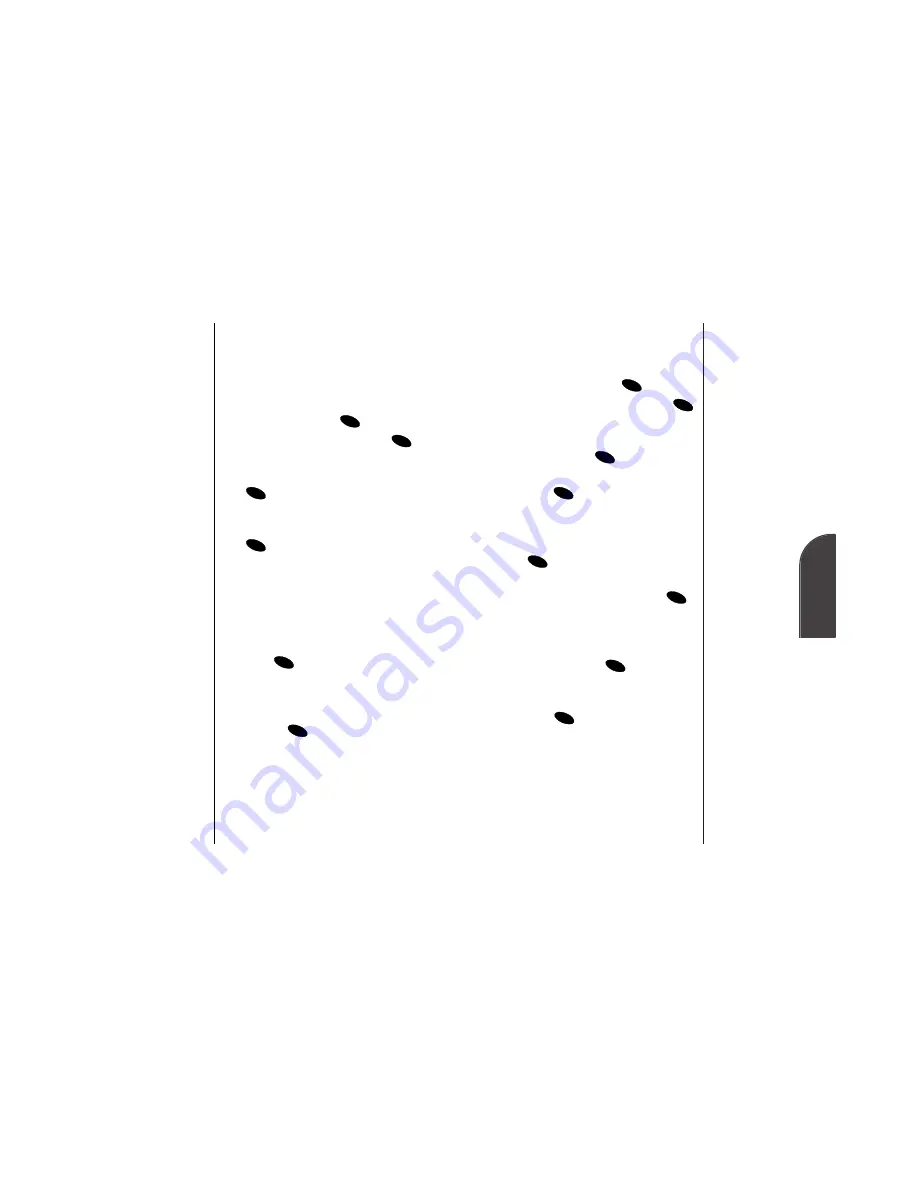
8
Managing
Messaging
Tip:
You can view the
next page or
Sprint PCS
Wireless Web
message by
pressing the
Mouse Key right or
view the previous
message by
pressing the
Mouse Key left.
Managing Messaging
59
Editing Folders
To edit a folder:
1.
From the main menu, highlight
Messages
and press
.
2.
Highlight
Edit Folder
and press
.
3.
Highlight the folder you want to
edit and press
.
4.
To select an option, highlight it and
press .
•
Keyword
to change the word that
filters messages into the folder.
Enter a new Keyword and press
.
•
Name
to change the folder’s name.
Enter a new name and press
.
•
Ringer Type
to select the ringer type
that alerts you when messages are
filtered into the folder. Highlight a
ringer and press
.
•
Erase Folder
to delete the folder and
its messages. Highlight
Yes
and
press .
OK
OK
OK
OK
OK
OK
OK
OK
58
Managing Messaging
Creating Folders
You can create folders that filter and
store numeric pages.
To create a folder:
1.
From the main menu, highlight
Messages
and press
.
2.
Highlight
Edit Folder
and press
.
3.
Highlight
Create Folder
and press
.
4.
Enter a Keyword (for example, a
name or phone number) and press
. (See “Selecting a Character
Input Mode” on page 133). If
incoming numeric pages contain
your Keyword, they will be
automatically transferred into the
folder.
5.
Enter a name for the folder and
press .
6.
Select a ringer type to alert you
when messages are filtered into the
folder by highlighting a ringer and
pressing .
OK
OK
OK
OK
OK
OK
Содержание SP 510
Страница 1: ...SP 510 Phone User Guide ...