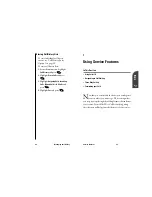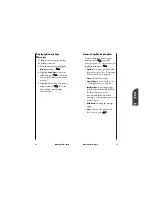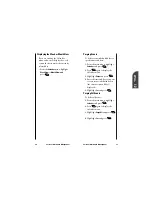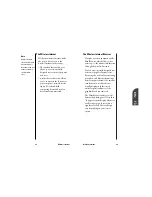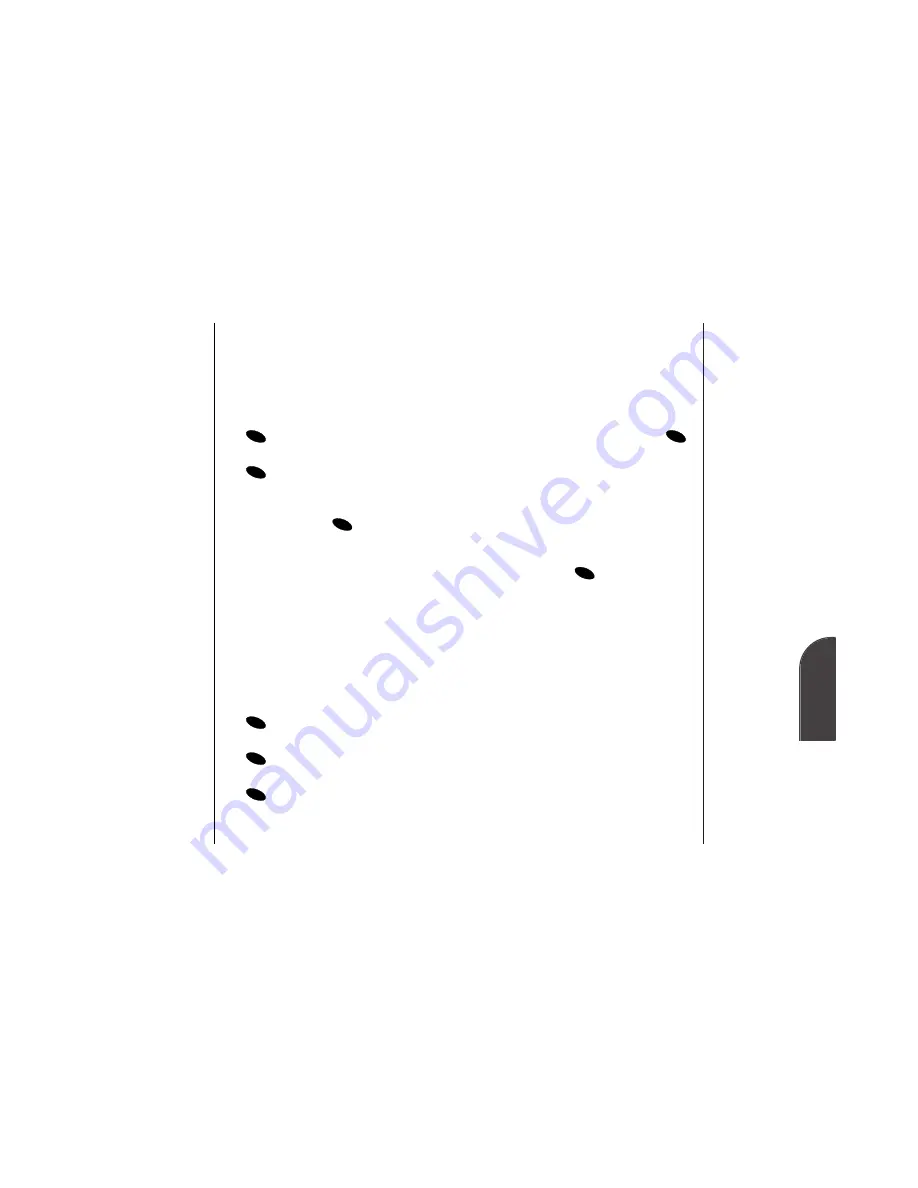
9
Internal
Phone Book
Note:
Phone numbers
labeled Fax or Data
can only be dialed
through a personal
computer.
Using your Internal Phone Book
69
Prepending an Internal Phone Book
Entry
To prepend an entry’s phone
number:
1.
Display an Internal Phone Book
entry.
2.
Highlight
Prepend
and press
.
3.
Enter the digits or pauses (see
below) you want to add to the
number. If you want to save the
number, select the
Save
option. If
not, the changes only apply to the
current call.
4.
To select an option, highlight it
andpress .
•
Call
to dial the phone number.
•
Save
to store the phone number in
your Internal Phone Book.
•
Hard Pause
to insert a hard pause.
(See “Dialing and Saving Phone
Numbers with Pauses” on page
30.)
•
2-Second Pause
to insert a 2-second
pause. (See “Dialing and Saving
Phone Numbers with Pauses” on
page 30.)
•
Exit
to return to the previous
screen.
OK
OK
68
Using your Internal Phone Book
Adding a Phone Number to an
Internal Phone Book Entry
To add a phone number to an entry:
1.
Display an Internal Phone Book
entry.
2.
Highlight
Add phone #
and press
.
3.
Enter the phone number and press
.
4.
Select a label by highlighting
Home
,
Office
,
Mobile
,
Pager
,
Data
,
Fax
or
No Label
and press
.
Assigning an ID Ringer to an Internal
Phone Book Entry
You can assign an ID Ringer to an
Internal Phone Book entry so you
can identify the caller by the ringer
type.
To select a ringer type for an entry:
1.
Display an Internal Phone Book
entry.
2.
Highlight
Set ID Ringer
and press
.
3.
Highlight
Ringer Type
and press
.
4.
Highlight a ringer type and press
. (You will hear a preview of
the ringer type when you highlight
it.)
OK
OK
OK
OK
OK
OK
Содержание SP 510
Страница 1: ...SP 510 Phone User Guide ...