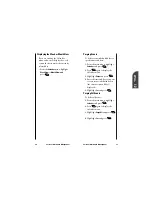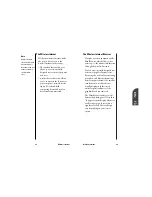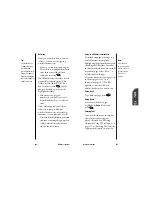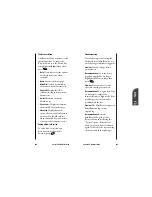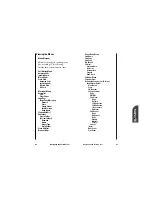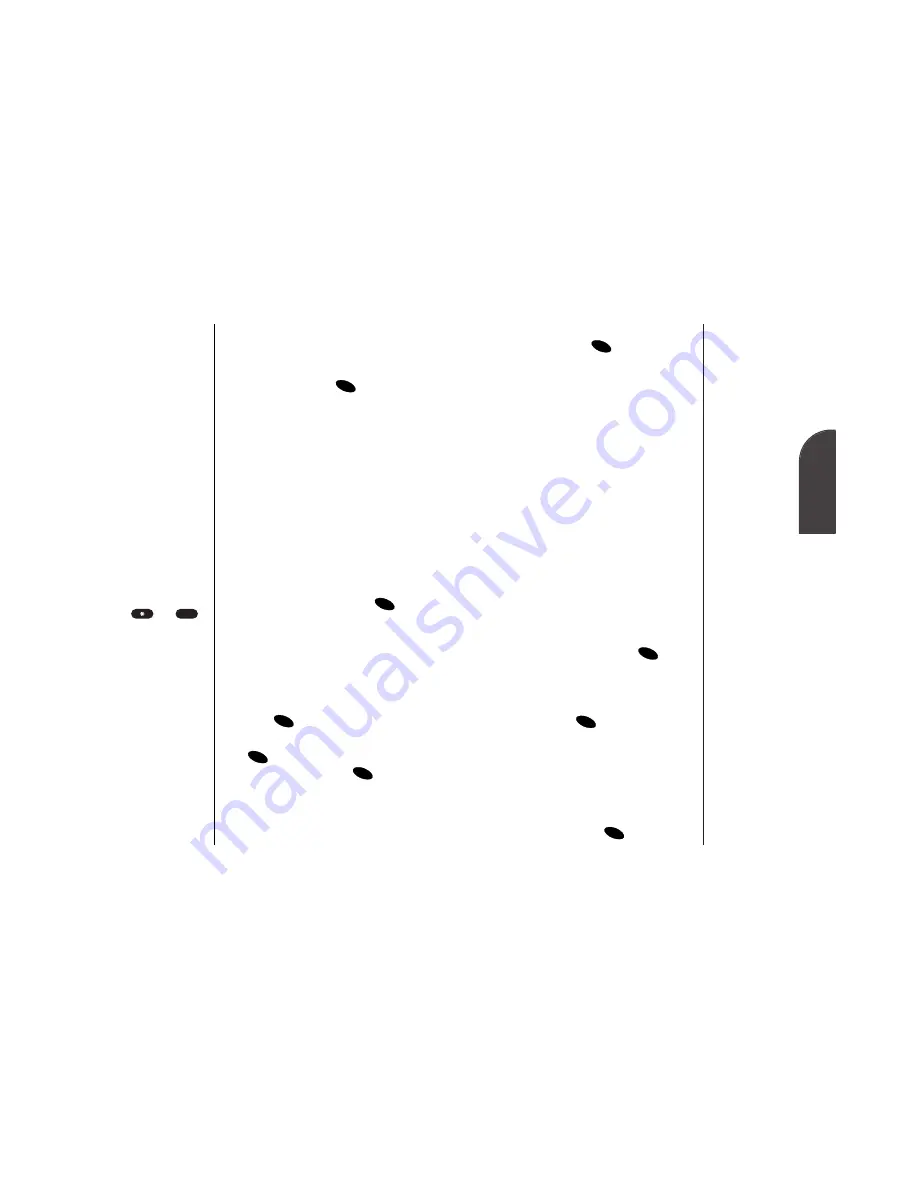
12
Personal
Information
Personal Information Management
89
Tip:
You can press the
Mouse Key left to
display the previous
event or press the
Mouse Key right to
display the next
event.
•
Erase
to delete the event. Highlight
Yes and
press
to confirm that
you want to delete the event.
•
Edit Content
to change the event’s
title. (See “Editing an Event’s Title”
on page 93.)
•
Change Settings
to edit the event’s
settings. (See “Editing an Event’s
Alarm” on page 94 or “Editing an
Event’s Repeating Status” on page
95.)
•
(Help)
to display event help text.
•
Next Event
to display the next event.
•
Prev Event
to display the previous
event.
Erasing a Day’s Events
To erase a selected day’s events:
1.
From the
Calendar
menu, highlight
Erase Event(s)
and press
.
2.
To delete the event’s scheduled for
that day (the date is displayed at
the top of the screen), highlight
Yes
and press
.
Going to Today’s Calendar Menu
If you are viewing the Calendar
menu and want to go to the
Calendar menu for today’s date:
•
From the
Calendar
menu, highlight
Today
and press
.
OK
OK
OK
OK
Tip:
Press the Mouse
Key up or down
to scroll by week
through the
Calendar or
and
to scroll by year.
#
88
Personal Information Management
Viewing Events and Event Options
To view your scheduled events:
1.
From the main menu, highlight
Calendar
and press
.
In the Week View, a bullet is
displayed under days with events
scheduled. In the Month View,
days with events scheduled are
underlined. When you highlight a
day with a bullet (Week View), the
number of events scheduled for
that day are listed at the bottom of
the display.
2.
To view an individual day,
highlight the day by pressing the
Mouse Key left (previous day) or
right (next day) and press
. If
you have events scheduled, they
are displayed in chronological
order before the Calendar menu
options.
3.
To display an event listed in the
Calendar menu, highlight it and
press .
4.
To display event options, press
again. To select an option,
highlight it and press
.
•
View Detail
to display the event’s
date, time, alarm, repeating status
and title.
OK
OK
OK
OK
OK
Содержание SP 510
Страница 1: ...SP 510 Phone User Guide ...