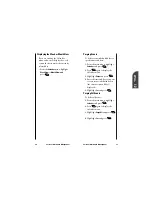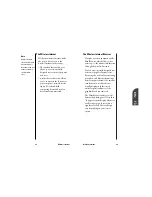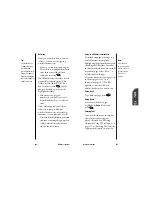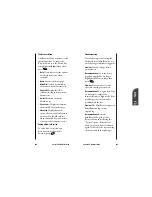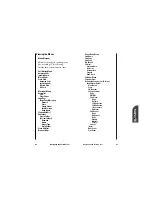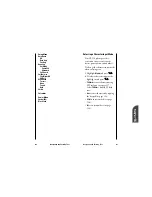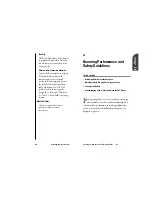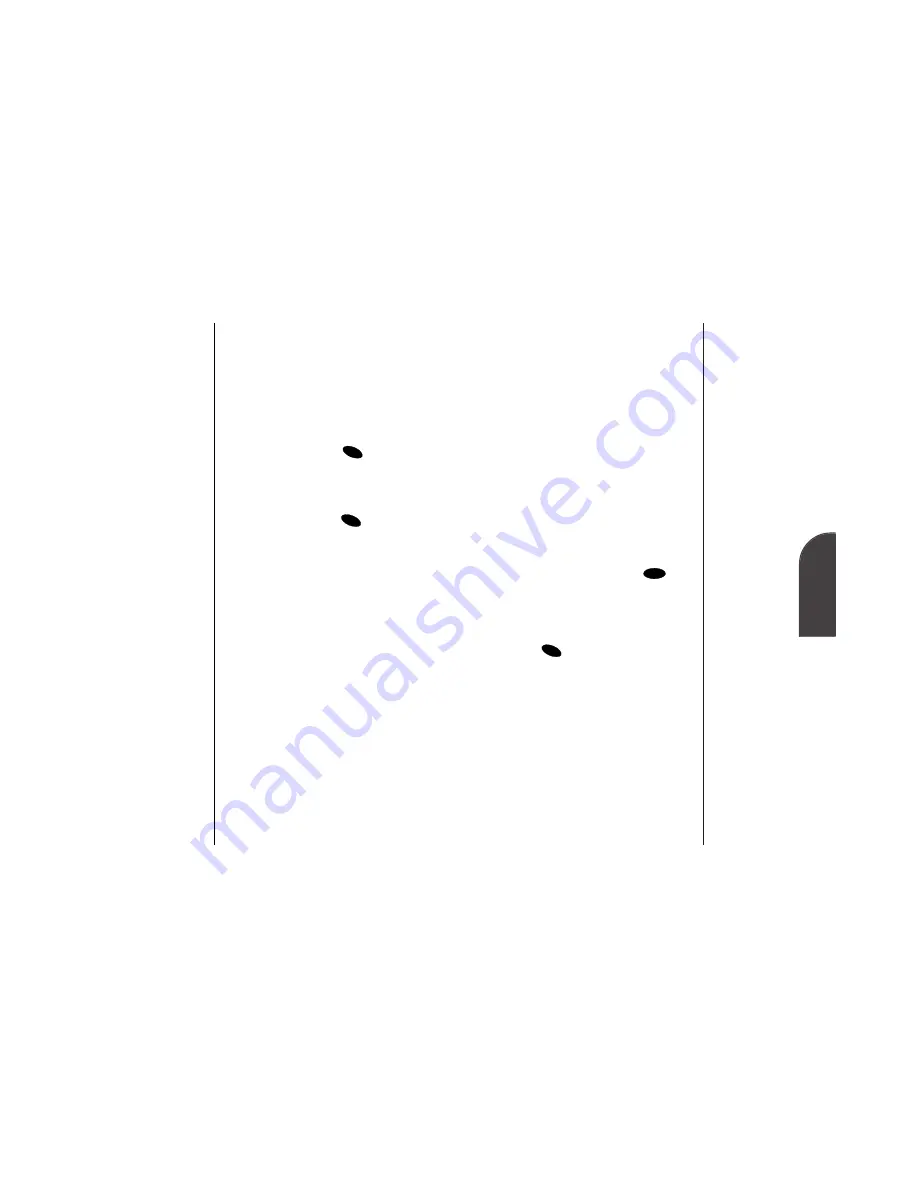
Note:
Only specially-
designed wireless
Internet sites are
available via the
“Go to Site”
function.
13
Wireless
Internet
Wireless Internet
105
Going to a Wireless Internet Site
From the home page, you can go to a
wireless Internet site simply by
highlighting the desired site name and
activating the OK softkey. Note that
the list of wireless Internet sites extends
beyond one page. Select "More..." to
see additional site listings.
To access a site that does not appear on
the home page, use the "Go to..."
function (see page 107). You'll be
required to enter the URL (site
address) for the site you want to visit.
Going Back
To go back one page, press
.
Going Home
To return to the home page,
highlight the
Home
softkey and
press
.
Entering Text
Some wireless Internet sites require
that you enter text using your
phone's keypad. See “Entering
Characters Using T9 Text Input” on
page 127 or “Entering Characters by
Tapping the Keypad” on page 124.
OK
CLR
Tip:
The tenth item in a
numbered list may
be selected by
pressing the 0 (zero)
key on your phone's
keypad, even though
the number 0 doesn't
appear on screen.
104
Wireless Internet
Selecting
Once you've learned how to activate
softkeys, you can start navigating
wireless Internet sites.
•
Select on-screen items by using the
Mouse Key to highlight the desired
item, then activate the desired
softkey by pressing
.
You'll find that the left softkey is used
primarily for selecting items. This
softkey is often labeled "OK," but
don't confuse it with
on your
phone, which always activates the
highlighted softkey.
•
If the items on a page are
numbered, you can also use your
keypad (number keys) to select an
item.
Links, which appear [in brackets],
allow you to jump to different
wireless Internet sites, select special
functions, or even place phone calls.
•
Select links by highlighting the link
and then activating the appropriate
softkey, which is usually (but not
always) the left softkey.
OK
OK
Содержание SP 510
Страница 1: ...SP 510 Phone User Guide ...