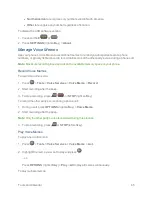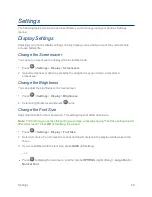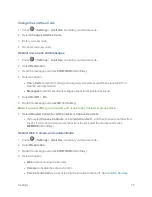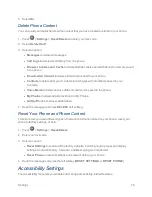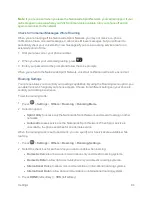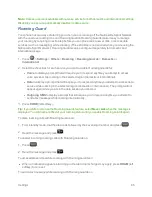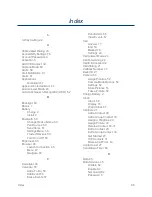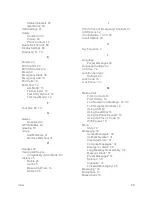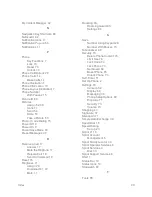Settings
79
When establishing your Sprint service, please call Sprint Customer Service using the state
Telecommunications Relay Service (TRS) by first dialing
. Then provide the
state TRS with this number:
866-727-4889
.
To turn TTY Mode on or off:
1. Press
>
Settings
>
Others
>
Accessibility
>
TTY
. (You will see an informational
message.)
2. Read the message and press
.
3. Select one of the following options:
l
TTY Off
to disable TTY mode.
l
TTY VCO
to enable TTY mode in Voice Carry Over mode, which allows you to send voice
and receive text during a call.
l
TTY HCO
to enable TTY mode in Hearing Carry Over mode, which allows you to send text
and receive voice during a call.
l
TTY Full
to enable all TTY settings. You can send and receive text during a call.
Note:
When enabled, TTY mode may impair the audio quality of non-TTY devices connected to the
headset jack.
Warning: 911 Emergency Calling
Sprint recommends that TTY users make emergency calls by other means, including
Telecommunications Relay Services (TRS), analog cellular, and landline communications. Wireless
TTY calls to 911 may be corrupted when received by public safety answering points (PSAPs),
rendering some communications unintelligible. The problem encountered appears related to TTY
equipment or software used by PSAPs. This matter has been brought to the attention of the FCC,
and the wireless industry and the PSAP community are currently working to resolve this.
Font Size
Adjust the font size for the main screen. This setting does not affect all screens.
Note:
The first time you access this setting you will see a message saying "Font Size setting doesn't
affect all screens." Press
OK
(left softkey) to proceed.
n
Press
>
Settings
>
Others
>
Accessibility
>
Font Size
.
n
Select a font size. You can see the current and new font sizes in the display window above the
menu.
n
If you are satisfied with the font size, press
SAVE
(left softkey).
Vibrate Type
You can select vibration patterns for incoming calls, messages, alarms, and scheduled events.