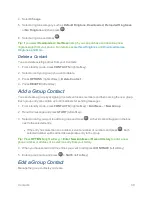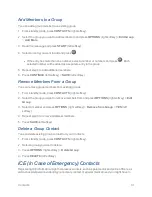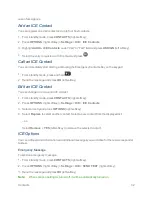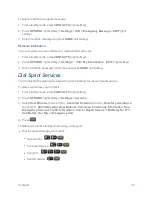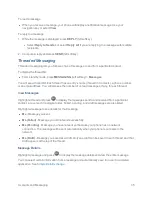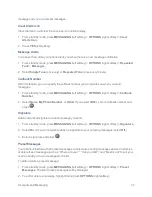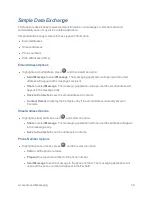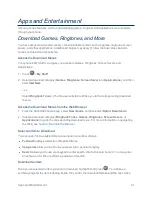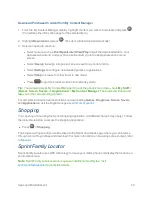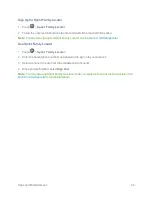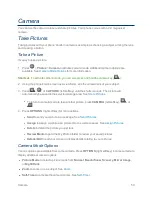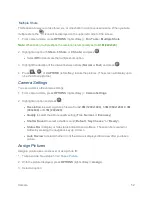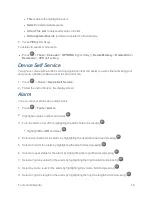Apps and Entertainment
43
Download Purchased Content from My Content Manager
1. From the My Content Manager display, highlight the item you wish to download, and press
.
(You will see the information page for the selected item.)
2. Highlight
Download
and press
. (The item will download automatically.)
3. Select an option to continue:
l
Select a menu such as
Run/Open/Listen/View/Play
to start the downloaded item. Your
data session will end, and your phone will redirect you to the appropriate phone menu
screen.
l
Select
Assign
to assign a ringtone or screen saver to a phone function.
l
Select
Settings
to configure downloaded games or applications.
l
Select
Shop
to browse for other items to download.
l
Press
to quit the browser and return to standby mode.
Tip:
You can also access My Content Manager through the phone’s main menu. Go to
My Stuff
>
[
Games
,
Screen Savers
, or
Applications
] >
My Content Manager
. The browser will open and
take you to the corresponding content.
For complete information and instructions on downloading
Games
,
Ringtones
,
Screen Savers
,
and
Applications
, visit the Digital Lounge at
sprint.com/mysprint
.
Shopping
You can shop online using the Sprint shopping application. (Additional charges may apply.) Follow
the instructions below to access the shopping application.
n
Press
>
Shopping
.
The browser will open and you will be taken to the Sprint downloads page where you can browse
through content to purchase and download. For more information on browsing online content, refer
to
Browser
.
Sprint Family Locator
Sprint Family Locator uses GPS technology to locate your child’s phone and display the location on
an interactive map.
Note:
Sprint Family Locator service requires an additional monthly fee. Visit
sprint.com/familylocator
for complete details.