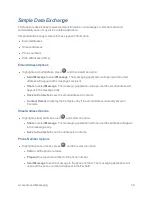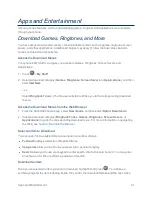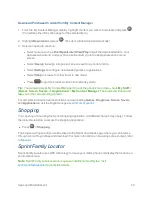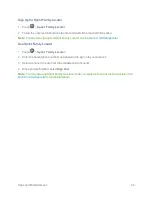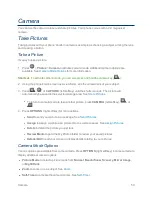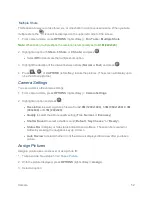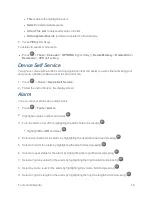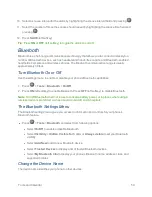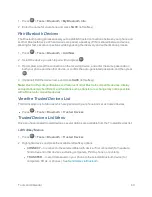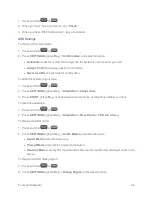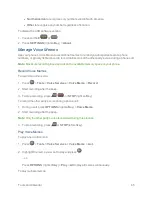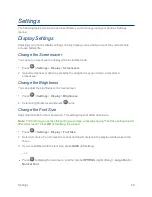Camera
53
l
Picture ID
to assign the picture to a Contacts entry as well as to unsaved phone numbers, or
to private and unknown phone numbers. See
Select a Picture ID
.
l
Screensaver
to assign the picture as a screensaver.
Tip:
You can also assign pictures from the My Photos menu. See
My Photos Folder Options
.
Store Pictures
Your phone’s picture storage area is called My Photos. From the My Photos folder, you can view all
the pictures you have stored there, delete files, and access additional options.
Access the My Photos Folder
n
Press
>
My Photos
.
My Photos Folder Options
When you are viewing the My Photos folder, press
SEND
(left softkey) to send your pictures (see
Send Pictures
), or
OPTIONS
(right softkey) to display the following options:
n
Select Multiple
to select multiple pictures.
n
Slideshow
to view your pictures in slideshow mode (only available when you save two or more
pictures to the folder).
n
Assign
to assign a picture as a picture ID or as a screensaver.
n
Delete
to delete pictures. Select
This
,
Selected
, or
All
.
Note:
Deleting data will free up memory space in your phone to enable you to take more pictures.
n
Details/Edit
to edit or display details relating to your pictures.
l
Text Caption
to edit the selected picture’s caption.
l
Special Effects
to select from
Fun Frames
,
Color Tone
,
Fun Stamps
, or
Rotate
.
l
Resize
to resize the selected picture. Select
1.3M (960x1280)
,
0.3M (480x640)
, or
0.1M
(240x320)
. (Some options may not be available depending on the size of picture you have.)
l
Trimming
to crop the selected picture.
l
Photo Info
to display information such as the picture’s caption, time/date, and size.
l
Full Screen
to display the selected picture in full screen view.
Review Pictures in the Assigned Media Folder
The Assigned Media folder automatically stores copies of pictures assigned as picture IDs or
screensavers on your phone. See
Assign Pictures
.