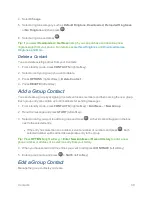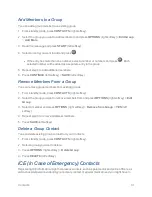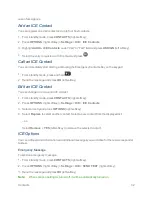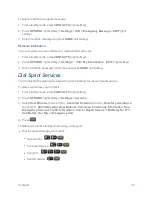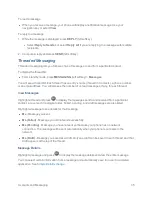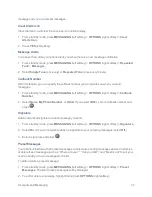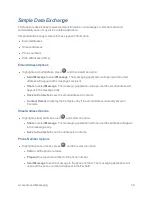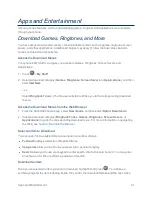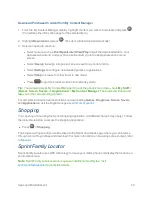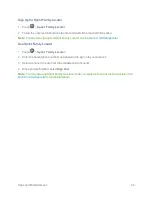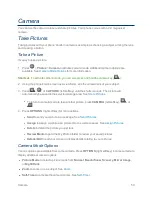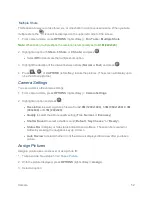Apps and Entertainment
42
allow you to view the License Info page, which outlines the price, license type, and length of license
for the download, and the Terms of Use page, which details the Premium Services Terms of Use
and your responsibility for payment.
To download a selected item:
1. From the information page, select
Buy
.
2. Follow the onscreen instructions to complete the download. (When you see the
NEW
DOWNLOAD
screen, you have successfully downloaded the item to your phone. When you
download a ringback tone, you will not see the
NEW DOWNLOAD
screen. Instead, you will see
a screen giving you the option to set the downloaded ringback tone as your default.)
Note:
If you have not previously purchased an item, you will be prompted to create your purchasing
profile.
3. Select an option to continue:
l
Select a menu such as
Run/Open/Listen/View/Play
to start the downloaded item. Your
data session will end, and your phone will redirect you to the appropriate phone menu
screen.
l
Select
Assign
to assign a ringtone or screen saver to a phone function.
l
Select
Settings
to configure downloaded games or applications.
l
Select
Shop
to browse for other items to download.
l
Press
to quit the browser and return to standby mode.
My Content Manager
Whether you purchase your content from your phone or from your online account management
page at
sprint.com/mysprint
, My Content Manager stores all of your purchases and you may
download them to your phone from there.
My Content Manager is a storage area on the Nationwide Sprint Network that allows you to store all
your purchased files. The files remain in My Content Manager until their license terms have
expired—even after you have downloaded the content to your phone. This provides you with a
convenient place to access information about your downloaded files without having to store the
information in your phone’s memory.
Access My Content Manager
1. From the SprintWeb home page, select
Categories
>
My Account
>
My Content Manager
.
(You will see a list of your purchased items.)
2. Highlight a category and press
. (You will see your downloads for that category.)