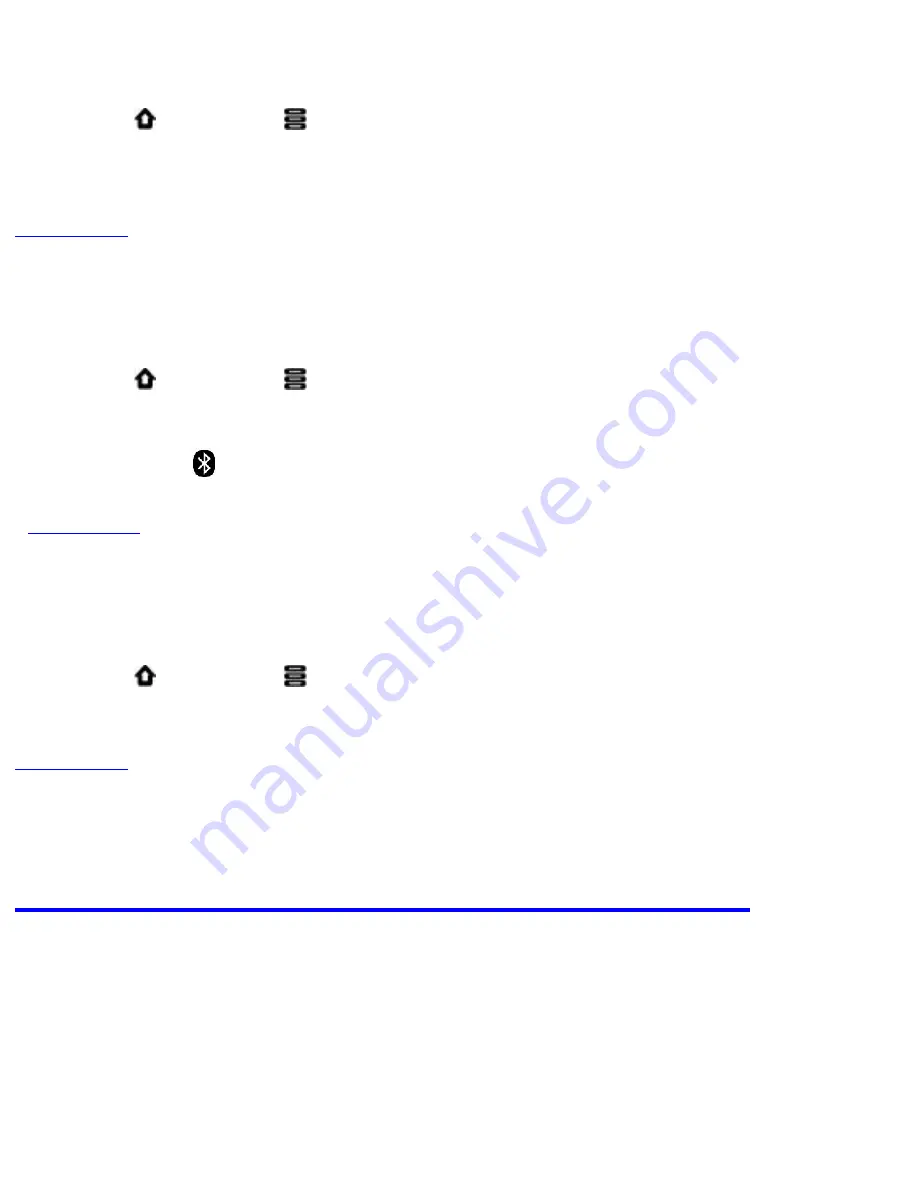
Contents
Setting the Date and Time
1. Press
, followed by
.
2. Tap
Settings > Date & time
.
3. Set the date and time, including other settings that you prefer.
Back to top
Turning On/Off the Bluetooth® Wireless Feature
1. Press
, followed by
.
2. Tap
Settings > Wireless & networks > Bluetooth settings
.
3. Tap
Bluetooth
to turn on/off the
Bluetooth
wireless feature.
You will see
on Status bar when this feature is on.
Back to top
More About Your Device
1. Press
, followed by
.
2. Tap
Settings > About
.
Back to top
Safety and Regulatory Information
License and Copyright
Creative, the Creative logo, ZiiO, ZiiSound, and X-Fi are trademarks or registered
trademarks of Creative Technology Ltd in the United States and/or other countries. The
file:///D|/Madcap%20Flare/Ruby%20HTML%20Help/Outp...eda/MyWebHelp/Content/Resources/HTMs/Contents.htm (21 of 22)12/8/2010 11:04:47 AM
















