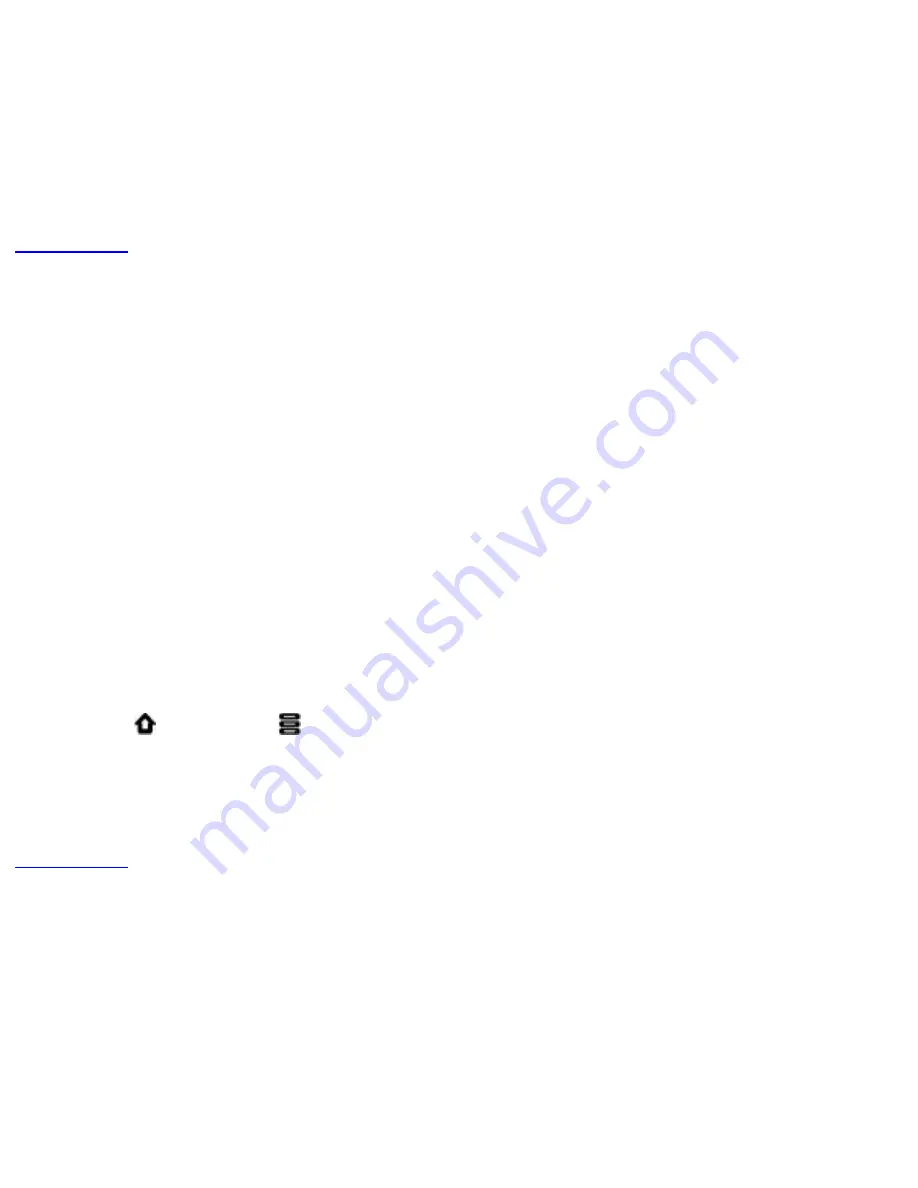
Contents
Exploring ZiiO's Contents
Tap ZiiExplorer icon to start the application. You can explore the contents of your device
in a similar manner as you would do on a computer. Among other tasks, you can copy,
move, or delete files.
Back to top
Installing More Applications
Aside from applications that were preinstalled on your device, you can download and
install more applications and games that are specifically developed for Android devices.
Installers are usually in APK (.apk) format.
To install
1. Download or copy the APK (.apk) file into your ZiiO’s microSD memory card or internal
memory.
2. With the use of ZiiExplorer, navigate to the folder where you copied the file.
3. Tap the APK file to automatically start installation.
An icon for the newly installed application is added on the Application screen.
To uninstall
1. Press
, followed by
.
2. Touch
Settings > Applications > Manage applications
.
3. Touch the application you want to remove.
4. Touch
Uninstall
, and touch
OK
to confirm.
Back to top
Settings
Accessing the Settings Screen
You can enable/disable features and personalize your ZiiO from the Settings screen,
which contains several menu items that are mostly typical of Android.
file:///D|/Madcap%20Flare/Ruby%20HTML%20Help/Outp...eda/MyWebHelp/Content/Resources/HTMs/Contents.htm (19 of 22)12/8/2010 11:04:47 AM


















