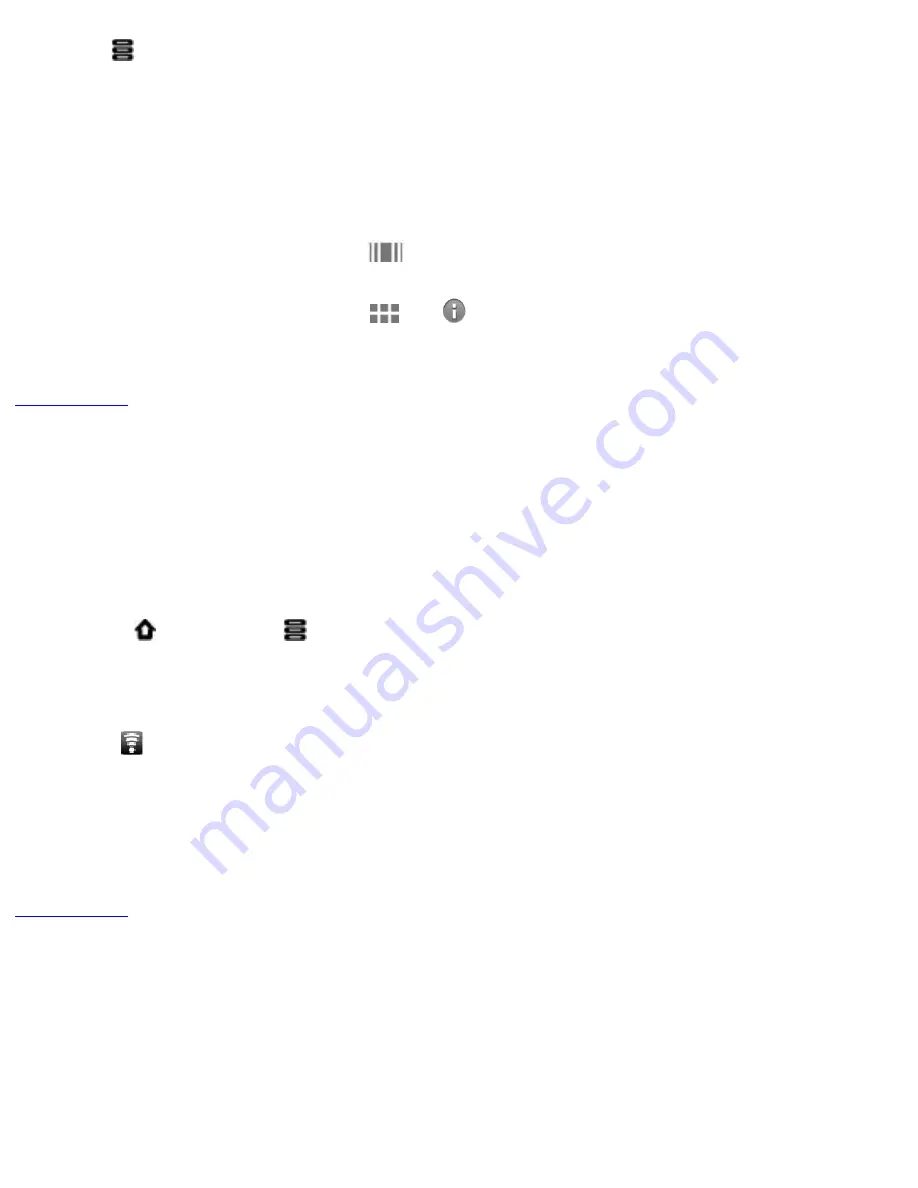
Contents
8. Tap
followed by
Import Books
.
The newly copied books are then added to ZiiAcademy's library.
9.
Deleting an E-Book
1. Go to ZiiAcademy’s main window.
2. If you are in the cover flow view
,make sure the book you want to delete has its cover
on display.
If you are in the thumbnail view
, tap
on the cover.
3. Tap
Delete
, and select
Delete Book
to confirm.
Back to top
Browsing the Internet
Connecting to a Wi-Fi Network
1. Press
, followed by
.
2. Tap
Settings > Wireless & networks > Wi-Fi settings
.
3. Tap
Wi-Fi
to turn it on.
Your device automatically scans for Wi-Fi networks within range.
The
icon on the Status bar indicates that the Wi-Fi feature is on.
4. Tap the Wi-Fi network that you want to join.
If you are prompted for the password, tap the text input box to bring up the keyboard,
and type the password, and tap
Connect
.
If you need further assistance, contact your network administrator.
Back to top
Using the Browser
1. Tap the
Browser
icon.
2. Tap the URL bar to bring up the onscreen keyboard.
3. Enter the URL of the webpage you want, and tap
Go
.
file:///D|/Madcap%20Flare/Ruby%20HTML%20Help/Outp...eda/MyWebHelp/Content/Resources/HTMs/Contents.htm (17 of 22)12/8/2010 11:04:47 AM






































