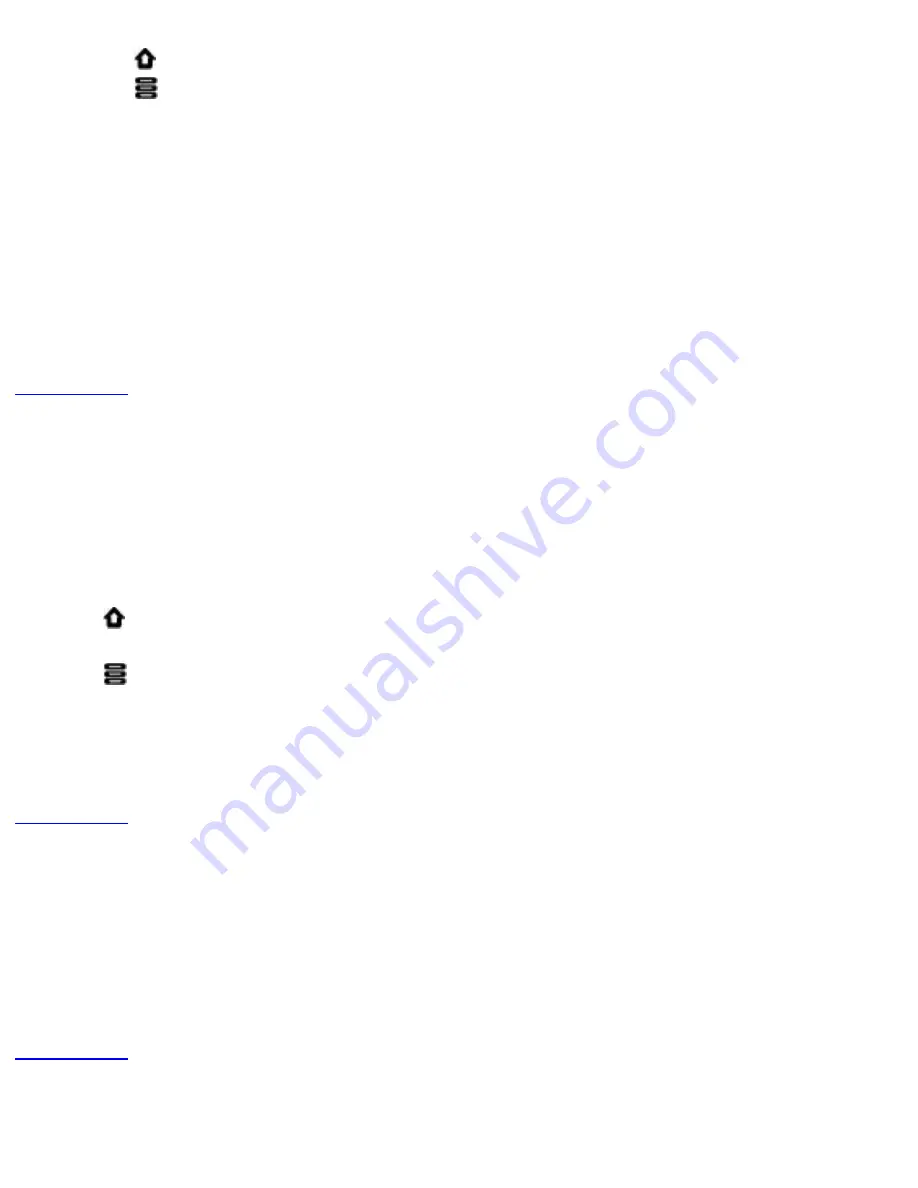
Contents
1. Press
to make sure you are on the Home panel.
2. Press
.
3. Tap
Wallpaper
and select the wallpaper location.
4. Tap a wallpaper of your choice.
When selecting from your own set of image files, you can still set the coverage of the
wallpaper. Notice that the selected image has initial borders that show the coverage
area. Touch and drag the border lines to increase the area. To drag the box to a
specified location without increasing the coverage, touch and hold the at the center of
the box.
Back to top
Adding an Item
You can fill the different panels (for both top and bottom layers) with your choice of
icons, widgets, and other items.
1. Press
to make sure you are on the Home panel.
2. Slide to the panel where you want to add an item.
3. Press
.
4. Touch
Add
.
5. From the popup box, select the item type, followed by the item to be added on the
screen.
Back to top
Moving an Item
Touch and hold an item until it appears to vibrate. Drag and drop it into an empty part of
the screen.
Back to top
file:///D|/Madcap%20Flare/Ruby%20HTML%20Help/Outp...eda/MyWebHelp/Content/Resources/HTMs/Contents.htm (13 of 22)12/8/2010 11:04:47 AM






















