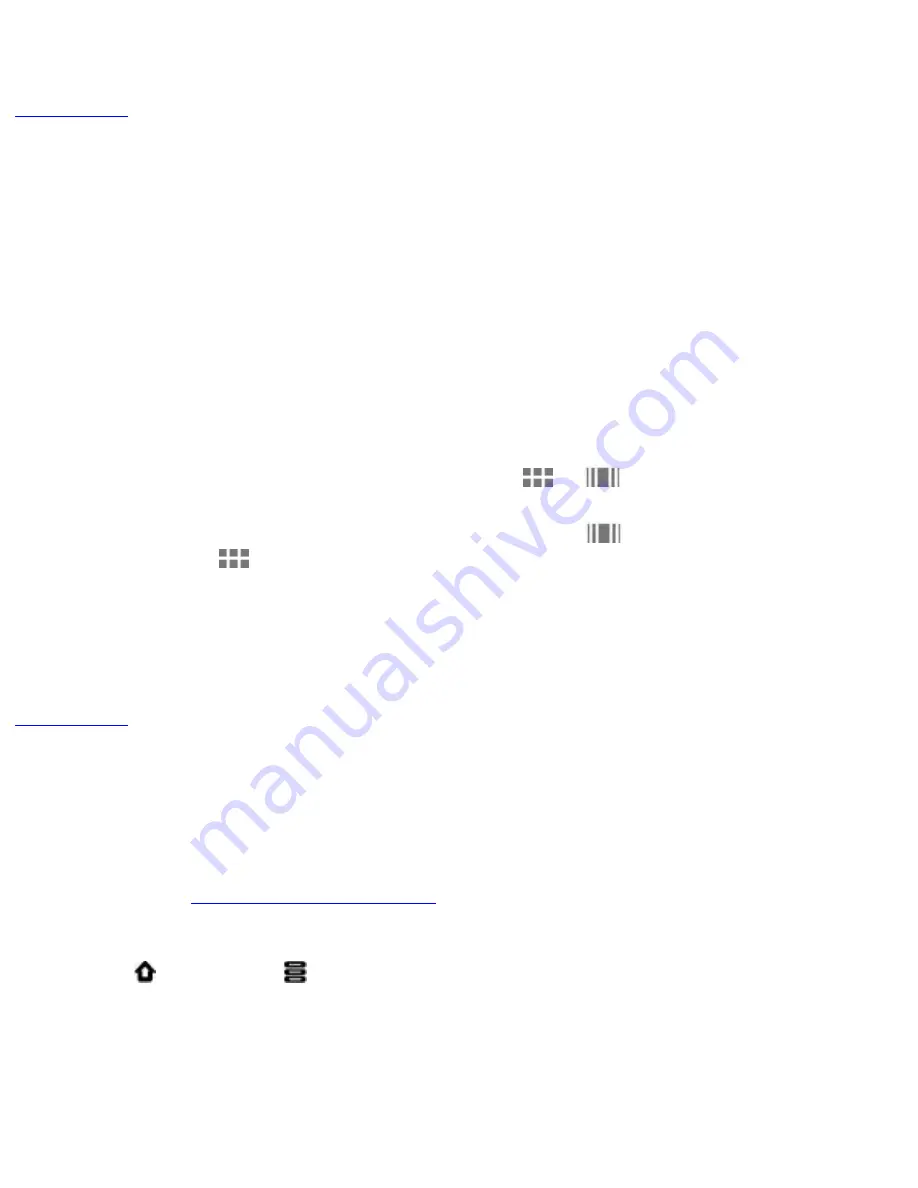
Contents
tablet
or
the accessory
only
.
Back to top
E-Books
Using ZiiAcademy
ZiiAcademy is an e-book solution that comes with ZiiO. It enables you to read,
download, and manage your e-books all at the same time.
To start ZiiAcademy, tap its icon on the Application screen (or anywhere available).
Notice that the e-book covers are initially displayed on the screen. You can switch
between a thumbnail or cover flow view by tapping
or
.
●
To browse through the covers when in cover flow view
, swipe to the left or right. In
thumbnail view
, swipe up or down.
●
To open a book, tap the cover.
●
To flip through the pages, swipe your finger across the page.
You can also tap the left or right edge of the page to flip to the previous or next page.
●
To view more options, tap twice on the center of a page
Back to top
Importing E-Books From Your Computer
1. Connect ZiiO to your computer.
Refer to the
Connecting to a Computer
instructions.
2. From your computer, copy e-book files to your device – into the location
/ziiacademy/
import.
3. Press
, followed by
.
4. Tap
Notifications > Turn off USB storage > Turn off
.
5. On your computer, click the Safely Remove Hardware icon on the Notifications area,
and then proceed to safely disconnect the ZiiO disk drive.
6. Disconnect ZiiO from the USB port.
7. On ZiiO, start ZiiAcademy.
file:///D|/Madcap%20Flare/Ruby%20HTML%20Help/Outp...eda/MyWebHelp/Content/Resources/HTMs/Contents.htm (16 of 22)12/8/2010 11:04:47 AM





















