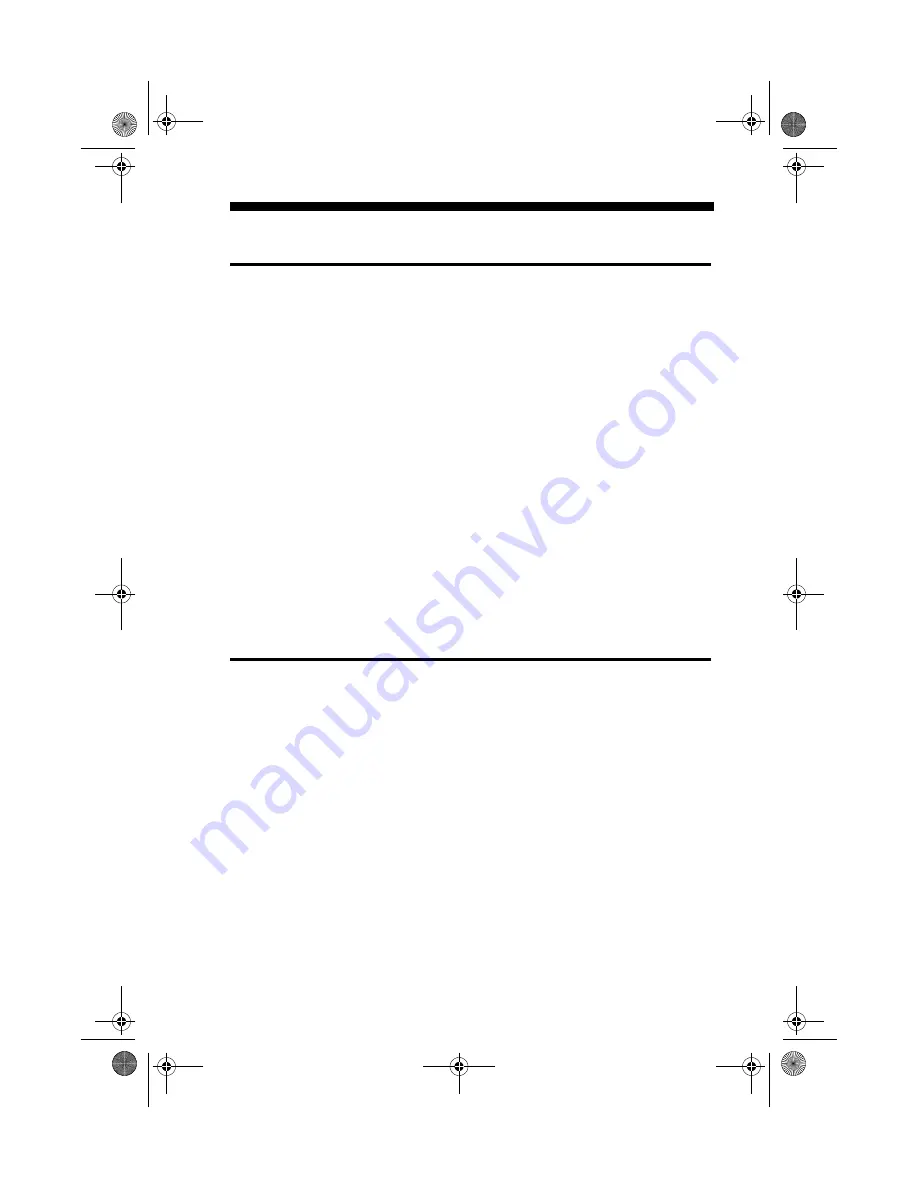
Troubleshooting 15
Troubleshooting
Sound
P
ROBLEM
No sound from speakers.
Cause
This may be caused by one of the following:
❑
The audio cable or speakers are not connected properly.
❑
The volume is not adjusted to an audible level.
❑
The drive may be faulty.
Solution
Try one of the following:
❑
Ensure that the PC-DVD drive and audio card are connected as
shown in the figures in “Step 2: Install the Drive in Your Computer”
on page 7. Also, ensure that speakers are connected to the audio
card’s Speaker Out jack.
Click Start on the Taskbar, select Programs, select Accessories, select
Multimedia, and click on Media Player. Open the Device menu and
click on CD Audio. Adjust the volume control slider, if necessary.
Or, if a speaker icon is displayed in the right end of the Taskbar, click
the icon to display the volume control; make sure the Mute checkbox
is clear and adjust the volume control slider as needed.
❑
Connect your headphones to the Stereo Phone jack on the front panel
of the PC-DVD drive. If there is no sound from the headphones when
an audio CD is playing in the PC-DVD drive, consult your dealer
about the possibly faulty drive.
PC-DVD Drive
P
ROBLEM
Following hardware installation, the following message appears:
“Unable to locate DVD-ROM drive assume drive D:. Error1”
Cause
The PC-DVD drive may not have been configured by Windows 95 or
may be disconnected.
Solution
❑
Check the cable connections.
❑
Run the Windows 95 Add New Hardware wizard and allow Windows
95 to detect and install the PC-DVD drive.
P
ROBLEM
The PC-DVD drive is not switched on when the system is restarted.
Cause
The power cable is not connected.
Solution
Ensure that the power cable is connected to the drive.
P
ROBLEM
PC-DVD drive is not detected.
Cause
The IDE data cable is not connected correctly.
Solution
Ensure that the IDE data cable is connected properly to the drive and the
computer.
DVD5x.fm Page 15 Wednesday, January 20, 1999 11:01 AM
















