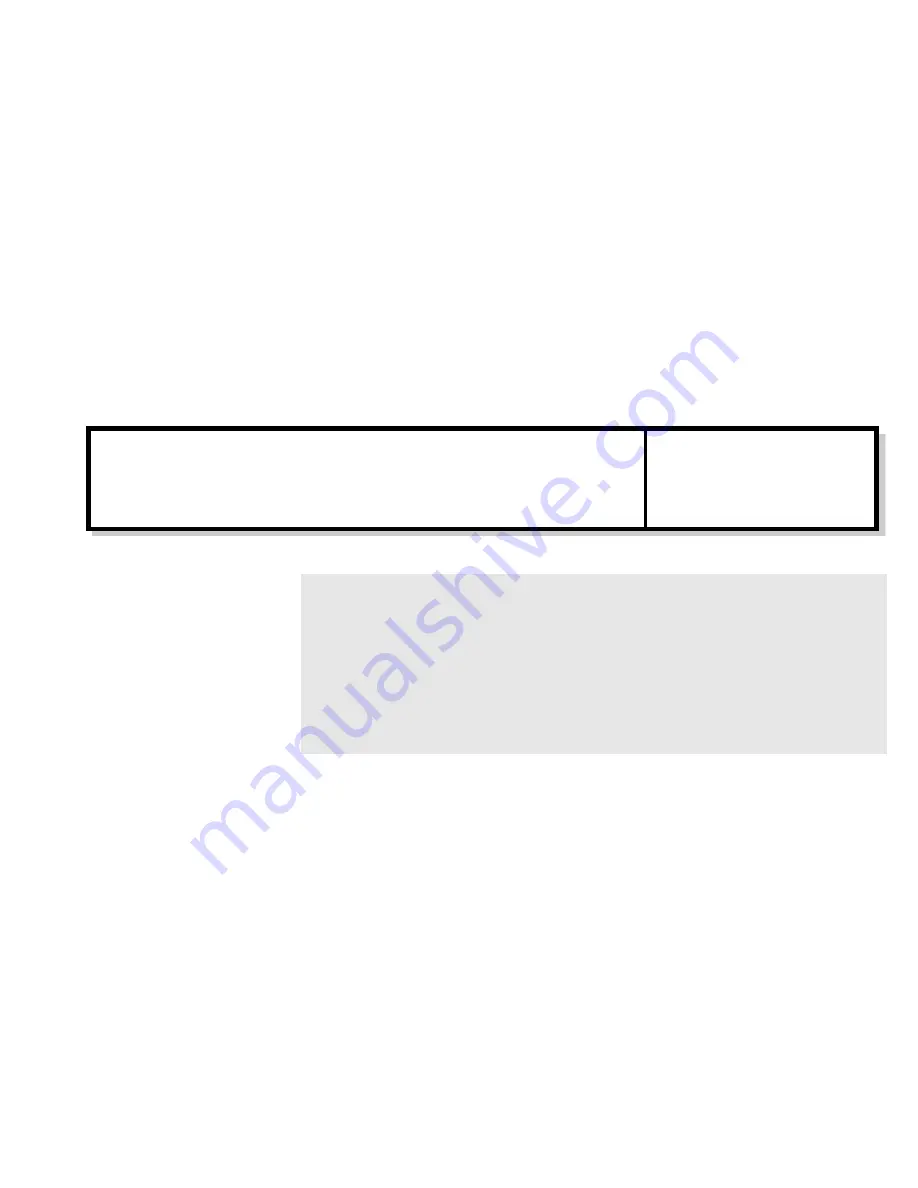
Contents
Introduction ................................................................................................................. 1
System Requirements .................................................................................................. 2
Your Live! Drive IR ..................................................................................................... 3
Installing Hardware ..................................................................................................... 7
Using Your Live! Drive IR ........................................................................................ 11
Installing Software..................................................................................................... 14
Using the RemoteCenter Remote Control................................................................. 15
General Specifications............................................................................................... 16
Troubleshooting......................................................................................................... 17
Introduction
Connect Live! Drive IR to your Sound Blaster Live! audio card to get the best audio solution
available for your music, digital audio content creation, games, movies and other Internet
entertainment. The Live! Drive IR has a front panel, which allows you to connect commonly
used audio sources to external devices easily. It conveniently allows you to plug in your
microphone and headphones, and adjust the gain/volume from the front panel. Live! Drive IR
also provides MIDI, as well as, digital input and output connectors for your audio recording
and content authoring purposes. The infrared receiver on the Live! Drive IR lets you control
your PC and perform tasks (such as playing audio CDs and video CDs) remotely from the
comfort of your sofa or bed by using the Creative RemoteCenter remote control.
Live! Drive IR Quick Start
SB0010


































