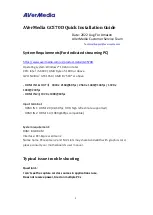Live! Drive IR Quick Start SB0010 17
Troubleshooting
Problems Installing Software
The installation does not start automatically after the CD-ROM is inserted.
Cause
The AutoPlay feature in your Windows system may not be enabled.
Solution
To start the installation program through the My Computer shortcut menu:
1. Double-click the
My Computer
icon on your Windows desktop.
2. In the
My Computer
window, right-click the CD-ROM drive icon.
3. On the shortcut menu, click
AutoPlay
and follow the instructions on the screen.
Problems with Sound
No sound from the headphones.
Cause
The headphones may not be connected or configured properly.
Solution
Check the following:
❑
The headphones are connected to the Headphones jack.
❑
Under the
Speaker
view in the Main deck of Surround Mixer, make sure that
the Speaker mode selected is “Headphones”.
❑
In the Mixer deck of Surround Mixer, the recording source selected is “What U
Hear”.
❑
Jumper JP1 on the Live! Drive IR is set correctly for the type of microphone
you are using. See “Connecting Microphone” on page 5 for details.
No sound from the speakers.
Cause
The speakers may not be connected properly, the mixer settings may not be
configured properly, or the headphones are connected to the Live! Drive IR.
Solution
Check the following:
❑
The speakers are connected to your card's output.
❑
The correct source has been selected in the Mixer deck.