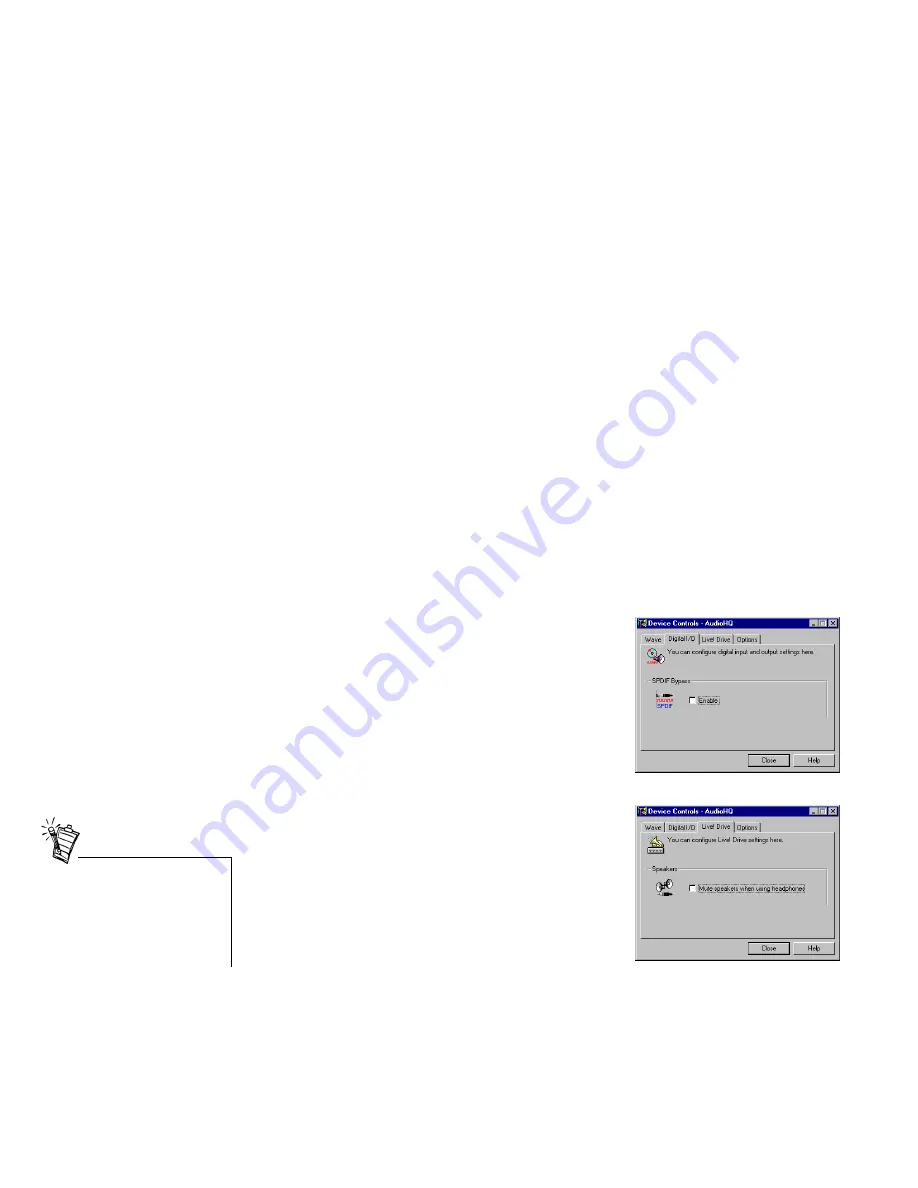
14 Live! Drive IR Quick Start SB0010
Installing Software
1. Insert the installation disc into your CD-ROM drive.
The disc supports Windows AutoPlay mode and starts running automatically.If not, see
“Troubleshooting” on page 17.
2. Follow the instructions on the screen to complete the installation.
Additional Features in
Device Controls
After you install the software for the Live! Drive IR, you will be able to enable the SPDIF
Bypass feature for your digital inputs and outputs, and mute your speakers when you plug your
headphones into Live! Drive IR. These two new features appears as two new tabbed pages in
Device Controls.
Digital I/O
To enable the SPDIF Bypass feature:
•
On the
Digital I/O
tabbed page, select the
Enable
check
box to place a check mark in it.
SPDIF Bypass is required if you want audio signals
passing through SPDIF In to be routed directly to SPDIF
Out, without passing through the processor chip.
Live! Drive
To mute the speakers when using headphones:
•
On the
Live! Drive
tabbed page, select the
Mute
speakers when using headphones
check box to place a
check mark in it.
When you enable this feature,
remove the ¼" to 3.5mm adapter
from the Headphones jack if you
are not using it. Otherwise, no
sound will be heard from the
speakers.






















