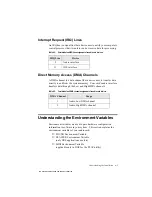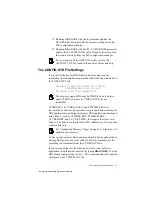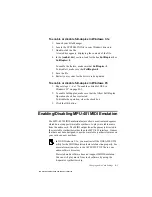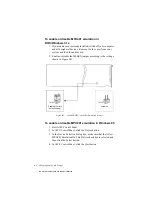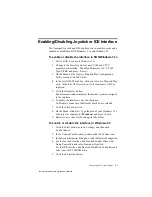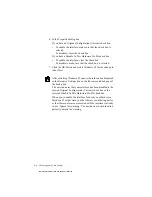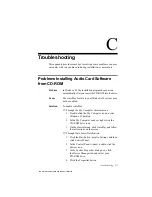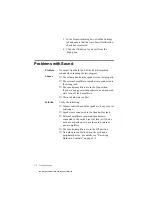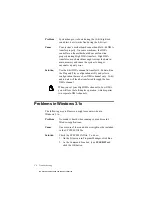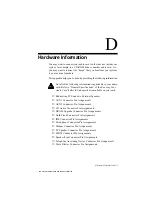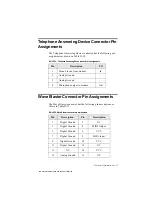C-2 Troubleshooting
5. In the Properties dialog box, click the Settings
tab and ensure that the Auto Insert Notification
check box is selected.
6. Click the OK button to you exit from the
dialog box.
Problems with Sound
Problem
No output from both the 8-bit and 16-bit digitized
sounds when running the test program.
Causes
❑
The volume knob on the speakers is not set properly.
❑
The external amplifier or speakers are connected to
the wrong jack.
❑
The speaker amplifiers are in the On position.
If you are using powered speakers in a non-powered
state, turn off their amplifiers.
❑
There is hardware conflict.
Solution
Verify the following:
❑
Volume control knob of the speakers, if any, is set at
mid-range.
❑
Speakers are connected to the Speaker Out jack.
❑
External amplifier or powered speakers are
connected to the card’s Line Out jack(s) if you do
not have or decide not to use the card’s internal
power amplifier.
❑
The speaker amplifiers are in the Off position.
❑
No hardware conflict between the card and a
peripheral device. For details, see “Resolving
Hardware Conflicts” on page C-5.
This manual downloaded from http://www.manualowl.com