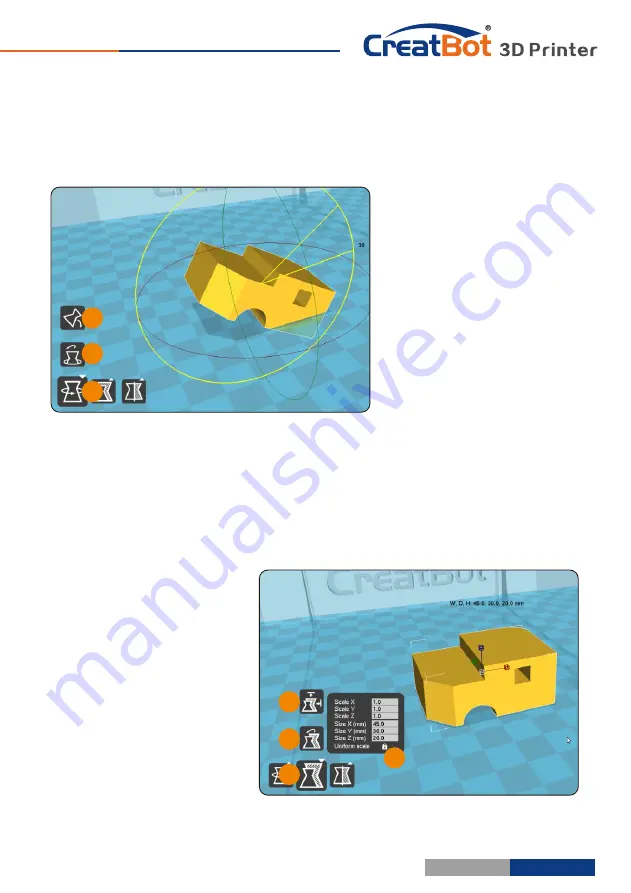
3
1
2
Software
Operation
Model
Rotate
Click on the left corner of
the rotate button
, you can
[1]
see three ring line around the
model, respectively along the X,
Y, Z direction. The default
rotation angle is 5 degrees,
press the Shift key can restrict
the rotation angle to 1 degree.
Button
to is the reset
[2]
button, can restore rotate status
to the default state.
Button
is lay flat button,
[3]
can lay the model flat on the
platform automatically.
Model
Scale
3
1
2
4
Click the left corner of the
zoom button
, you can see a
[1]
contour line around the model,
and shows the current size of the
model. You can input the value of
the zoom ratio in Scale X / Y / Z ,
may also directly enter the size
you need. Button
indicates
[4]
locking scaling.
Button
is zoom reset
[2]
button, you can restored the
model to the default size.
Button
for the zoom
[3]
model size to the maximum print
- 25 -
Mouse
Operation
Software
Operation
Left
click
Select
model, hold and
move to change
position, double-click to
load 3D models.
Right
click
Hold
and
move
to
rotate
the
viewpoint
around
the
3D
model
.
Left + Right
Hold
and
move
the
mouse
to
zoom
.
Scrollwheel
Use
the
scroll
wheel
to
zoom
in
or
out
.
Left
+
Shift
Click
and
drag
in
rotary
model
can
according
to
each
1
degree
angle
.
+
Shift
Right
+
Shift
Hold
and move the
mouse to pan the 3D
view.
+
Shift
Keyboard
Shortcut
Ctrl+L
Load
model
/
Picture
Ctrl+S
Save
model
as
Delete
Remove
model
F5
Refresh
view
area
Ctrl+E
Export
setting
Ctrl+,
Preferences
- 24 -






























