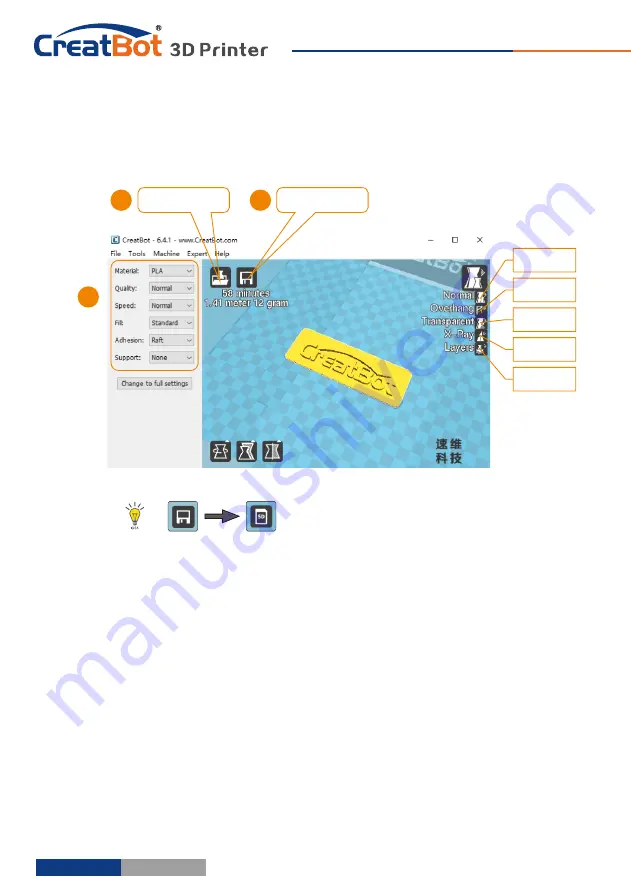
Software
Operation
Full
Setting
UI
Tip
:
Double
-
click
view
area
can quickly
load
3D
model
file
.
The
view
mode
and
edit
icon
will
appear when you select the 3D
mode.
As
you
can
see
from
the
complete
UI
,
the
left
side
of
the
software is
setting area, the right side is view area. The setting area contain
"
Basic
",
"
Advanced
", "
Plugins
", "
Start
/
End
GCode
"
four
tabs
.
The Basic tab is the
most common settings, usually the most frequently used parameters are
here. Each parameter has a mouse-over tips, you can set parameters
according the prompt. If you want to restore the default settings, please
click on the menu
"
Tools
"->"
Restore
Default
".
M
anual
slicing
Rotate
Zoom
Mirror
V
iew
mode
Save
toolpath
Load
model
View
area
Setting
area
- 23 -
- 22 -
Quick
UI
Software
Operation
Insert
U-Disk
to
the
card
reader
,
open
the
CreatWare
,
load
3D
model
file
,
choose correct filament and option
, f
inally
click
[1]
[2]
save
button
,
you
can
now
finish
slice
model
.
[
3
]
Insert
U-Disk
to
the
printer
,
browse
and
select
the
Gcode
file
you
just
saved
,
the
printer
will
automatically
start
to
heating, when
the temperature reaches, the printing will start.
When
insert
SD
card
,
the
toolpath
will
saved
to
the
SD
card
.
The file name can not contain non-Latinn
characters.
Your
First
Model
Load
model
Save
toolpath
3
1
2
Normal
Overhang
Transparent
X
-
Ray
Layers






























