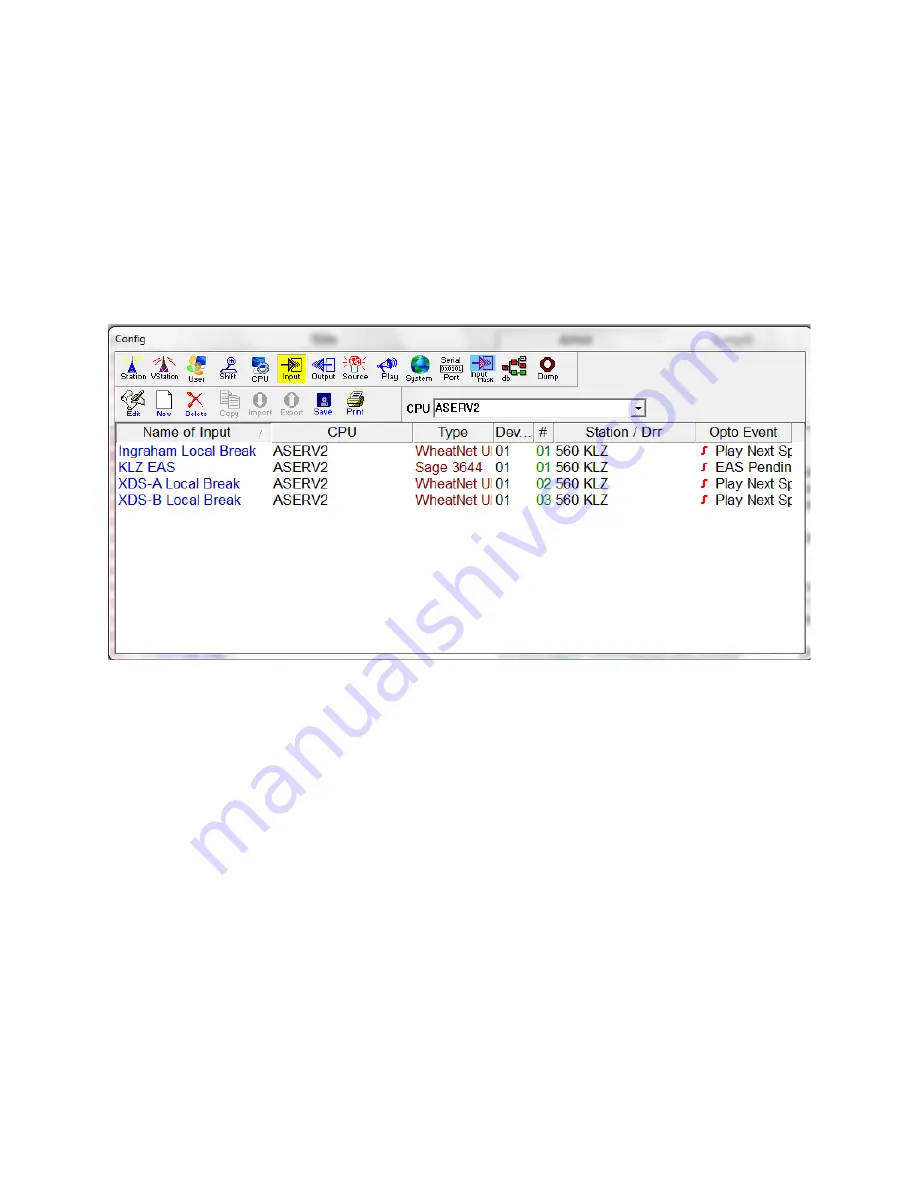
21
Now we’re set to create “opto events.” click Config and Input in Nexgen. Click New, give the event a
name (such as Ingraham Local Break in the example below). From the pull-down list select what you
want to happen, in this example “Play Next Block”). From the next pull-down list select the CPU and
select the desired station. Finally, the “Bit Position” selects the SLIO number that you want to trigger the
event. For Ingraham Local Break it’s 1. For XDS-A Local Break it’s 2, and for XDS-B Local Break it’s 3. Note
that these correspond to the SLIO numbers that we created in the WheatNet configuration for the
blade.
With that done you can create or modify macros that can be run in your logs to turn on satellite mode,
set the input mask to the desired “opto,” etc.
Next we create sources for the various utility mixer inputs. Click Config and Sources. Now click New. The
procedure is very similar to that which we used to create the input above. Give the source a name,
select WheatNet UIO as the Type, select the desired CPU, select Device 1, and select the Bit Position that
corresponds to the channel number in the utility mixer. In the example below note that the source
Ingraham uses #5 which corresponds to channel 5 of the utility mixer. Likewise, Z-ASERV2-1, -2 and -3
use #1, #2 and #3 respectively. Create a source for each utility mixer on the IP blade corresponding to
that Nexgen workstation.
With that done, you can use Source On/Source Off to activate the corresponding utility mixer channel
on/off commands. You can use these directly in a log or use them in a macro.


















