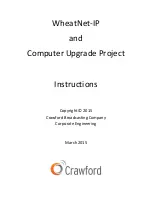13
For PC blades, sources are the inputs from Nexgen and destinations are outputs to Nexgen. In IP blades
it is reversed from that: sources are inputs from the outside world and destinations are outputs to the
outside world. This seems a little confusing at first but it will make sense as you get into it.
As you install each driver, go to WheatNet-IP Navigator, select the blade and click the Sources tab. The
example below shows the PC blade for ASERV1 (“ASRV1-PC”). In the upper left corner of the Sources
screen click each source in turn, then click Edit and change the name as appropriate. In our Denver
prototype we have, to the degree possible, copied the nomenclature used in Nexgen. This helps keep
things straight and avoid confusion. Note that source 1 on the ASRV1-PC PC blade is named ASERV1-1.
Note that this matches the playback name in the Play configuration above. Source 2 is named ASERV1-2,
source 3 is named ASERV1-3 and Source 4 is named ASERV1-4. (The name of the PC blade itself is
shortened, dropping the E, because it has an eight-character limit imposed by the display window on the
control surfaces.)
PC Blade Source Configuration Screen
Destinations are named in much the same way by clicking the Destinations tab. On audio server PC
blades we typically do not record, so it’s not necessary to configure any destinations. On control room
workstations, however, we do record, so destination nomenclature is important. In the CTRL-1 PC blade
example below we named the inputs 1 NG 1, 1 NG 2, 1 NG 3 and 1 NG 4, which tracks with the
nomenclature in the Bridge Router.