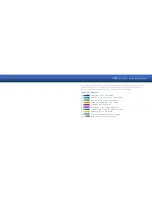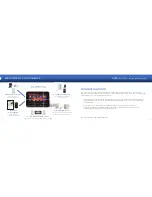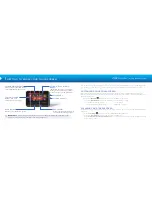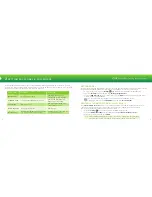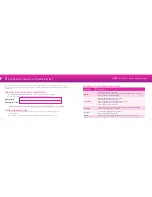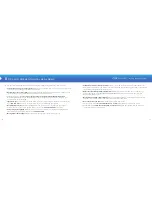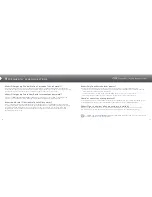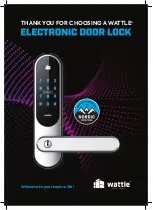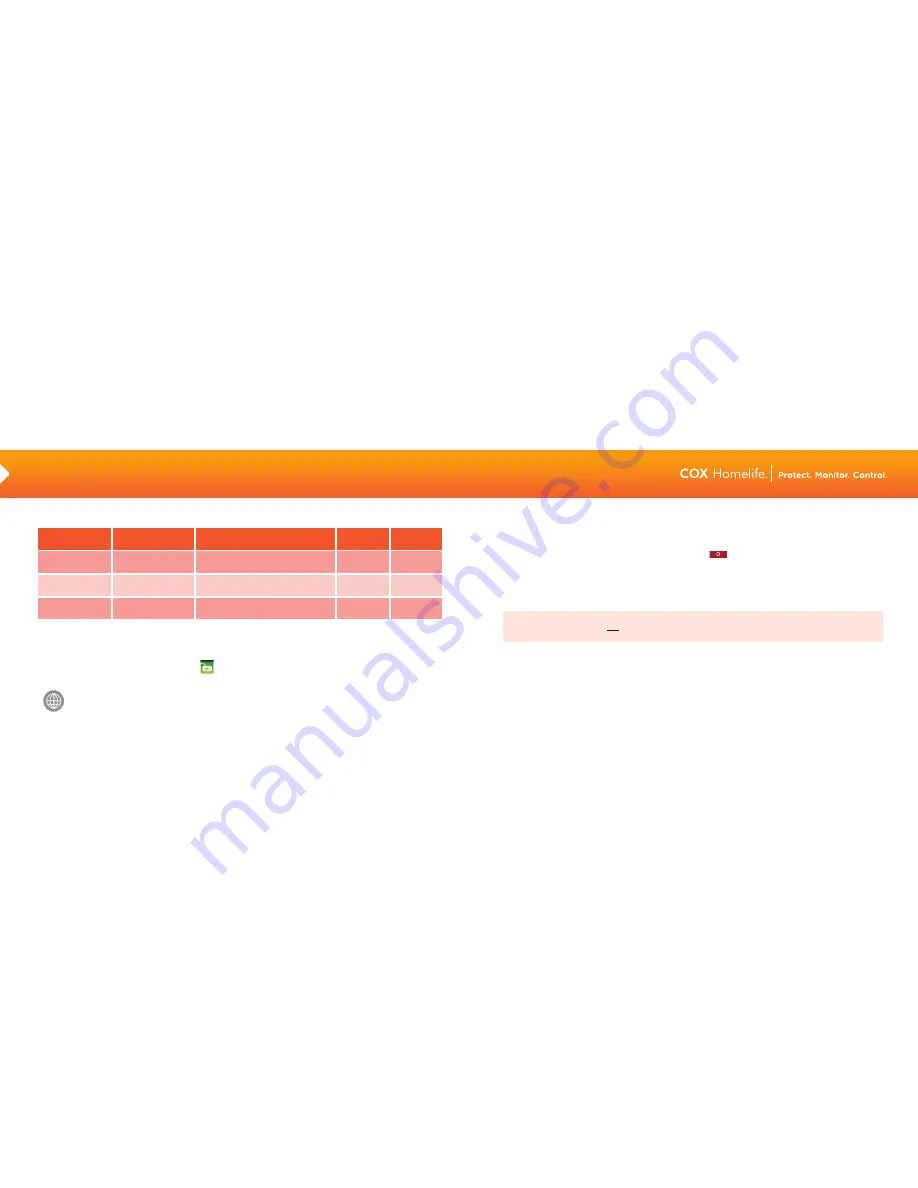
12
13
ARMING MODES
*Default settings
VIEWING EVENT HISTORY
You can view a detailed history of each zone, such as when the front door was opened or closed.
• On your Touchscreen, press the Security
App
• Select the History tab to view the last 50 events
You can also view your zone and event history online using your Subscriber Portal.
Simply log in and click on the HISTORY menu and select the type of history you would like
to view, such as alarms, trouble events or zone activity.
ACTIVATING A PANIC ALARM
In the event of an emergency, panic alarms can be sent directly from your Touchscreen (or key fob or keypad).
A Panic Alarm is reported immediately to the monitoring station without any delay.
• To manually trip the alarm, press the Panic Alarm button
on the lower right front of your Touchscreen
• Select Fire, Medical or Police. Tapping the Fire or Police icon will sound a repeating, high-pitched siren.
Tapping the Medical icon will sound a repeating triple-beep signal
• To silence an audible alarm, enter your 4-digit keypad code but be aware that the alarm signal has
already been sent to the Central Monitoring Station. If you wish to cancel the alarm when the operator
calls, be sure to provide your Central Station Passcode
Note:
A silent police panic alarm option is also available when pressing the Police Panic icon.
Please note, you will not have the option to manually cancel this alarm, but the Central Monitoring
Station will call the fi rst Emergency Contact Number to verify the alarm before dispatching police.
CANCELING ALARMS
You can cancel an alarm by entering a valid keypad code on the Touchscreen’s security screen or keypad.
If you do not enter a valid keypad code before the entry delay expires, WAIT BY THE PHONE that you have set
as your primary Emergency Contact Number. The Central Monitoring Station will call your Emergency Dispatch
Contact Numbers to verify the alarm. An alarm can only be canceled by someone who knows your Central
Station Passcode (or “secret word”). Please note that the Central Station Passcode is different than
the Master Keypad Code that is used to manage and arm/disarm the system.
3
ARMING & DISARMING YOUR SYSTEM
(Continued)
Arm Away
When everyone
leaves home
• Perimeter
(doors, windows)
• Interior
(motion detectors)
ARMING MODE
USED WHEN
ZONES ARMED
Arm Night
When household
has gone to bed
• Perimeter
(doors, windows)
• Interior
(zones set for Arm Night)
Arm Stay
When someone
stays home
• Perimeter
(doors, windows)
60
seconds
30
seconds
EXIT
DELAY*
ENTRY
DELAY*
2 minutes
None
2 minutes
30
seconds