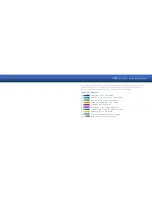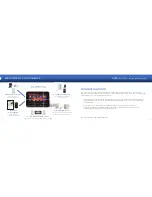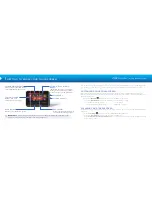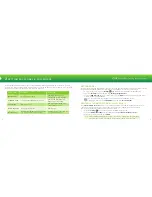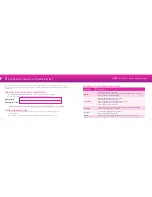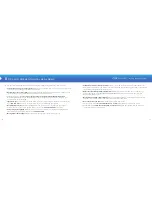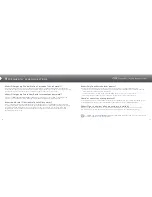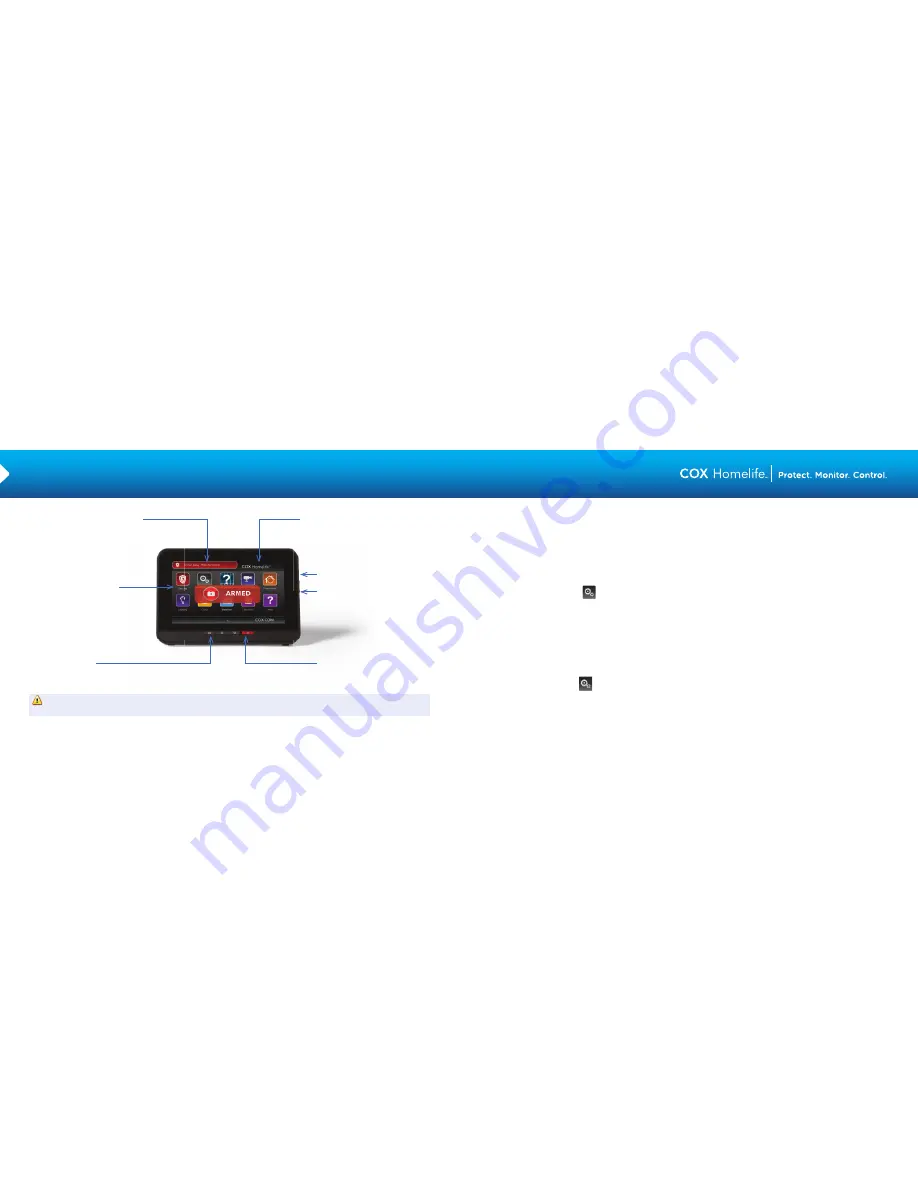
6
7
Security Status Header
Shows system status and can be
used to arm/disarm the system
Touchscreen Apps
Manage, view and
confi gure system settings
Home Button
Returns you to the Home screen
System & Zone Trouble
Header
Indicates when there is a problem
with system connectivity or power,
or when a sensor is tampered with
Sleep Mode
Volume Controls
Panic Alarm
Press to send an alarm signal to
the Central Monitoring Station
1
GETTING TO KNOW YOUR TOUCHSCREEN
The interactive Touchscreen provides you with real-time system status information, tools to arm and disarm
your system, access to live video, ability to manage your home automation devices, and much more!
CUSTOMIZING YOUR TOUCHSCREEN
The Touchscreen can be easily confi gured to meet your needs. In order to prevent unauthorized users
from making changes to your system’s confi gurations, your settings can only be accessed by entering your
Master Keypad Code.
• Select the Settings
App and enter your 4-digit Master Keypad Code
• Select the Touchscreen category to customize your Touchscreen settings
— Sounds for perimeter sensors
— Screen saver
— Screen brightness and dimming
— Nighttime settings
CLEANING YOUR TOUCHSCREEN
From time to time, you may want to clean your Touchscreen. Please use a soft cloth, slightly dampened with
water only.
• Press the Settings
App and enter your 4-digit Master Keypad Code
• Select the Touchscreen category and then select Clean Screen
• Press the Clean Screen for 30 seconds button to clean your screen without accidentally pressing any
Touchscreen controls
IMPORTANT:
Do not move your Touchscreen once it has been installed as this may cause your
system to lose connectivity or malfunction in an emergency.