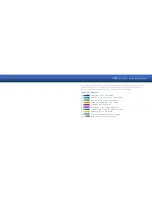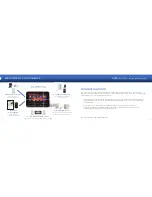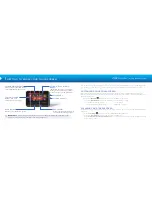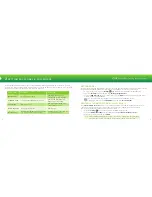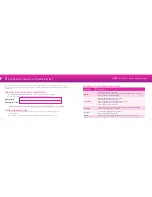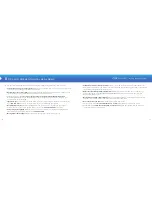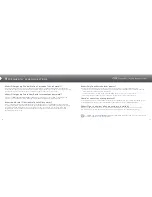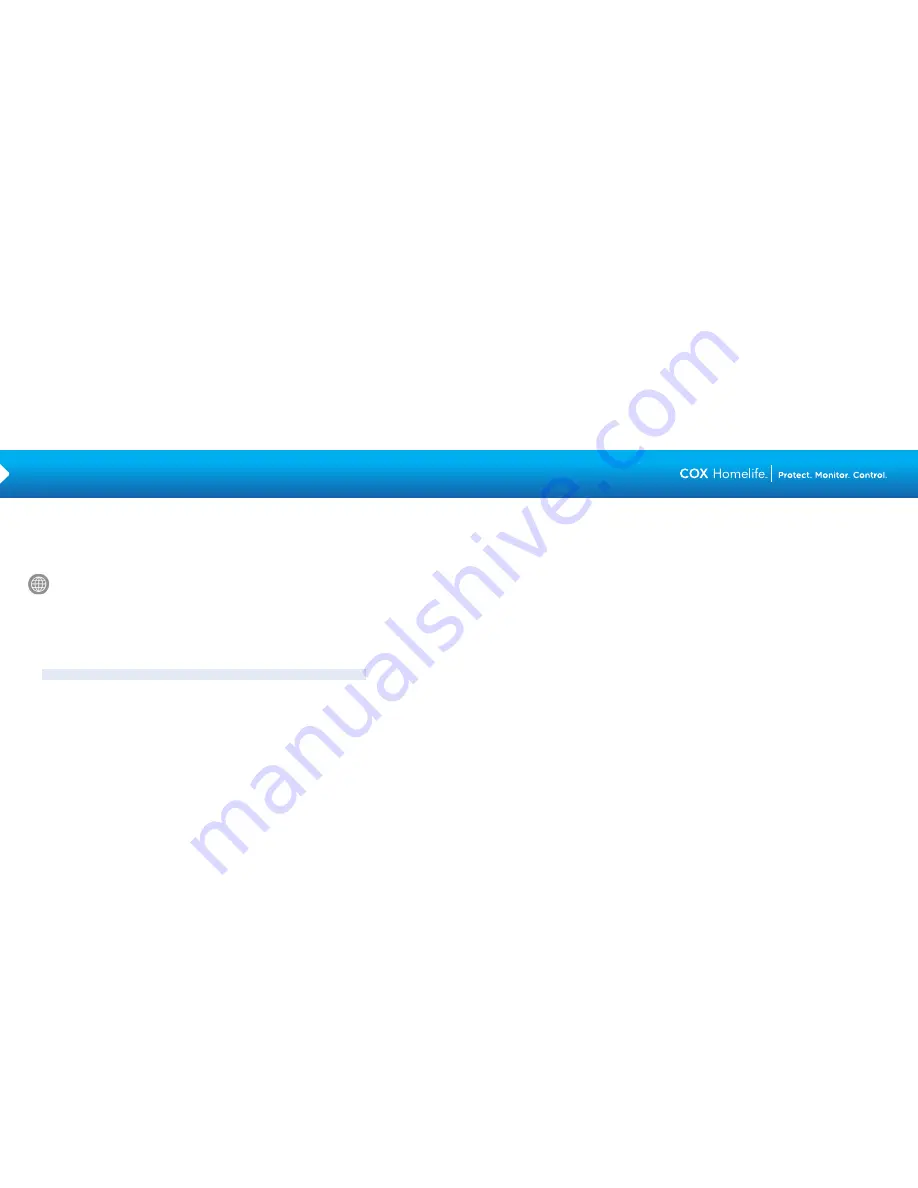
18
19
6
CONFIGURING ALERTS & SYSTEM ACTIONS
Rules are fl exible methods of generating a variety of system actions or notifi cations when certain, predefi ned,
circumstances occur. Depending on the devices you have purchased and their placement in your home,
you may want to set up Rules such as:
• Schedule Rule: Turn lights on/off at a certain time
• Event Rule: Take a picture when the front door opens
• Non-Event Rule: Send a text message if the system is not disarmed during a given time
Rules can only be created and updated online through the Subscriber Portal.
SETTING UP CONTACTS FOR RULES
In order to use Rules, you must set up Rules Contacts in the Subscriber Portal. These are the contacts that will
be notifi ed via text or email when a Rule is executed.
• In your Subscriber Portal, go to the RULES menu and select Contacts for Rules
• Click the ADD CONTACT button
• Enter the contact’s name, email address and mobile phone number, and click SAVE
Note:
You may add more than one email address and phone number for each contact.
CREATING NEW RULES
• In your Subscriber Portal, go to the RULES menu and select Rules Setup
• Click on the ADD RULE button
• Select the type of Rule to set up: Schedule, Event, Non-Event or Thermostat (if applicable)
• Select the desired Rule fi lters, which are populated based on the Rule type selected above
— When to trigger the Rule
— Who to notify and how
— What to do at that time
— How often it should occur
• Change the auto-populated name of the Rule, if desired, and click SAVE
• You can modify, temporarily disable or delete Rules at any time. Please note that the default
Rule for alarm notifi cations cannot be deleted
IMPORTANT TIPS
• Cox uses SMS codes 10958 and 73153 to deliver text alerts. Make sure your cellular phone
service provider allows these short codes to be delivered to your phone
• Make sure you have not confi gured Rules that confl ict with each other (e.g., using the same
camera to perform two actions at the same time)
• Check that phone numbers and email addresses are accurate in your Rules Contacts