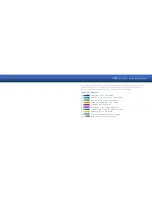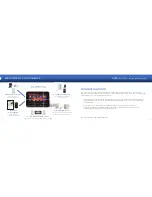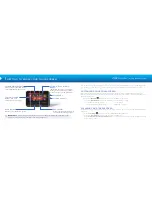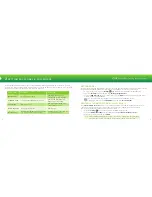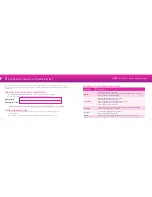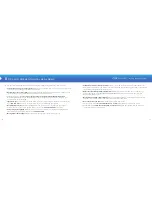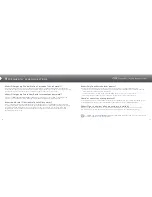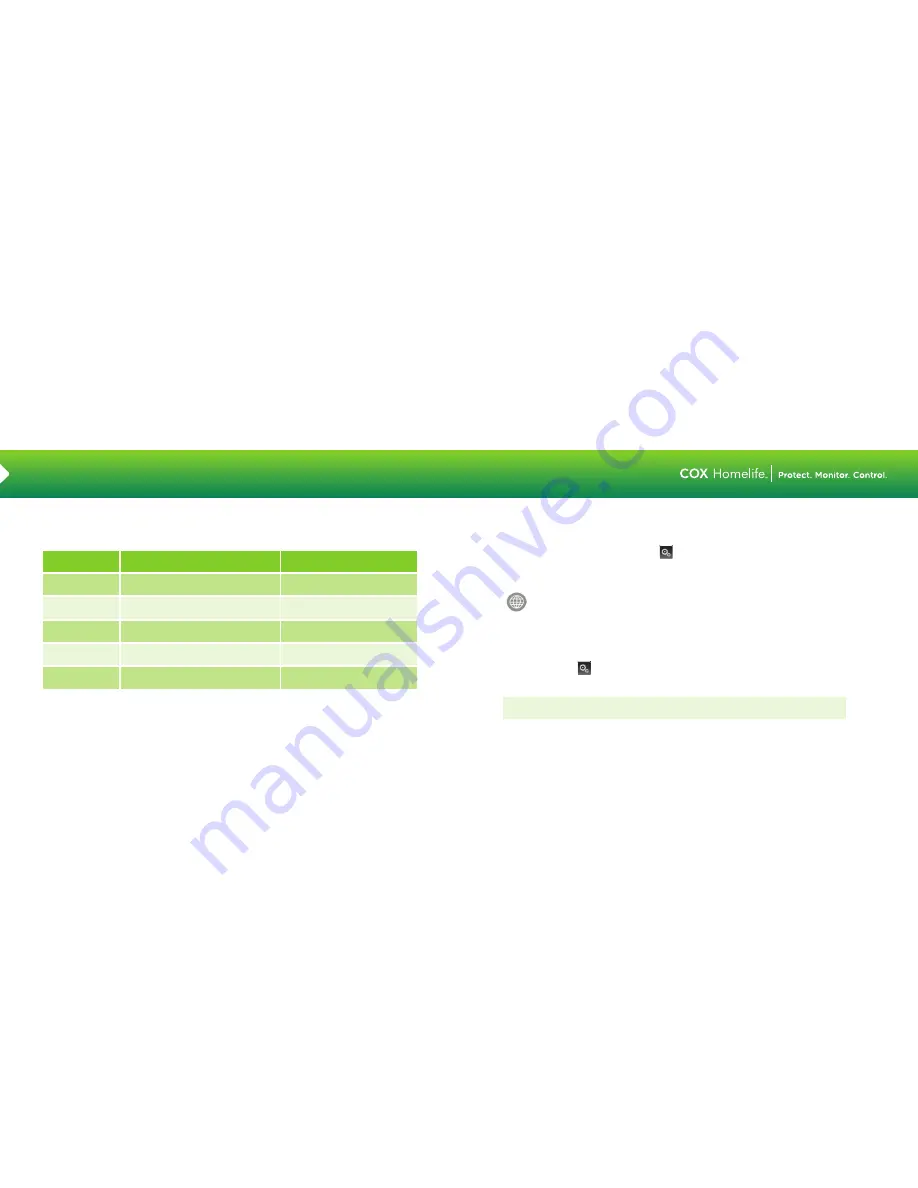
8
9
2
SETTING PASSCODES & PASSWORDS
Master Code
Head(s) of household
Arming, disarming and
confi guring system settings
CODE TYPE
USED BY
USED FOR
Guest Code
Trusted guest
Arming and disarming only,
cannot bypass zones
Duress Code
Household members in duress situation
(e.g., forced to disarm system by burglar)
Disarming only
— Silent alarm sent
to Central Monitoring Station
Standard Code
Other household members
(e.g., kids)
Arming and disarming only,
bypass zones as needed
Arm Only Code
Service professionals
Arming only
KEYPAD CODES
System setup, arming and disarming functions are controlled by 4-digit keypad codes. These codes are chosen
by you and can be shared with household members and trusted guests or service professionals.
• On your Touchscreen, press the Settings
App and enter your 4-digit Master Keypad Code
• Select the Security category and then select Manage Keypad Codes
• Touch the Add Keycode button to create a new one, or the Edit button next to existing keypad codes
to make changes, and press Save
You can also manage your keypad codes online using your Subscriber Portal.
Simply log in and click on the SECURITY menu and select Key Pad Codes.
CENTRAL STATION PASSCODE (“Secret Word”)
Your Central Station Passcode is used to cancel a dispatch by the Central Monitoring Station in the event
of a false alarm. Please make sure your passcode (word) is easy to remember, pronounce and spell.
We recommend using a word that contains 8 letters or fewer.
• Press the Settings
App and enter your 4-digit Master Keypad Code
• Select the Advanced Settings category and then select Set Central Station Passcode
• Enter your new passcode and press SAVE
Note:
The Central Monitoring Station operator cannot view your passcode; they will simply
type it into their console to determine if it matches in order to cancel the alarm.
You will set up three different types of passcodes and passwords during installation. Two of them are covered
in this section. Please be sure to make these passcodes easy to remember, make sure the appropriate household
members are also aware of these passcodes, and keep them safe.