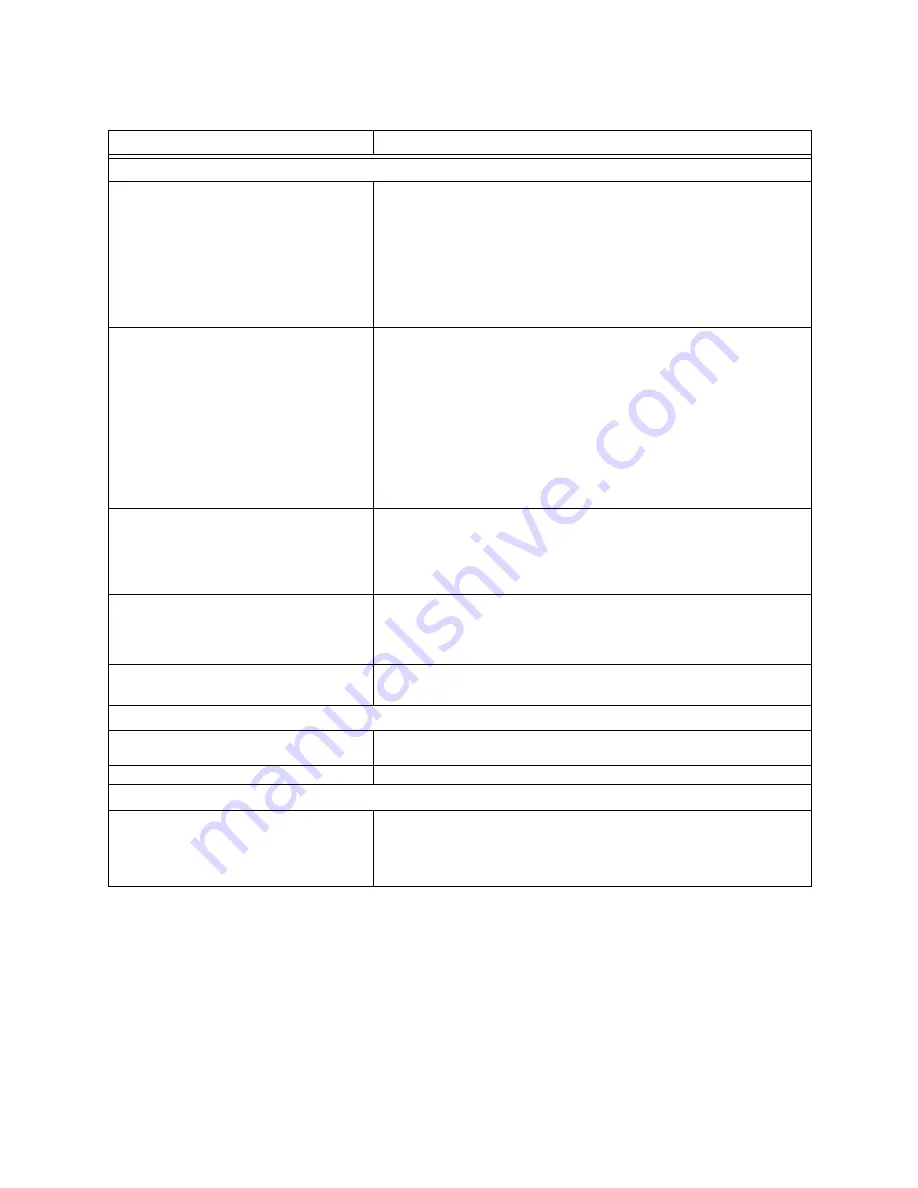
CounterPath eyeBeam 1.5
36
Speakerphone
Speaker device
Change this field only if you want to override the device selected by zero-touch
device configuration (see page 31).
Make the appropriate choice:
• Select the device that you want to use for audio out (the sound you hear)
when the Speaker Phone button is pressed. Make sure you select a speaker
device (not the headset).
• Select None if you do not have a speaker phone. The Speaker Phone button
on the dialpad is disabled.
Microphone device
Change this field only if you want to override the device selected by zero-touch
device configuration (see page 31).
Make the appropriate choice:
• Select the device that you want to use for audio in (recording your voice)
when the Speaker Phone button is pressed.
It can be any microphone: it does not have to be the microphone on the
device you specified as the speaker device. For example, it can be the
microphone on your camera.
• Select None if you do not have a speaker phone. The Speaker Phone button
on the dialpad is disabled.
Use acoustic echo cancellation (AEC)
Reduces the echo effect that can arise with a speakerphone or that can arise if
the sound from the speakerphone or headphone leaks into the microphone.
Turning this feature on may . However, the drawback is that it uses more
processing power, which may slow down your applications.
Typically on.
Use auto gain control (AGC)
Automatically adjusts the microphone volume level so that the other party does
not hear the distortion that might be caused by too high a microphone input or
too low volume (due to too low input level).
Typically on.
Use noise reduction
Automatically attempts to remove background noise.
Typically on for the speakerphone.
Ring Device
Speaker device
The device where you want to hear the phone ringing: the headset, the
speakephone, or none.
Speaker volume
The volume of the ringer.
Camera
Camera
This field appears only on version of eyeBeam that include video functionality.
Complete this field only if you have disabled zero-touch device configuration
(see page 31).
Select the camera model.
Table 4: Options – General – Device
Field
Description
Содержание eyeBeam 1.5
Страница 1: ...eyeBeam 1 5 User Guide...
Страница 51: ...CounterPath eyeBeam 1 5 48 Account Properties Topology...
















































