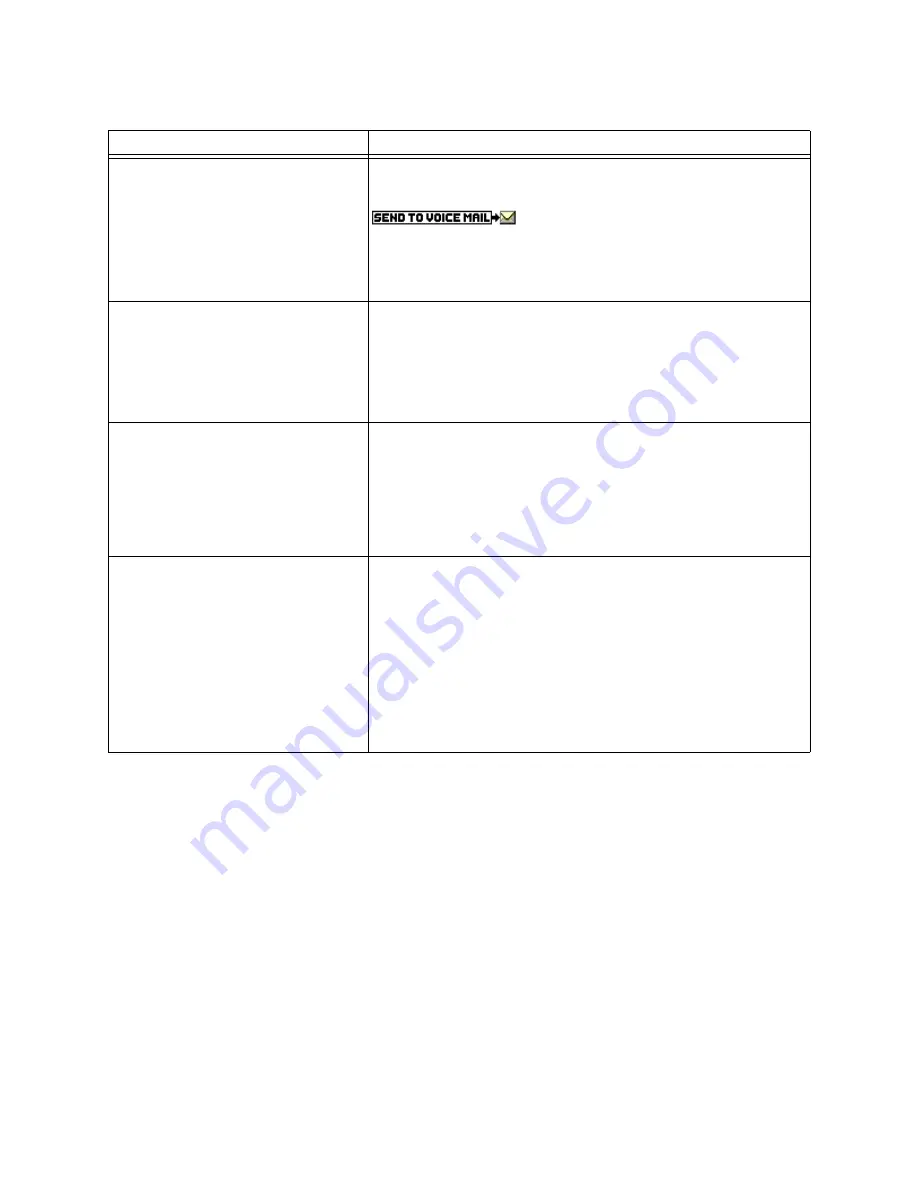
CounterPath eyeBeam 1.5
47
Number for sending calls to voicemail
Complete only if your VoIP service includes voicemail.
This is the number that incoming calls will be forwarded to if they are
unanswered after the specified interval (below), or when you click the
icon on the Call display.
If you leave this field empty, then this icon will not be displayed. However,
leaving this field does not mean that voicemail does not work. It only means that
this icon cannot be used to send to voicemail immediately.
Enter the number provided by your VoIP service provider.
Send calls to voicemail if unanswered
Complete only if your VoIP service includes voicemail.
To send to voicemail after the specified number of seconds.
Your service provider may also provide a similar feature that is set up outside of
eyeBeam. If so, make sure you do not enter competing information in eyeBeam
and in the service provider’s user interface. For example, if you turn off this
field, make sure the same feature at your service provider is also turned off.
Otherwise, all your calls will continue to be forwarded.
Always forward to this address
You can use this feature even if your VoIP service does not include voicemail.
To forward calls to another number instead of sending them to voicemail. For
example, when you are on vacation and want another person to take your calls.
• To enable forwarding, click the checkbox and enter the number to forward to.
• To disable forwarding, clear the checkbox.
(To send calls to voicemail while you are at your desk, use the
DND
button on
the dial pad.)
Forward to this address when busy
You can use this feature even if your VoIP service does not include voicemail.
To forward only when your are busy on another line.
• To enable forwarding, click the checkbox and enter the number to forward to.
If your VoIP service service includes voicemail, you can enter your voicemail
number in this field.
• To disable forwarding, clear the checkbox.
Your service provider may also a provide similar features that is set up outside of
eyeBeam. If so, make sure you do not enter competing information in eyeBeam
and in the service provider’s user interface. For example, if your turn off this
field, make sure the same feature at your service provider is also turned off.
Otherwise, all your calls will continue to be forwarded.
Table 9: Account Properties – Voicemail
Field
Description
Содержание eyeBeam 1.5
Страница 1: ...eyeBeam 1 5 User Guide...
Страница 51: ...CounterPath eyeBeam 1 5 48 Account Properties Topology...
















































