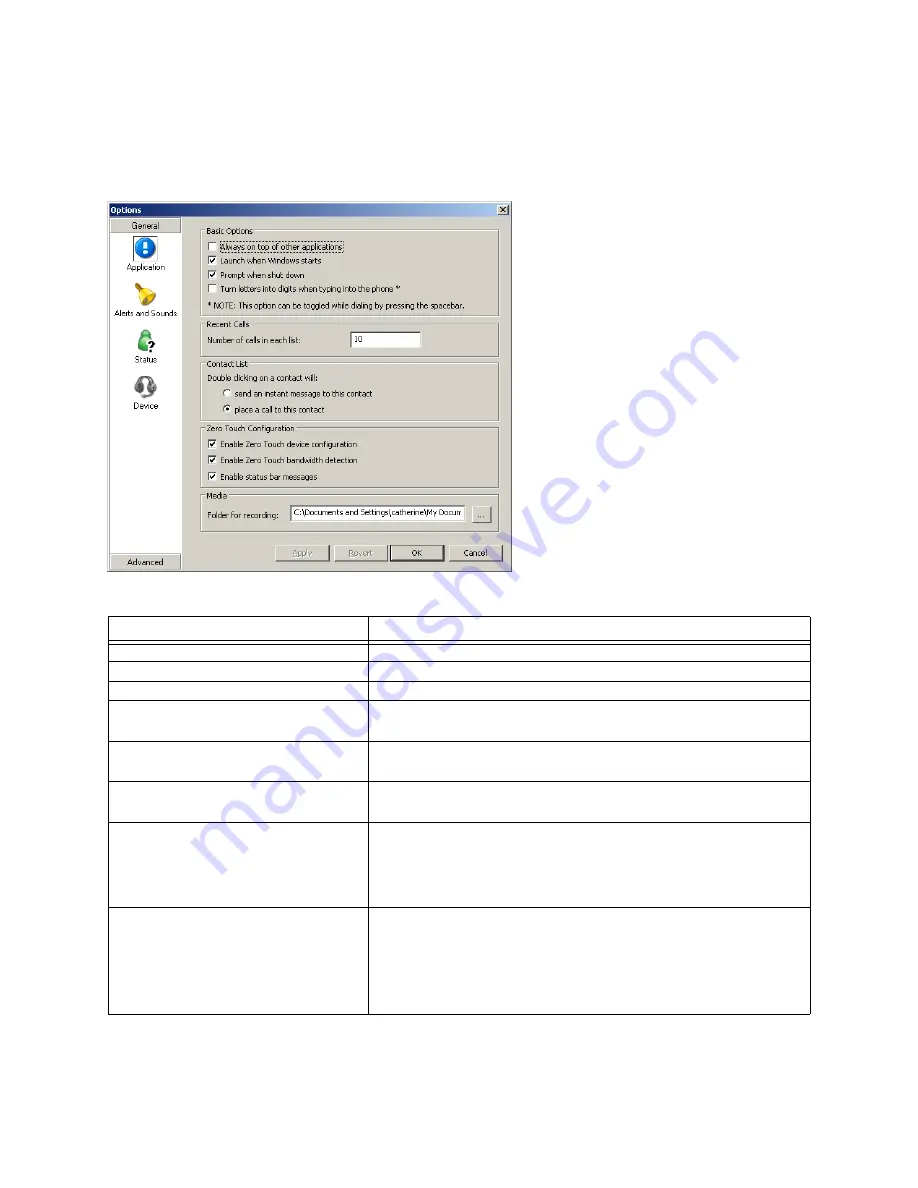
CounterPath eyeBeam 1.5
31
6.1 Options
Options are settings and preferences that apply to all accounts.
Options – General – Application
Table 3: Options – General – Application
Field
Description
Always on top of other applications
Click on or off, to suit your preference.
Launch when Windows starts
Click on or off, to suit your preference.
Prompt when shutdown
Click on or off, to suit your preference.
Turn letters into digits when typing into the
phone
Click on or off, to suit your preference.
You can also turn this feature on and off at any time by pressing the spacebar.
Number of calls in each list
Enter number to suit your preference.
Double clicking
Choose the action that suits your preference.
Enable Zero Touch device configuration
When clicked on, eyeBeam detects the audio and video devices connected to
your computer and automatically configures one of them for use with eyeBeam.
Typically, leave this setting on. If you have several audio or video devices and
you do not like the device that eyeBeam selects, you can override the selection
on the Devices pane. See page 35.
Enable Zero Touch bandwidth detection
When clicked on, eyeBeam detects the speed of your network connection and
hence the potential bandwidth. If you move your computer to a different IP
address, eyeBeam automatically detects the new speed.
When clicked off, you must specify the network connection . See “Options –
General – Device” on page 35.
The recommended setting is On.
Содержание eyeBeam 1.5
Страница 1: ...eyeBeam 1 5 User Guide...
Страница 51: ...CounterPath eyeBeam 1 5 48 Account Properties Topology...






























