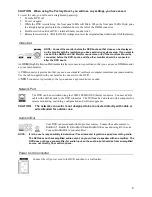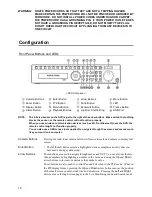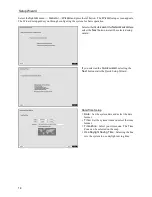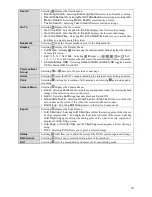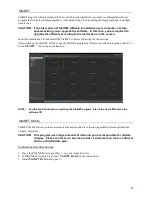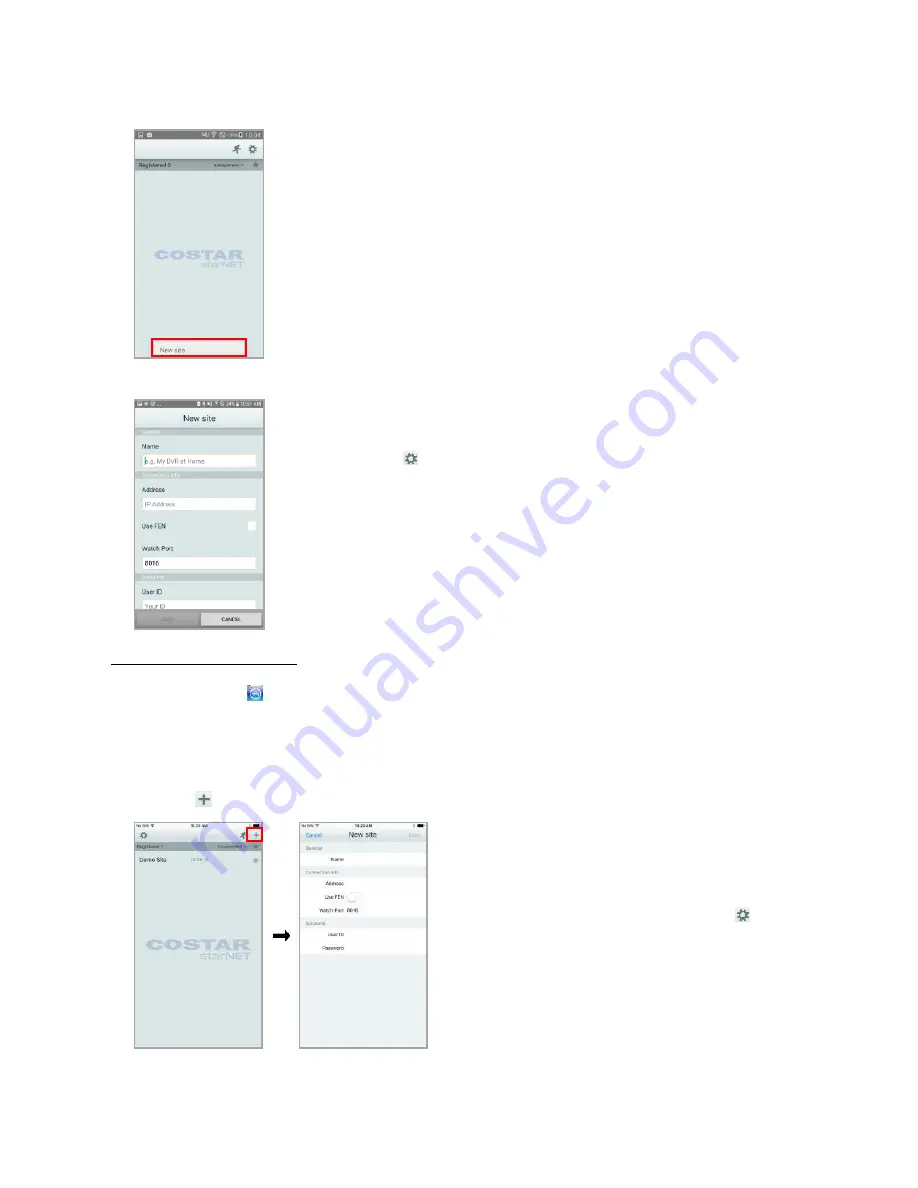
22
V3.1
NOTE:
To uninstall StarNET Mobile, go to Settings
→ Applications → Manage applications. Select
StarNET Mobile and press Uninstall.
4.
Press the
Menu
button on your mobile device. The following start-up screen will appear.
New site:
Registers device.
Delete site:
Deletes device. Only displayed when a registered device exists.
5.
Register the device by pressing
New Site
and entering the device information.
General:
Enter a name of the device to be used in StarNET Mobile.
Connection Info:
Configure FEN, remote address, and remote port settings.
NOTE:
Deselect the checkbox if FEN is not enabled on the device. If using a separate
FEN server, tap
(
Settings
) to configure FEN server settings. For more details,
contact your FEN server administrator.
NOTE:
If FEN feature is not enabled on the device, deselect
Use FEN
checkbox
and enter the device's IP address under Address. Default value is recommended
for the Port setting.
Accounts:
Enter the User ID and Password used to login to the device.
iOS-based mobile devices
1.
Open
App Store
on your device.
2.
In
App Store
, enter
StarNET Mobile I
in the search field.
3.
Install
StarNET Mobile I
and open it.
NOTE:
To remove the StarNET Mobile I program, press and hold the program icon for 2 seconds and
then press the
button.
4.
Press the
(
New Registration
) button on the title bar at the top. The following menu will appear.
General:
Enter a name of the device to be used in
StarNET Mobile I.
Connection Info:
Configure FEN, remote address, and
remote port settings.
NOTE:
Deselect the checkbox if FEN is not enabled on
the device. If using a separate FEN server, tap
(
Settings
)
to configure FEN server settings. For more details, contact
your FEN server administrator.
NOTE:
If FEN feature is not enabled on the device, deselect
Use FEN
checkbox and enter the device's IP address under
Address. Default value is recommended for the Port setting.
Accounts:
Enter the User ID and Password used to login
to the device.