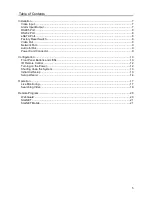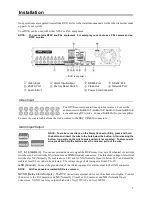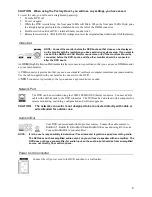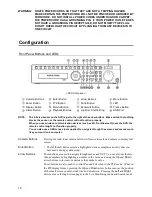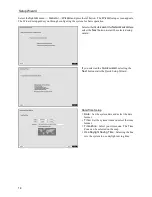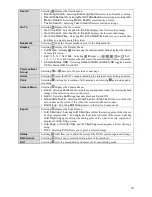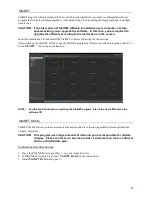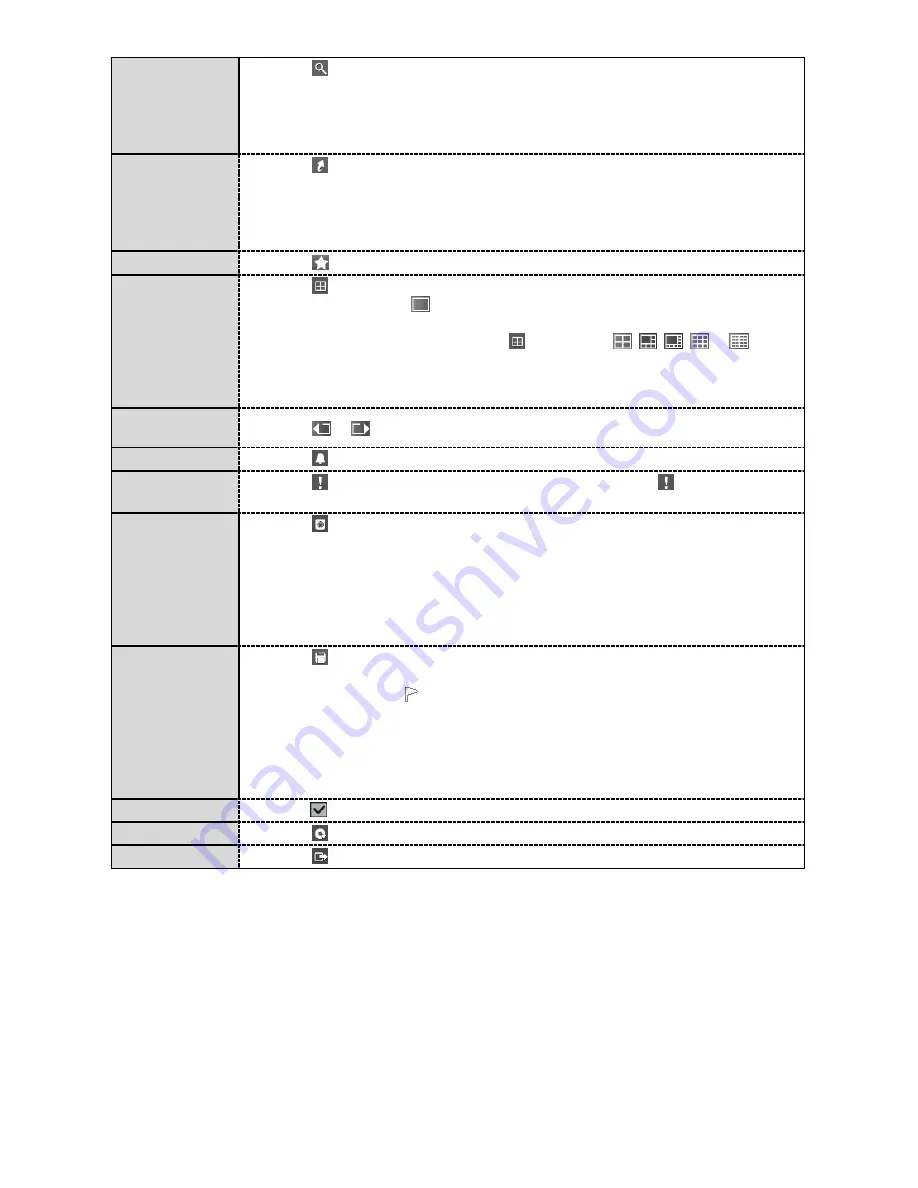
19
Search
Selecting
displays the Search menu.
Event Log Search:
Selecting
Event Log Search
selects video from the event log.
Record Table Search:
Selecting
Record Table Search
selects using a recording table.
Motion Search:
Selecting
Motion Search
selects motion events.
Text-In Search:
Selecting
Text-In Search
selects text input strings.
Go To
Selecting
displays the Go to menu.
Go to the First:
Selecting
Go to the First
displays the first recorded image.
Go to the Last:
Selecting
Go to the Last
displays the last recorded image.
Go to the Date/Time:
Selecting
Go to the Date/Time
allows you to set the date
and time you want to search for video.
Bookmark
Selecting
adds the current playback point to the bookmark list.
Display
Selecting
displays the Display Menu.
Full Screen:
Selecting
and choosing the camera number button displays the selected
camera full screen.
2x2, 1+5, 1+7, 3x3, 4x4:
Selecting
(Display) →
,
,
,
or
(2x2,
1+5, 1+7, 3x3 or 4x4) displays
the cameras in the selected multiview screen mode.
Camera/Status OSD:
Selecting
Camera OSD
or
Status OSD
toggles Camera
OSD or Status OSD On and Off.
Previous/Next
Group
Selecting
or
moves to the previous or next page.
Alarm
Selecting
resets the DVR’s outputs including the internal buzzer during an alarm.
Panic
Selecting
starts panic recording of all cameras, and selecting
again stops panic
recording.
Camera Menu
Selecting
displays the Camera Menu.
Zoom:
Selecting
Zoom
and choosing the camera number zooms the current playback
image of the selected camera on the screen.
Audio:
Selecting
Audio
toggles audio playback On and Off.
Show/Hide Text-In:
Selecting
Show Text-In
or
Hide Text-In
shows or hides the
text-in data on the screen if the video was recorded with text-in data.
Edit Group:
Selecting
Edit Group
enters to the Active Cameo mode.
Export
Selecting
displays the Export menu.
A
–B Clip-Copy:
Selecting
A
–B Clip-Copy
will set the starting point of the video to
be clip copied, and the icon displays at the bottom-left corner of the screen. Selecting
A
–B Clip-Copy
again will set the ending point of the video to be clip copied and
displays the
Clip-Copy
screen.
Clip-Copy
: Select
Clip-Copy
, and the
Clip-Copy
screen appears to allow clip copy
setup.
: Selecting
allows you to print a selected image.
Status
Selecting
will allow you to check the status of the DVR’s system, inputs and storage.
Data Source
Selecting
allows you to select the data source to be searched.
Exit
Selecting
exits the search mode and enters the live monitoring mode.