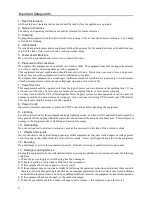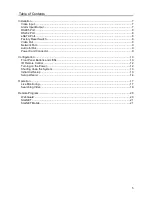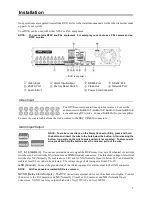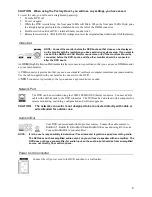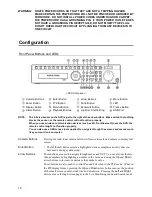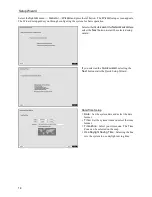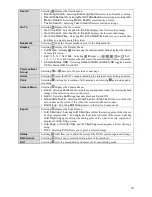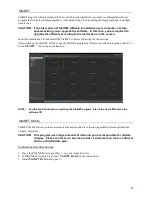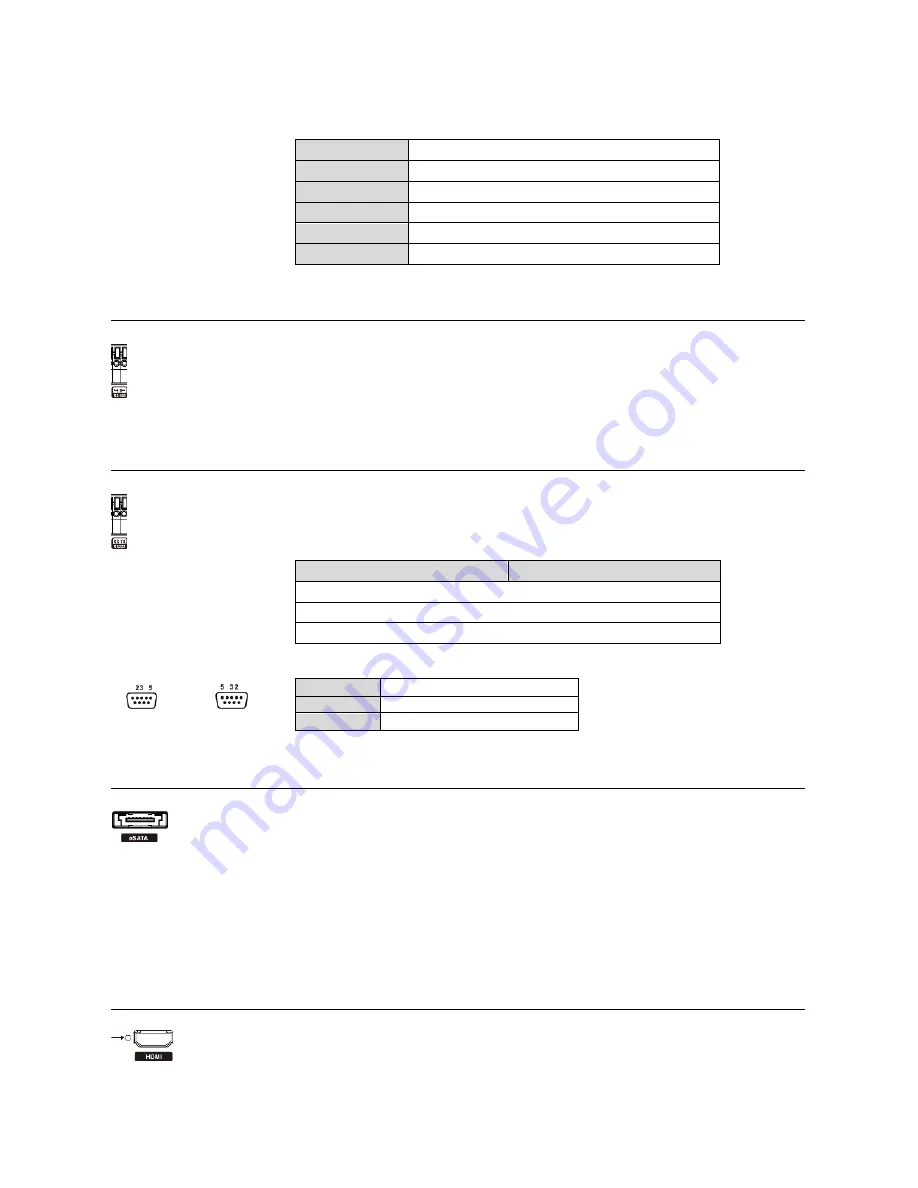
8
ARI (Alarm Reset In):
An external signal to the
Alarm Reset In
can be used to reset both the Alarm Out
signal and the DVR’s internal buzzer. Mechanical or electrical switches can be wired to the
ARI
(Alarm Reset In)
and
GND
(Ground) connectors. The threshold voltage is below 0.3V and should be stable at least 0.5 seconds
to be detected. Connect the wires to the
ARI
and
GND
connectors.
Connector Pin Outs:
AI (1 to 16)
Alarm Inputs 1 to 16
GND
Chassis Ground
NC
Relay Alarm Out (Normally Closed)
C
Relay Common
NO
Relay Alarm Out (Normally Open)
ARI
Alarm Reset In
RS485 Port
RS232 Port
Connector Pin Outs:
Master Unit
Slave Unit
RX
→ To →
TXD
TX
→ To →
RXD
GND
→ To →
GND
NOTE:
Refer to the following for pin-out details for the 9-pin connector of the slave unit.
Male
Female
Pin 2
RXD (Receive Data)
Pin 3
TXD (Transmit Data)
Pin 5
GND (Ground)
eSATA Port
CAUTION:
Do NOT connect or disconnect eSATA devices while the DVR power is on. The
DVR must be powered down to connect or disconnect eSATA devices. Power
up eSATA devices so they are ready for operation before powering up the DVR.
Power down eSATA devices after powering down the DVR and then disconnect
eSATA devices.
Factory Reset Switch
The DVR can be controlled remotely by an external device or control system, such as a control
keyboard, using RS485 half-duplex serial communications signals. The RS485 connector can also
be used to control PTZ (pan, tilt, zoom) cameras. Connect
RX+/TX+
and
RX-/TX-
of the control
system to the
+
and
–
(respectively) of the DVR.
An RS232 port is provided to connect remote control devices such as a control keyboard. PTZ
cameras or text-in devices can also be connected to the RS232 port.
An eSATA port is provided to connect external storage devices for recording or archiving video.
Connect the external eSATA hard disk drive (RAID) cable to the eSATA port.
The DVR has a
Factory Reset
switch to the left of the HDMI connector on the rear panel.
This switch will only be used on the rare occasions that you want to return all the settings to
the original factory settings.