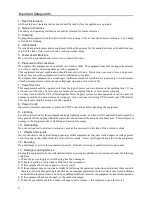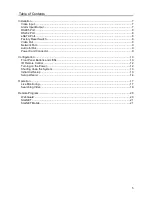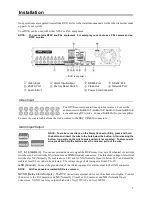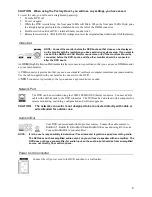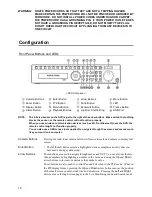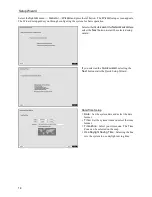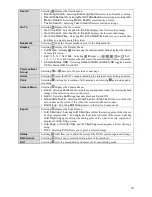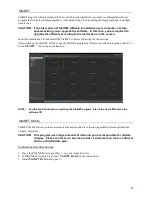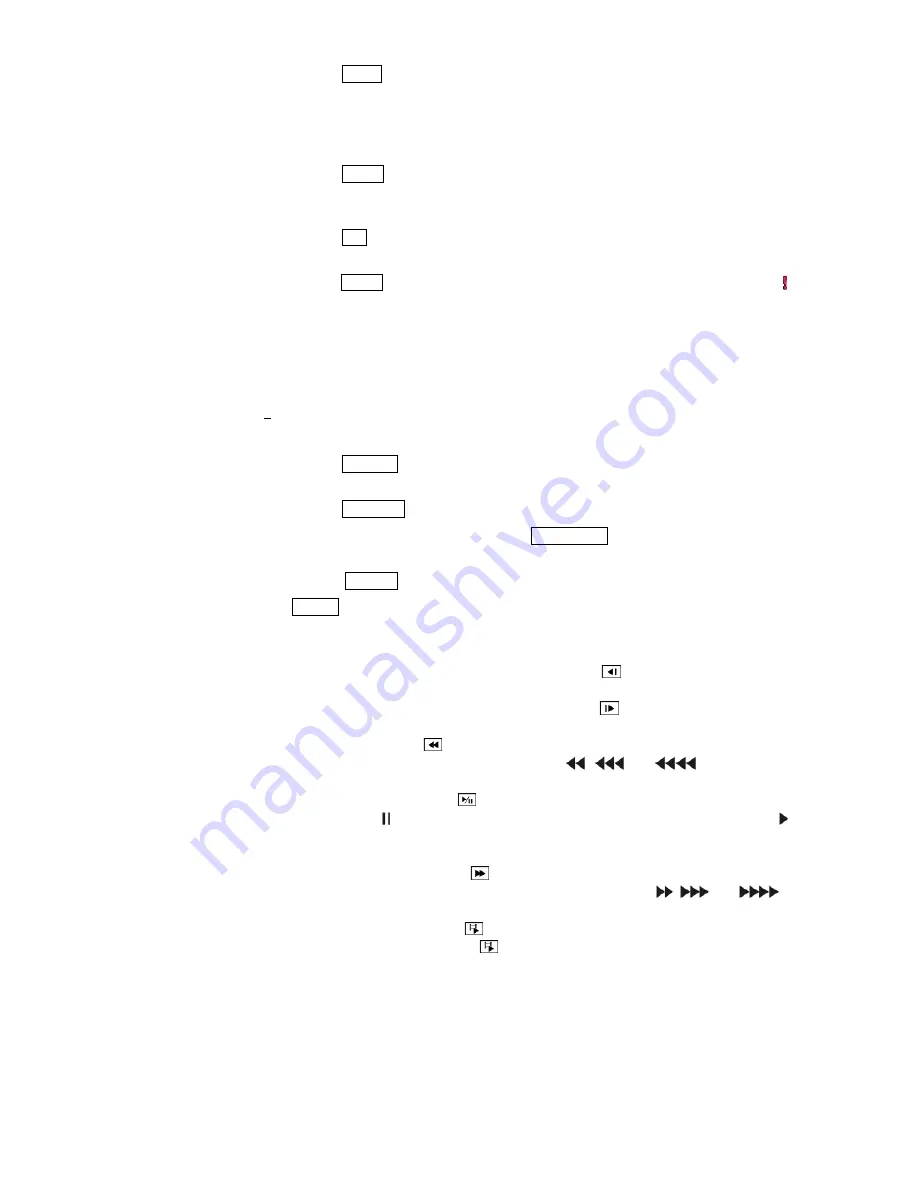
11
Menu Button
Pressing the
MENU
button enters the
Setup
screen. You will need to enter the
authorized user and password to access Setup. Pressing the button also closes the
current menu or setup dialog box. In the Playback mode, pressing the button displays
the Search menu. In the Search mode clip-copying can be done instantly by pressing
and holding the button for three or more seconds.
Zoom Button
Pressing the
ZOOM
button zooms the current image on the screen. A PIP with a
rectangle temporarily displays showing what area of the screen has been enlarged. You
can use the arrow buttons to move the rectangle to another area.
PTZ Button
Pressing the
PTZ
button enters the PTZ (Pan/Tilt/Zoom) mode which allows you to
control properly configured cameras.
Panic Button
Pressing the
PANIC
button starts panic recoding of all camera channels, and displays on
the screen. Pressing the button again will stop panic recording.
LED
Power LED:
The Power LED is lit when the unit is On.
Network LED:
The Network LED is lit when the unit is connected to a network
via Ethernet.
eSATA LED:
The eSATA LED is lit when an eSATA device is connected to the
DVR.
HDD LED:
The HDD LED flickers when the DVR is recording or searching video
on the hard disk drive.
Display Button
Pressing the
DISPLAY
button toggles between different display formats. The available
formats are: PIP, 2x2, 3x2, 3x3, or 4x4.
Monitor Button
Pressing the
MONITOR
button toggles the monitor selection between Main and Spot.
Bookmark Button
When in the playback mode, pressing the
BOOKMARK
button adds the current
playback point to the bookmark list or moves to the registered bookmark point.
Freeze Button
Pressing the
FREEZE
button freezes the current live screen.
Alarm Button
The
ALARM
button has two functions. First, it will reset the DVR’s outputs including
the internal buzzer during an alarm. Second, it will display the event log when you are
in the live monitoring mode unless there is an active alarm.
Playback Buttons
Backward:
When in the pause mode, pressing the
button moves to the previous
image. The button is also used to Zoom Out while in the PTZ mode.
Forward:
When in the pause mode, pressing the
button moves to the next
image. The button is also used to Zoom In while in the PTZ mode.
Rewind:
Pressing the
button plays video backward at high speed. Pressing the
button again toggles the playback speed from
,
and
. The button is
also used for Near Focus in the PTZ mode.
Play/Pause:
Pressing the
button plays back video at regular speed. The
screen displays when the DVR is in the Pause mode and the screen displays
when the DVR is playing back video. The button is also used to save Presets while
in the PTZ mode.
Fast Forward:
Pressing the
button plays video forward at high speed.
Pressing the button again toggles the playback speed from
,
and
.
The button is also used for Far Focus in the PTZ mode.
Search/Stop:
Pressing the
button while in the Live Monitoring mode enters
the Search mode. Pressing the
button while in the Search mode returns the DVR
to the Live Monitoring mode. The button is also used to load a Preset View in the
PTZ mode.