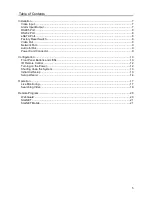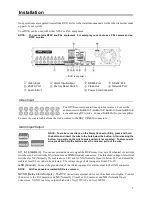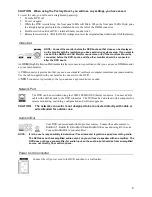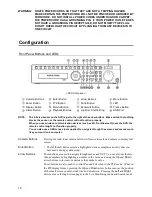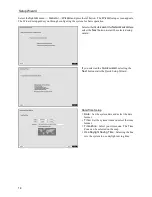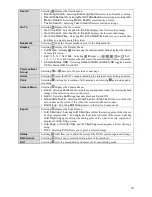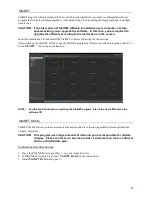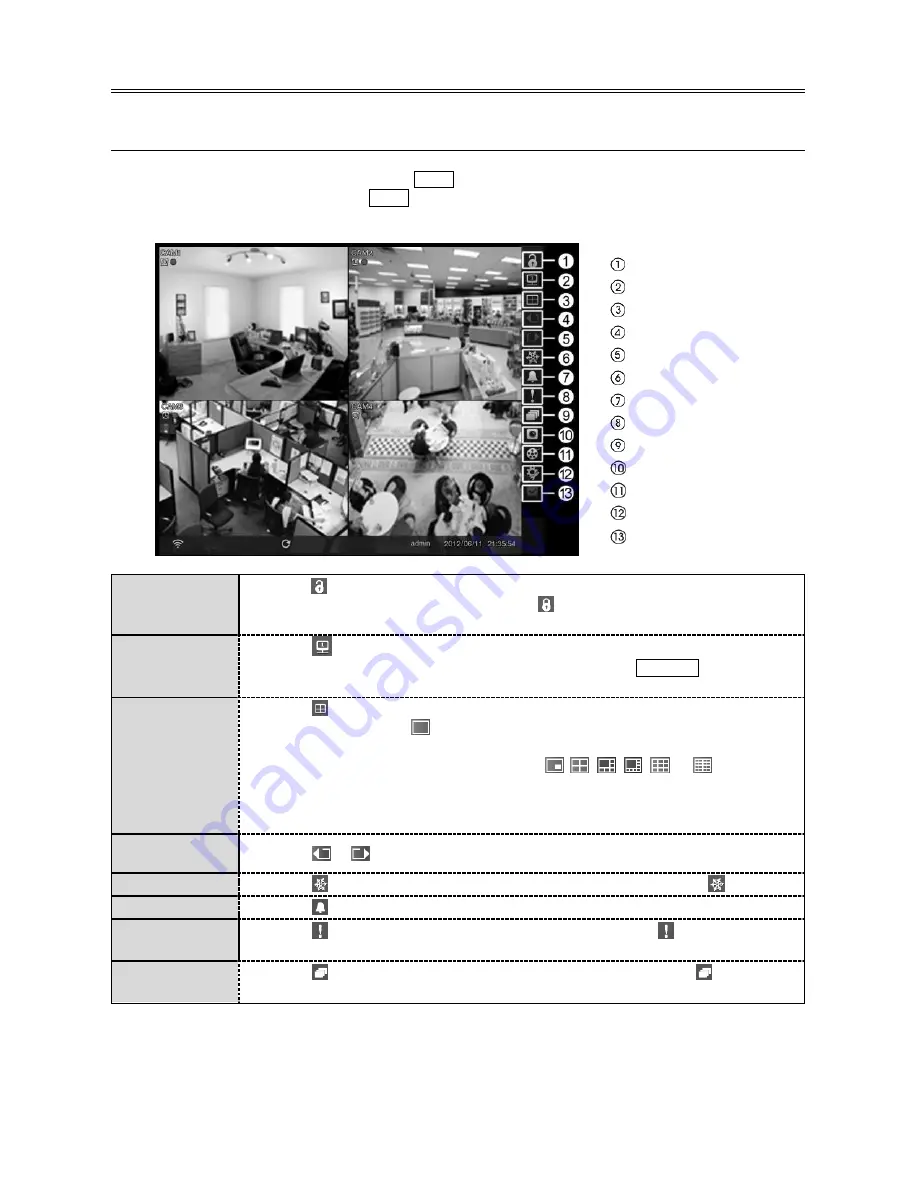
17
Operation
Live Monitoring
While in the live monitoring mode, pressing the
MENU
button displays the following Live Monitoring menu on
the right edge of the screen. Pressing the
MENU
button again hides the menu. You can navigate through menus
and items by pressing the arrow buttons.
Login/Logout
Monitor
Display
Previous Group
Next Group
Freeze
Alarm
Panic
Sequence
Camera Menu
Search
Setup
Status
Login/Logout
Selecting
accesses the Login screen, and you will be asked to select a User and enter
the password to log into the system. Selecting
displays the Logout screen asking you
to confirm whether or not you want to log out the current user.
Monitor
Selecting
(Monitor) in the Live Monitoring menu will allow you to select the
monitor from
Main
and
Spot
. It is the same as pressing the
MONITOR
button. You
can select the screen format and sequence monitoring of the selected monitor.
Display
Selecting
displays the Display Menu.
Full Screen:
Selecting
and choosing the camera number button displays the selected
camera full screen.
PIP, 2x2, 1+5, 1+7, 3x3, 4x4:
Selecting
,
,
,
,
or
displays
the
cameras in the selected multiview screen mode.
Camera/Status OSD:
Selecting
Camera OSD
or
Status OSD
toggles Camera
OSD or Status OSD On and Off.
Previous/Next
Group
Selecting
or
moves to the previous or next page.
Freeze
Selecting
will freeze the current image on the screen until you select
again.
Alarm
Selecting
resets the DVR’s outputs including the internal buzzer during an alarm.
Panic
Selecting
starts panic recording of all cameras, and selecting
again stops panic
recording.
Sequence
Selecting
causes the cameras to display sequentially, and selecting
again exits
the Sequence mode.