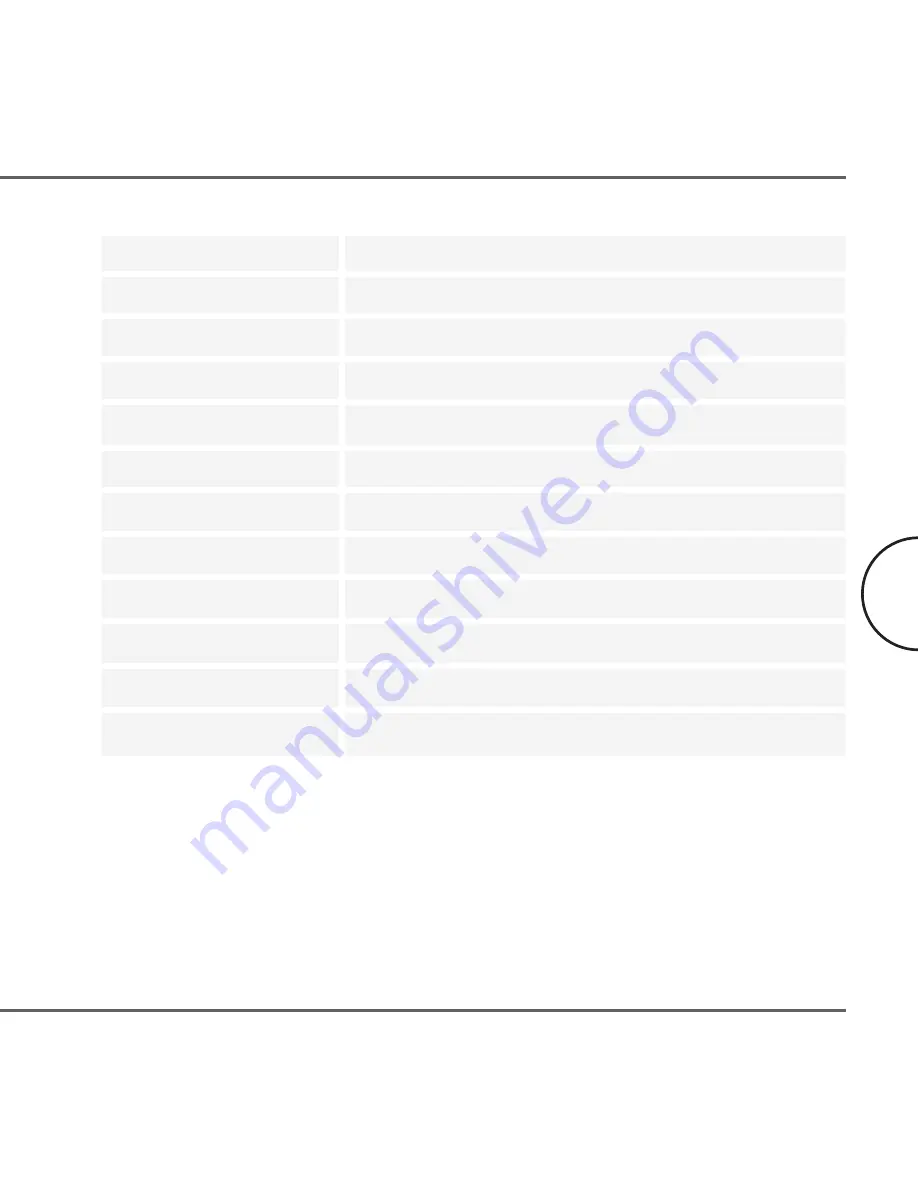
LED status Lights
Link and Activity on powerline, Link/Activity on Ethernet
Unit Dimensions US Plug
52mm L x 65mm W x 100mm H
Unit Dimensions UK Plug
52mm L x 85mm W x 100mm H
Unit Dimensions Euro Plug
52mm L x 80mm W x 100mm H
Weight
0.192kg
Interface
Standard Ethernet port RJ 45
Power input
110/120 or 220/240 V AC, 0.5A
Safety & EMI
USA: UL/FCC part 15 / Europe: CB/CE
Operating Temperature
32°F to 131°F (0° to 55°C)
Storage Temperature
-4°F to 158°F (-20° to 70°C)
Operating Humidity
10% to 85% non-condensing
Storage Humidity
5% to 90% non-condensing
15
User Guide
Corinex Powerline Ethernet Wall Mount Manual
Содержание Powerline Router
Страница 1: ......



































